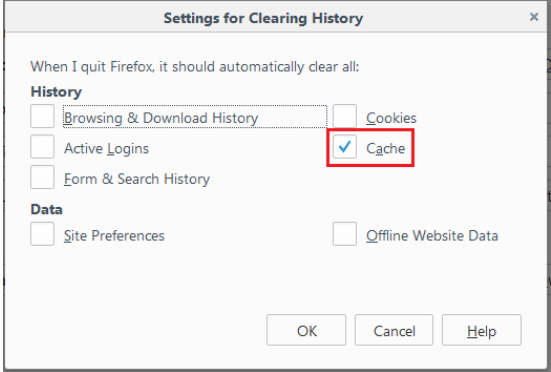How to clear the Firefox cache
Clearing the cache in Firefox isn’t something you have to do every day, but it is sometimes helpful to do so to solve or help prevent certain problems. It is a know that browsers store certain kind of data to make your browsing experience better.
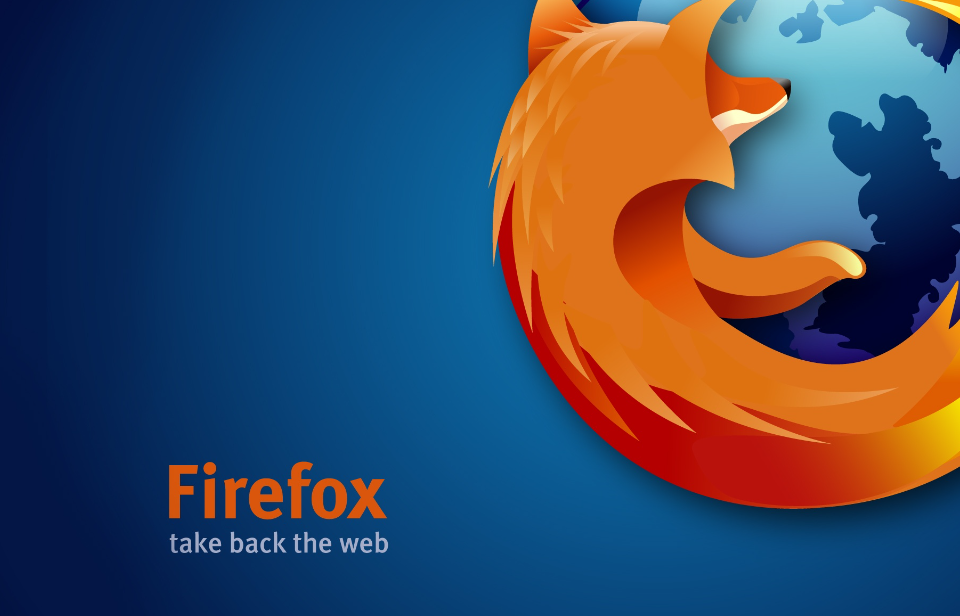 However, in order to protect your privacy and to let your browser run more smoothly, you ought to regularly clear your cache. Here is how to do it in Mozilla Firefox. Follow the easy to follow steps below to clear the cache from your Firefox browser.
However, in order to protect your privacy and to let your browser run more smoothly, you ought to regularly clear your cache. Here is how to do it in Mozilla Firefox. Follow the easy to follow steps below to clear the cache from your Firefox browser.
Clearing cache manually
- Access the Menu by clicking the three bars logo at the top right corner of your browser. Press Options.
- Press Advanced, located on the left side and access the Network tab.
- In Cached Web Content, press on Clear Now.
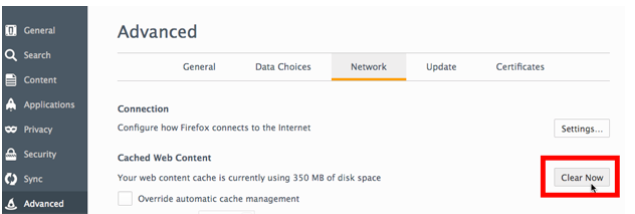
Automatic method
- Access the Menu by clicking the three bars logo at the top right corner of your browser. Press Options.
- Select Privacy.
- In the History section, choose Use custom settings for history in the Firefox will: section.
- Check the box for Clear history when Firefox closes. Then press Settings.
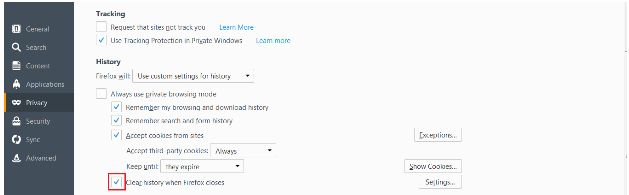
- A window will pop-up. In the History section, check the Cache box. Press OK.