If you’ve encountered a problem when using Microsoft Word, Microsoft provides various methods that could help solve it. Below, you will find instructions on how to employ the Microsoft Word repair, and hopefully that will fix the problem you are having with Microsoft Word. It’s not a difficult process and the instructions are clear. Depending on which version of Windows you are using, the instructions may vary, thus follow the instructions designed for your operating system. 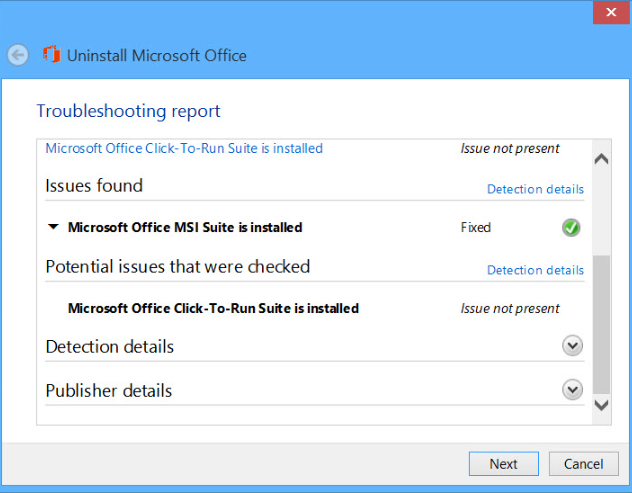
First of all, you need to check whether your Office is Click-to-Run or MSI-based. You can do so by following the instructions below.
- Open Word;
- Press File, then Account and finally, Office Account;
- If your Office is Click-to-Run, you will see Update Options. If not, you have MSI-based Office.
Windows 7 or Vista
- Start -> Control Panel;
- Press Category, then Programs and finally, Uninstall a program;
- Press Microsoft Word and then Change;
- For Click-to-Run:
– You will see “How would you like to repair your Office Programs”, press Online Repair. Then press Repair.
For MSI-based:
– In “Change your installation”, press Repair. Then Continue.
- Follow the instructions that appear to complete the Microsoft Word Repair.
Windows 8 or 8.1
- Start -> PC Settings -> Control Panel -> Category -> Programs -> Uninstall a program;
- Select Microsoft Word and press Change;
- For Click-to-Run:
– You will see “How would you like to repair your Office Programs”, press Online Repair. Then press Repair.
For MSI-based:
– In “Change your installation”, press Repair. Then Continue.
- Follow the instructions that appear to complete the Microsoft Word Repair.
Windows 10
- Right click the start button and select Apps and Features;
- Microsoft Word -> Modify;
- For Click-to-Run:
– You will see “How would you like to repair your Office Programs”, press Online Repair. Then press Repair.
For MSI-based:
– In “Change your installation”, press Repair. Then Continue.
- Follow the instructions that appear to complete the Microsoft Word Repair.
To make sure that this problem is not caused by some kind of malware that entered without you noticing, scan your computer with anti-malware software. In general, some kind of security tool should be active on your computer at all times so that no malware can slip past.