What is chill-tab.com?
chill-tab.com is a yet another browser hijacker that attempts to expose you to various advertising content. It may seem like just any other search tool, but the trouble is that this tool changes your browser settings without your permission and makes other unwanted modifications as well. Its goal is to make profit for its developers by employing the pay-per-click system. The hijacker does not improve your surfing in any way. Instead, it floods you with ads, causes redirects, tracks your cookies, and more. There is no reason why you should delay chill-tab.com removal.
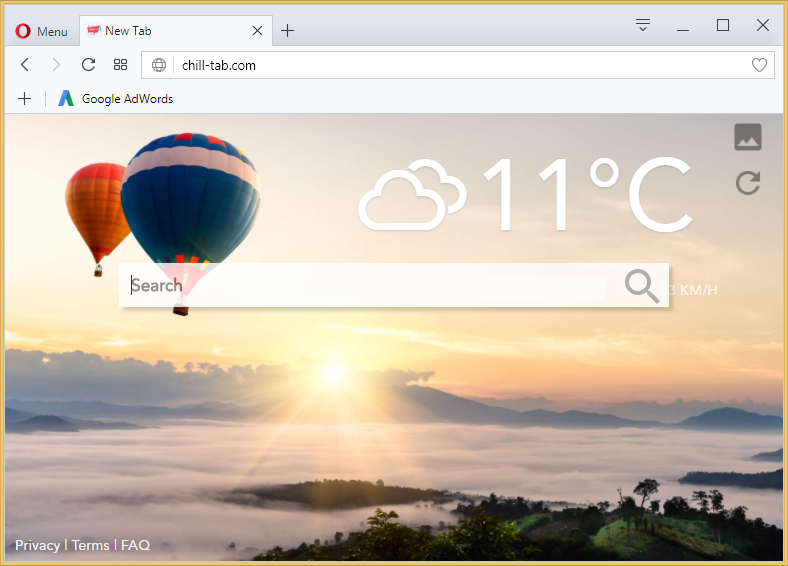
Where does chill-tab.com come from?
The hijacker uses the bundling distribution method in order to spread online. It appears as an optional offer during the installation process of free software. Unless you pay careful attention to the wizard and decline all optional offers, you agree to the addition of the hijacker without even realizing it. That is usually why computer users do not remember installing chill-tab.com. You can avoid similar issues in the future by choosing the Advanced installation mode, whenever you deal with freeware, and deselecting all components that are unnecessary to you.
How does chill-tab.com work?
chill-tab.com has the same characteristics as do most of the other browser hijackers. It takes over your browsers by altering their settings including the home page and default search engine. The chill-tab.com site appears on your screen each time that you open your browser. It looks like other search portals, however, if you see any ads on it, we advise against clicking on them. If you make use of the search engine, you will be presented with sponsored links that may be unreliable as well. It would be better for you to go back to your preferred search tools. In order to do that, you will have to terminate chill-tab.com.
Other symptoms associated with the hijacker include it flooding you with ads and causing redirects to its associated websites. These activities will considerably slow down your web browsing and prevent you from surfing the Web without getting constantly interrupted. Another problem regarding the advertising data is that it is not monitored by anyone, so there is no way to be sure of its safety. We advise avoiding all ads until you eliminate chill-tab.com from your browsers, if you do not wish to deal with the consequences of falling for an online scam.
As you can see, there is nothing useful about the hijacker. In addition to lowering your online safety level and disrupting your online browsing, it also tracks your cookies and collects information about your Internet habits. Although this data is non-personally identifiable, there is no reason for you to share it with unknown sources. If you wish to eliminate all of these symptoms, you will have to delete chill-tab.com.
How to remove chill-tab.com?
Two possible chill-tab.com removal options are automatic and manual. The automatic removal is the more reliable way to go, because it allows you to not only get rid of chill-tab.com, but also ensure that your computer is cleaned from other potential threats. Moreover, if you acquire the anti-malware from our site, it will provide you with online protection as well, so that you do not have to worry about similar and more dangerous Internet-based infections moving forward. If, on the other hand, you decide to go with the manual chill-tab.com removal after all, you are welcome to use the instructions we have prepared right below the article. They explain how to delete chill-tab.com related app and fix your browser settings.
Offers
Download Removal Toolto scan for Chill-Tab.comUse our recommended removal tool to scan for Chill-Tab.com. Trial version of provides detection of computer threats like Chill-Tab.com and assists in its removal for FREE. You can delete detected registry entries, files and processes yourself or purchase a full version.
More information about SpyWarrior and Uninstall Instructions. Please review SpyWarrior EULA and Privacy Policy. SpyWarrior scanner is free. If it detects a malware, purchase its full version to remove it.
WiperSoft Review Details WiperSoft (www.wipersoft.com) is a security tool that provides real-time security from potential threats. Nowadays, many users tend to download free software from the Intern ...
Download|moreIs MacKeeper a virus? MacKeeper is not a virus, nor is it a scam. While there are various opinions about the program on the Internet, a lot of the people who so notoriously hate the program have neve ...
Download|moreWhile the creators of MalwareBytes anti-malware have not been in this business for long time, they make up for it with their enthusiastic approach. Statistic from such websites like CNET shows that th ...
Download|more
Quick Menu
Step 1. Uninstall Chill-Tab.com and related programs.
Remove Chill-Tab.com from Windows 8
Right-click in the lower left corner of the screen. Once Quick Access Menu shows up, select Control Panel choose Programs and Features and select to Uninstall a software.
Uninstall Chill-Tab.com from Windows 7
Click Start → Control Panel → Programs and Features → Uninstall a program.
Delete Chill-Tab.com from Windows XP
Click Start → Settings → Control Panel. Locate and click → Add or Remove Programs.
Remove Chill-Tab.com from Mac OS X
Click Go button at the top left of the screen and select Applications. Select applications folder and look for Chill-Tab.com or any other suspicious software. Now right click on every of such entries and select Move to Trash, then right click the Trash icon and select Empty Trash.
Step 2. Delete Chill-Tab.com from your browsers
Terminate the unwanted extensions from Internet Explorer
- Tap the Gear icon and go to Manage Add-ons.
- Pick Toolbars and Extensions and eliminate all suspicious entries (other than Microsoft, Yahoo, Google, Oracle or Adobe)
- Leave the window.
Change Internet Explorer homepage if it was changed by virus:
- Tap the gear icon (menu) on the top right corner of your browser and click Internet Options.
- In General Tab remove malicious URL and enter preferable domain name. Press Apply to save changes.
Reset your browser
- Click the Gear icon and move to Internet Options.
- Open the Advanced tab and press Reset.
- Choose Delete personal settings and pick Reset one more time.
- Tap Close and leave your browser.
- If you were unable to reset your browsers, employ a reputable anti-malware and scan your entire computer with it.
Erase Chill-Tab.com from Google Chrome
- Access menu (top right corner of the window) and pick Settings.
- Choose Extensions.
- Eliminate the suspicious extensions from the list by clicking the Trash bin next to them.
- If you are unsure which extensions to remove, you can disable them temporarily.
Reset Google Chrome homepage and default search engine if it was hijacker by virus
- Press on menu icon and click Settings.
- Look for the “Open a specific page” or “Set Pages” under “On start up” option and click on Set pages.
- In another window remove malicious search sites and enter the one that you want to use as your homepage.
- Under the Search section choose Manage Search engines. When in Search Engines..., remove malicious search websites. You should leave only Google or your preferred search name.
Reset your browser
- If the browser still does not work the way you prefer, you can reset its settings.
- Open menu and navigate to Settings.
- Press Reset button at the end of the page.
- Tap Reset button one more time in the confirmation box.
- If you cannot reset the settings, purchase a legitimate anti-malware and scan your PC.
Remove Chill-Tab.com from Mozilla Firefox
- In the top right corner of the screen, press menu and choose Add-ons (or tap Ctrl+Shift+A simultaneously).
- Move to Extensions and Add-ons list and uninstall all suspicious and unknown entries.
Change Mozilla Firefox homepage if it was changed by virus:
- Tap on the menu (top right corner), choose Options.
- On General tab delete malicious URL and enter preferable website or click Restore to default.
- Press OK to save these changes.
Reset your browser
- Open the menu and tap Help button.
- Select Troubleshooting Information.
- Press Refresh Firefox.
- In the confirmation box, click Refresh Firefox once more.
- If you are unable to reset Mozilla Firefox, scan your entire computer with a trustworthy anti-malware.
Uninstall Chill-Tab.com from Safari (Mac OS X)
- Access the menu.
- Pick Preferences.
- Go to the Extensions Tab.
- Tap the Uninstall button next to the undesirable Chill-Tab.com and get rid of all the other unknown entries as well. If you are unsure whether the extension is reliable or not, simply uncheck the Enable box in order to disable it temporarily.
- Restart Safari.
Reset your browser
- Tap the menu icon and choose Reset Safari.
- Pick the options which you want to reset (often all of them are preselected) and press Reset.
- If you cannot reset the browser, scan your whole PC with an authentic malware removal software.
Site Disclaimer
2-remove-virus.com is not sponsored, owned, affiliated, or linked to malware developers or distributors that are referenced in this article. The article does not promote or endorse any type of malware. We aim at providing useful information that will help computer users to detect and eliminate the unwanted malicious programs from their computers. This can be done manually by following the instructions presented in the article or automatically by implementing the suggested anti-malware tools.
The article is only meant to be used for educational purposes. If you follow the instructions given in the article, you agree to be contracted by the disclaimer. We do not guarantee that the artcile will present you with a solution that removes the malign threats completely. Malware changes constantly, which is why, in some cases, it may be difficult to clean the computer fully by using only the manual removal instructions.