How to Create Gmail Account in Android Phone
If you just obtained an Android smartphone, have no Gmail account and have little idea about how create one, we will provide clear instructions to help you.
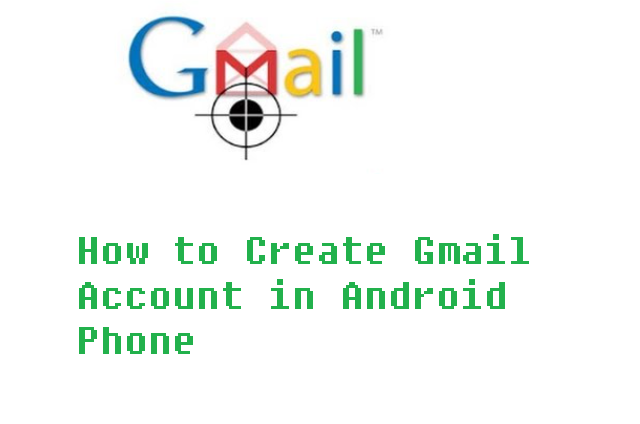
It’s a very simple process and should not cause any difficulty.
- Open the Google Play app.
- If no Google account has been registered, you will be asked to add one in order to use Google services.
- Tap on ‘Or create a new account‘.
- You will be asked to enter your first and last names. If you are uncertain about providing your full name, a nickname and a short version should be enough. Press Next.
- Google will now ask you to provide some basic personal information. Enter your birthday and gender. If you are not comfortable with providing such information, you can select ‘Decline to state’. Press Next.
- You will have to type in your preferred user name, which will be used to log into your Google account. If your preferred user name is already taken, you will be prevented from proceeding until you type in an unused one. You can also pick one from suggestions. Press Next.
- You are asked to create a password. Note, it is highly important that you create a very strong password. You will likely use your Gmail account to subscribe to various services, thus it is crucial that no one can enter your account besides you. A strong password should contain random combinations of lower and upper case letters, numbers and symbols. Avoid actual words or something that can be connected to you, such as your name, birthday, etc. And please avoid common passwords, such as ‘password’, ‘qwerty’, ‘12345’. Enter the password again below to confirm it. Press Next.
- (Optional) You are asked to provide your phone number, which could help you regain access to your account in case it’s ever hacked/taken over or you simply forget your password. It would also be used to set up two-factor-authentication, which would help you further secure your account. You can either skip this section, or type in your number and press ‘Next’.
- Read the Privacy and Terms, and press ‘I agree‘.
- Press Next.
- You will be offered certain services, which you can either turn on or off. Click Next.
- (Optional) The next step will ask you to set up your payment information. While Gmail is free, Google Play offers various apps, books, films, music, etc., that you can purchase. If you provide your payment details, you will be able to purchase from Google Play with a click. You can also press ‘No, Thanks’ and not add anything. Press Next.
- You have just created your Gmail account. You can now access various Google Services using it.