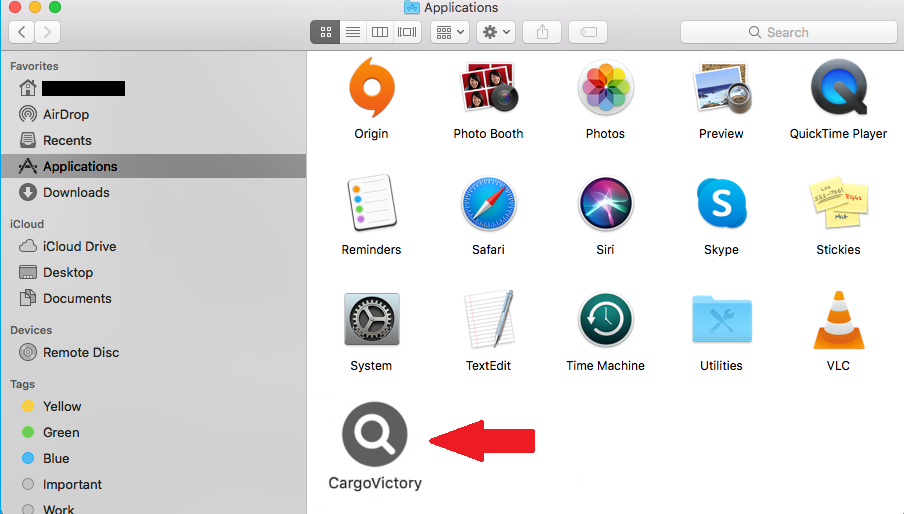CargoVictory (Mac) adware is a generic adware infection from the AdLoad adware family. It’s a very obvious infection that will clearly be visible in your Mac’s Applications folder. Fortunately, it will not directly harm your computer because that is not its main purpose. Instead, it will bombard you with ads. Those ads could expose you to all kinds of scams and even malware so the sooner you remove CargoVictory (Mac) adware, the better.
Fortunately, adware infections like CargoVictory (Mac) are not dangerous. They do not cause direct damage to computers, though they are very annoying to deal with. The main purpose of adware is to expose you to as many ads as possible. That is why you will be bombarded with them on all sites you visit, even previously ad-free sites. Most ads will be harmless but they are very annoying. But certain ads may cause issues. For example, adware is known to display fake virus alerts that try to trick users into calling fake tech support numbers. If users fall for it and call the scammers, they can end up being scammed out of hundreds of dollars.
Ads shown by adware often promote questionable programs and even malware in some cases. It’s not recommended to download any kind of program from an ad, even if the program looks entirely legitimate. If a program catches your eye, you first need to research it. If it’s safe, download it from legitimate sources such as official websites or app stores. Downloading from ads is very unsafe.
What accompanies adware infections is tracking. Adware often collects information related to users’ browsing. That includes what sites you visit, what you search for, your IP address, etc. It’s not uncommon for this information to also be shared with third parties. Considering that you gain nothing by keeping CargoVictory installed, there is no need to put up with any kind of data tracking.
This adware is of no use to you. It will only cause issues so the sooner you remove CargoVictory (Mac) adware from your device, the better. The quickest way to do that is with an anti-virus program but you can also do it manually. Once the adware is gone, your browsing will go back to normal.
How does adware get installed?
Adaware is not a malicious infection so it usually gets installed alongside legitimate programs. Infections like adware and browser hijackers usually use the software bundling method to install, which is why users are often taken by surprise when they notice them on their computers. The method takes advantage of users’ bad installation habits.
The way software bundling works is infections like adware are attached to programs as extra offers. These offers, while technically optional, are permitted to install alongside the programs they’re attached to without requiring additional permission. This is why the method is quite controversial.
In order to be able to deselect the offers, you need to pay attention when installing programs. Most importantly, you need to choose the correct settings. The installation window may recommend using Default settings but if you follow this advice, all extra offers will be hidden and permitted to install alongside. But if you opt for Advanced settings, the offers will become visible. You would also be given the option to deselect the offers you do not want. Some offers may appear useful at first but nothing good will come from allowing them to install. So if you notice any added offers when installing freeware, make sure to deselect all of them.
Adware can also install in other ways, though it’s usually related to users’ online habits. A common mistake a lot of users make is not researching programs before installing them. A lot of infections are disguised as legitimate and useful so users need to be very careful. Doing a search with Google is the bare minimum users should do before installing programs.
CargoVictory (Mac) adware removal
Adware is not a serious infection so you can remove CargoVictory (Mac) adware both manually and using anti-virus software. The latter is recommended because the program would take care of everything for you. But you can try to delete CargoVictory (Mac) adware just like any other application on your Mac. We will also provide instructions below.
CargoVictory (Mac) adware is detected as:
- MacOS:Adload-CC [Adw] by Avast/AVG
- Adware:MacOS/Adload.AK!MTBm by Microsoft
- A Variant Of OSX/Adware.Synataeb.F by ESET
- Adware.MAC.Generic.27766 by BitDefender
- Not-a-virus:HEUR:AdWare.OSX.Adload.h by Kaspersky
Quick Menu
Step 1. Uninstall CargoVictory (Mac) adware and related programs.
Remove CargoVictory (Mac) adware from Windows 8
Right-click in the lower left corner of the screen. Once Quick Access Menu shows up, select Control Panel choose Programs and Features and select to Uninstall a software.

Uninstall CargoVictory (Mac) adware from Windows 7
Click Start → Control Panel → Programs and Features → Uninstall a program.

Delete CargoVictory (Mac) adware from Windows XP
Click Start → Settings → Control Panel. Locate and click → Add or Remove Programs.

Remove CargoVictory (Mac) adware from Mac OS X
Click Go button at the top left of the screen and select Applications. Select applications folder and look for CargoVictory (Mac) adware or any other suspicious software. Now right click on every of such entries and select Move to Trash, then right click the Trash icon and select Empty Trash.

Step 2. Delete CargoVictory (Mac) adware from your browsers
Terminate the unwanted extensions from Internet Explorer
- Tap the Gear icon and go to Manage Add-ons.

- Pick Toolbars and Extensions and eliminate all suspicious entries (other than Microsoft, Yahoo, Google, Oracle or Adobe)

- Leave the window.
Change Internet Explorer homepage if it was changed by virus:
- Tap the gear icon (menu) on the top right corner of your browser and click Internet Options.

- In General Tab remove malicious URL and enter preferable domain name. Press Apply to save changes.

Reset your browser
- Click the Gear icon and move to Internet Options.

- Open the Advanced tab and press Reset.

- Choose Delete personal settings and pick Reset one more time.

- Tap Close and leave your browser.

- If you were unable to reset your browsers, employ a reputable anti-malware and scan your entire computer with it.
Erase CargoVictory (Mac) adware from Google Chrome
- Access menu (top right corner of the window) and pick Settings.

- Choose Extensions.

- Eliminate the suspicious extensions from the list by clicking the Trash bin next to them.

- If you are unsure which extensions to remove, you can disable them temporarily.

Reset Google Chrome homepage and default search engine if it was hijacker by virus
- Press on menu icon and click Settings.

- Look for the “Open a specific page” or “Set Pages” under “On start up” option and click on Set pages.

- In another window remove malicious search sites and enter the one that you want to use as your homepage.

- Under the Search section choose Manage Search engines. When in Search Engines..., remove malicious search websites. You should leave only Google or your preferred search name.


Reset your browser
- If the browser still does not work the way you prefer, you can reset its settings.
- Open menu and navigate to Settings.

- Press Reset button at the end of the page.

- Tap Reset button one more time in the confirmation box.

- If you cannot reset the settings, purchase a legitimate anti-malware and scan your PC.
Remove CargoVictory (Mac) adware from Mozilla Firefox
- In the top right corner of the screen, press menu and choose Add-ons (or tap Ctrl+Shift+A simultaneously).

- Move to Extensions and Add-ons list and uninstall all suspicious and unknown entries.

Change Mozilla Firefox homepage if it was changed by virus:
- Tap on the menu (top right corner), choose Options.

- On General tab delete malicious URL and enter preferable website or click Restore to default.

- Press OK to save these changes.
Reset your browser
- Open the menu and tap Help button.

- Select Troubleshooting Information.

- Press Refresh Firefox.

- In the confirmation box, click Refresh Firefox once more.

- If you are unable to reset Mozilla Firefox, scan your entire computer with a trustworthy anti-malware.
Uninstall CargoVictory (Mac) adware from Safari (Mac OS X)
- Access the menu.
- Pick Preferences.

- Go to the Extensions Tab.

- Tap the Uninstall button next to the undesirable CargoVictory (Mac) adware and get rid of all the other unknown entries as well. If you are unsure whether the extension is reliable or not, simply uncheck the Enable box in order to disable it temporarily.
- Restart Safari.
Reset your browser
- Tap the menu icon and choose Reset Safari.

- Pick the options which you want to reset (often all of them are preselected) and press Reset.

- If you cannot reset the browser, scan your whole PC with an authentic malware removal software.
Site Disclaimer
2-remove-virus.com is not sponsored, owned, affiliated, or linked to malware developers or distributors that are referenced in this article. The article does not promote or endorse any type of malware. We aim at providing useful information that will help computer users to detect and eliminate the unwanted malicious programs from their computers. This can be done manually by following the instructions presented in the article or automatically by implementing the suggested anti-malware tools.
The article is only meant to be used for educational purposes. If you follow the instructions given in the article, you agree to be contracted by the disclaimer. We do not guarantee that the artcile will present you with a solution that removes the malign threats completely. Malware changes constantly, which is why, in some cases, it may be difficult to clean the computer fully by using only the manual removal instructions.