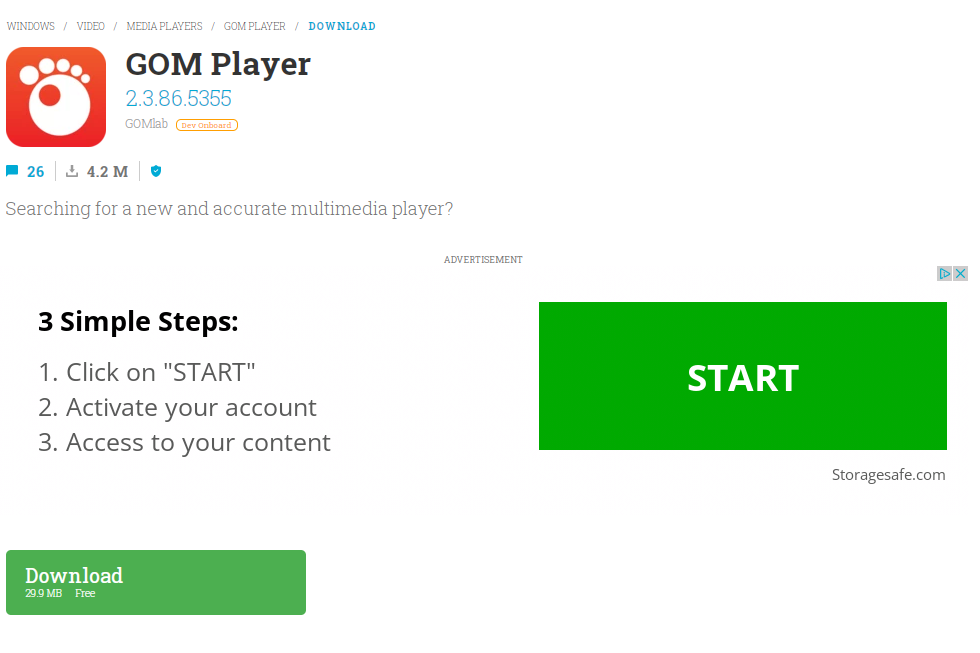What is Goldoson Malware
Goldoson Malware is an Android malware infection that was spread using legitimate apps available on Google Play. Once installed on a device, the malware can collect data on installed apps, WiFi/Bluetooth-connected devices, as well as access the users’ GPS location. What’s more, it can continuously click on ads in the background to generate revenue, without users knowing about it or realizing what’s going on.
When users download and launch the affected apps, the malicious component registers the device as well as receives a configuration from a remote server. The configurations are like a set of instructions for what the malware should do. The app collects data from the infected device every two days and sends it to the C2 server. Among its collected information is the list of installed apps, geographical location history, and MAC addresses of devices connected over Bluetooth and WiFi. How much data the malware can collect depends on the permissions granted to it by the user. Goldoson malware will also generate ad revenue. It will constantly visit certain URLs in the background to generate ad revenue. This activity is hidden so users will not notice it happening.
How does Goldoson malware spread?
The malware used legitimate Android app stores to get users to install it. The malware managed to infiltrate even the Google Play store using 60 legitimate apps that have 100 million downloads in total. The developers of these 60 apps added a third-party library to their apps, not knowing that the library contained a malicious component.
Among the infected apps were:
- L.POINT with L.PAY
- Swipe Brick Breaker
- Money Manager Expense & Budget
- GOM Player
- LIVE Score
- Real-Time Score
- Pikicast
- Compass 9: Smart Compass
- GOM Audio – Music, Sync lyrics
- LOTTE WORLD Magicpass
- Bounce Brick Breaker
- Infinite Slice
- SomNote – Beautiful note app
- Korea Subway Info: Metroid
The apps have so far been updated or removed from the Play Store, depending on whether developers complied with the malicious library’s removal in time. However, it should be mentioned that malware may be hidden in other apps available at third-party app stores. Those app stores tend to be laxer when it comes to security so malicious apps can sneak in much easier compared to stores like Google Play. This is why it’s generally recommended to download apps only from the Google Play Store.
Google Play Store, while not impenetrable, is still considerably safer to download apps from. It has various security measures that prevent malware from being uploaded, and when malware does manage to sneak past, the company reacts quickly to protect users.
It should also be mentioned that you should be very careful with the permissions you give to apps. Always question why an app requests the permission(s) that it does. For example, if a calculator app requests permission to use your camera/microphone or to access your photos/files, that should cause you suspicion. Never give questionable apps important permissions because that would put your device in danger. Furthermore, you should always research apps before installing them. While researching an app would not have prevented infection in the case of Goldoson malware, it’s still good advice that you should follow.
Goldoson Malware removal
If you installed one of the affected apps from the Google Play store, all you need to do to remove Goldoson malware is install an update for the app. Developers of the affected apps have removed the malicious libraries, and developers who did not comply in time had their apps completely removed from the Play Store. An anti-virus app would also protect your device and remove Goldoson malware if it’s present.
Offers
Download Removal Toolto scan for Goldoson MalwareUse our recommended removal tool to scan for Goldoson Malware. Trial version of provides detection of computer threats like Goldoson Malware and assists in its removal for FREE. You can delete detected registry entries, files and processes yourself or purchase a full version.
More information about SpyWarrior and Uninstall Instructions. Please review SpyWarrior EULA and Privacy Policy. SpyWarrior scanner is free. If it detects a malware, purchase its full version to remove it.
WiperSoft Review Details WiperSoft (www.wipersoft.com) is a security tool that provides real-time security from potential threats. Nowadays, many users tend to download free software from the Intern ...
Download|moreIs MacKeeper a virus? MacKeeper is not a virus, nor is it a scam. While there are various opinions about the program on the Internet, a lot of the people who so notoriously hate the program have neve ...
Download|moreWhile the creators of MalwareBytes anti-malware have not been in this business for long time, they make up for it with their enthusiastic approach. Statistic from such websites like CNET shows that th ...
Download|more
Quick Menu
Step 1. Uninstall Goldoson Malware and related programs.
Remove Goldoson Malware from Windows 8
Right-click in the lower left corner of the screen. Once Quick Access Menu shows up, select Control Panel choose Programs and Features and select to Uninstall a software.
Uninstall Goldoson Malware from Windows 7
Click Start → Control Panel → Programs and Features → Uninstall a program.
Delete Goldoson Malware from Windows XP
Click Start → Settings → Control Panel. Locate and click → Add or Remove Programs.
Remove Goldoson Malware from Mac OS X
Click Go button at the top left of the screen and select Applications. Select applications folder and look for Goldoson Malware or any other suspicious software. Now right click on every of such entries and select Move to Trash, then right click the Trash icon and select Empty Trash.
Step 2. Delete Goldoson Malware from your browsers
Terminate the unwanted extensions from Internet Explorer
- Tap the Gear icon and go to Manage Add-ons.
- Pick Toolbars and Extensions and eliminate all suspicious entries (other than Microsoft, Yahoo, Google, Oracle or Adobe)
- Leave the window.
Change Internet Explorer homepage if it was changed by virus:
- Tap the gear icon (menu) on the top right corner of your browser and click Internet Options.
- In General Tab remove malicious URL and enter preferable domain name. Press Apply to save changes.
Reset your browser
- Click the Gear icon and move to Internet Options.
- Open the Advanced tab and press Reset.
- Choose Delete personal settings and pick Reset one more time.
- Tap Close and leave your browser.
- If you were unable to reset your browsers, employ a reputable anti-malware and scan your entire computer with it.
Erase Goldoson Malware from Google Chrome
- Access menu (top right corner of the window) and pick Settings.
- Choose Extensions.
- Eliminate the suspicious extensions from the list by clicking the Trash bin next to them.
- If you are unsure which extensions to remove, you can disable them temporarily.
Reset Google Chrome homepage and default search engine if it was hijacker by virus
- Press on menu icon and click Settings.
- Look for the “Open a specific page” or “Set Pages” under “On start up” option and click on Set pages.
- In another window remove malicious search sites and enter the one that you want to use as your homepage.
- Under the Search section choose Manage Search engines. When in Search Engines..., remove malicious search websites. You should leave only Google or your preferred search name.
Reset your browser
- If the browser still does not work the way you prefer, you can reset its settings.
- Open menu and navigate to Settings.
- Press Reset button at the end of the page.
- Tap Reset button one more time in the confirmation box.
- If you cannot reset the settings, purchase a legitimate anti-malware and scan your PC.
Remove Goldoson Malware from Mozilla Firefox
- In the top right corner of the screen, press menu and choose Add-ons (or tap Ctrl+Shift+A simultaneously).
- Move to Extensions and Add-ons list and uninstall all suspicious and unknown entries.
Change Mozilla Firefox homepage if it was changed by virus:
- Tap on the menu (top right corner), choose Options.
- On General tab delete malicious URL and enter preferable website or click Restore to default.
- Press OK to save these changes.
Reset your browser
- Open the menu and tap Help button.
- Select Troubleshooting Information.
- Press Refresh Firefox.
- In the confirmation box, click Refresh Firefox once more.
- If you are unable to reset Mozilla Firefox, scan your entire computer with a trustworthy anti-malware.
Uninstall Goldoson Malware from Safari (Mac OS X)
- Access the menu.
- Pick Preferences.
- Go to the Extensions Tab.
- Tap the Uninstall button next to the undesirable Goldoson Malware and get rid of all the other unknown entries as well. If you are unsure whether the extension is reliable or not, simply uncheck the Enable box in order to disable it temporarily.
- Restart Safari.
Reset your browser
- Tap the menu icon and choose Reset Safari.
- Pick the options which you want to reset (often all of them are preselected) and press Reset.
- If you cannot reset the browser, scan your whole PC with an authentic malware removal software.
Site Disclaimer
2-remove-virus.com is not sponsored, owned, affiliated, or linked to malware developers or distributors that are referenced in this article. The article does not promote or endorse any type of malware. We aim at providing useful information that will help computer users to detect and eliminate the unwanted malicious programs from their computers. This can be done manually by following the instructions presented in the article or automatically by implementing the suggested anti-malware tools.
The article is only meant to be used for educational purposes. If you follow the instructions given in the article, you agree to be contracted by the disclaimer. We do not guarantee that the artcile will present you with a solution that removes the malign threats completely. Malware changes constantly, which is why, in some cases, it may be difficult to clean the computer fully by using only the manual removal instructions.