About this hijacker
Search.icoshaderon.com is a browser hijacker that may suddenly become your homepage/new tabs without permission. In these kinds of cases hijackers are generally responsible. They can enter a computer without permission, via freeware bundles, and once it’s installed, it will make changes to browsers. Those changes can be made without your consent, and difficult to reverse. 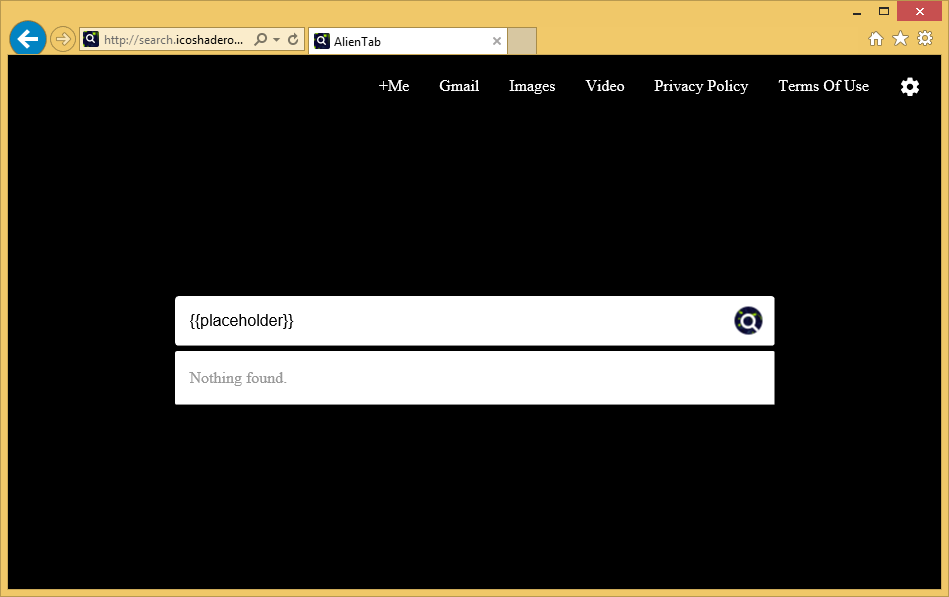
How does is it distributed?
Browser hijackers are added to freeware as extra offers. They are attached in a way that allows them to install alongside without you even noticing. This is quite a common infection, and that’s mainly due to users’ carelessness when installing programs. Many people rush installation processes, just pressing ‘Next’, ‘Next’ and ‘Finish’, missing all indications that something may be attached to the freeware. If you want to avoid these kinds of infections in the future, you need to follow program installation processes carefully. Read the information provided, and opt for Advanced or Custom settings. Unlike Default, Advanced will make offers visible, and you can uncheck them. Simply deselect the boxes and then continue the installation process.
Why uninstall Search.icoshaderon.com?
When the hijacker installs, you will notice right away. It will change your browser’s settings so that you have a new homepage/new tabs, and it will affect all popular browsers you have installed, including Internet Explorer, Google Chrome and Mozilla Firefox. First thing users usually do is try to change the settings back but they quickly encounter one major issue, the hijacker reverses the alterations. So until you get rid of the infection, you are stuck with the website. The page looks like any regular search engine website, it provides a search box and links to certain websites, like Facebook, Twitter, Instagram, etc. It does, however, have an animated background, which might encourage users to continue using it. There will also be local weather forecasts at the bottom. Since the search box leads to Google, it’s doubtful it will try to redirect you to sponsored sites but you should be careful nevertheless. We also recommend familiarizing yourself with the Privacy Policy, to find out what kind of information about you will be collected. The short version is that it will gather both personal and non-personally identifiable information. While not the most serious infection you could encounter, if you don’t remember setting the website as your homepage, get rid of it.
Search.icoshaderon.com removal
If you have anti-spyware software and it identifies it as a threat, allow it to delete Search.icoshaderon.com. This might be an easier way because the program would do everything for you. If you would prefer manual elimination, you are welcome to use the below provided instructions to help you. You should be able to get rid of it fully, whether you do it automatically or manually. Afterwards, you can reverse all the changes it has made to your browser.
Offers
Download Removal Toolto scan for Search.icoshaderon.comUse our recommended removal tool to scan for Search.icoshaderon.com. Trial version of provides detection of computer threats like Search.icoshaderon.com and assists in its removal for FREE. You can delete detected registry entries, files and processes yourself or purchase a full version.
More information about SpyWarrior and Uninstall Instructions. Please review SpyWarrior EULA and Privacy Policy. SpyWarrior scanner is free. If it detects a malware, purchase its full version to remove it.
WiperSoft Review Details WiperSoft (www.wipersoft.com) is a security tool that provides real-time security from potential threats. Nowadays, many users tend to download free software from the Intern ...
Download|moreIs MacKeeper a virus? MacKeeper is not a virus, nor is it a scam. While there are various opinions about the program on the Internet, a lot of the people who so notoriously hate the program have neve ...
Download|moreWhile the creators of MalwareBytes anti-malware have not been in this business for long time, they make up for it with their enthusiastic approach. Statistic from such websites like CNET shows that th ...
Download|more
Quick Menu
Step 1. Uninstall Search.icoshaderon.com and related programs.
Remove Search.icoshaderon.com from Windows 8
Right-click in the lower left corner of the screen. Once Quick Access Menu shows up, select Control Panel choose Programs and Features and select to Uninstall a software.
Uninstall Search.icoshaderon.com from Windows 7
Click Start → Control Panel → Programs and Features → Uninstall a program.
Delete Search.icoshaderon.com from Windows XP
Click Start → Settings → Control Panel. Locate and click → Add or Remove Programs.
Remove Search.icoshaderon.com from Mac OS X
Click Go button at the top left of the screen and select Applications. Select applications folder and look for Search.icoshaderon.com or any other suspicious software. Now right click on every of such entries and select Move to Trash, then right click the Trash icon and select Empty Trash.
Step 2. Delete Search.icoshaderon.com from your browsers
Terminate the unwanted extensions from Internet Explorer
- Tap the Gear icon and go to Manage Add-ons.
- Pick Toolbars and Extensions and eliminate all suspicious entries (other than Microsoft, Yahoo, Google, Oracle or Adobe)
- Leave the window.
Change Internet Explorer homepage if it was changed by virus:
- Tap the gear icon (menu) on the top right corner of your browser and click Internet Options.
- In General Tab remove malicious URL and enter preferable domain name. Press Apply to save changes.
Reset your browser
- Click the Gear icon and move to Internet Options.
- Open the Advanced tab and press Reset.
- Choose Delete personal settings and pick Reset one more time.
- Tap Close and leave your browser.
- If you were unable to reset your browsers, employ a reputable anti-malware and scan your entire computer with it.
Erase Search.icoshaderon.com from Google Chrome
- Access menu (top right corner of the window) and pick Settings.
- Choose Extensions.
- Eliminate the suspicious extensions from the list by clicking the Trash bin next to them.
- If you are unsure which extensions to remove, you can disable them temporarily.
Reset Google Chrome homepage and default search engine if it was hijacker by virus
- Press on menu icon and click Settings.
- Look for the “Open a specific page” or “Set Pages” under “On start up” option and click on Set pages.
- In another window remove malicious search sites and enter the one that you want to use as your homepage.
- Under the Search section choose Manage Search engines. When in Search Engines..., remove malicious search websites. You should leave only Google or your preferred search name.
Reset your browser
- If the browser still does not work the way you prefer, you can reset its settings.
- Open menu and navigate to Settings.
- Press Reset button at the end of the page.
- Tap Reset button one more time in the confirmation box.
- If you cannot reset the settings, purchase a legitimate anti-malware and scan your PC.
Remove Search.icoshaderon.com from Mozilla Firefox
- In the top right corner of the screen, press menu and choose Add-ons (or tap Ctrl+Shift+A simultaneously).
- Move to Extensions and Add-ons list and uninstall all suspicious and unknown entries.
Change Mozilla Firefox homepage if it was changed by virus:
- Tap on the menu (top right corner), choose Options.
- On General tab delete malicious URL and enter preferable website or click Restore to default.
- Press OK to save these changes.
Reset your browser
- Open the menu and tap Help button.
- Select Troubleshooting Information.
- Press Refresh Firefox.
- In the confirmation box, click Refresh Firefox once more.
- If you are unable to reset Mozilla Firefox, scan your entire computer with a trustworthy anti-malware.
Uninstall Search.icoshaderon.com from Safari (Mac OS X)
- Access the menu.
- Pick Preferences.
- Go to the Extensions Tab.
- Tap the Uninstall button next to the undesirable Search.icoshaderon.com and get rid of all the other unknown entries as well. If you are unsure whether the extension is reliable or not, simply uncheck the Enable box in order to disable it temporarily.
- Restart Safari.
Reset your browser
- Tap the menu icon and choose Reset Safari.
- Pick the options which you want to reset (often all of them are preselected) and press Reset.
- If you cannot reset the browser, scan your whole PC with an authentic malware removal software.
Site Disclaimer
2-remove-virus.com is not sponsored, owned, affiliated, or linked to malware developers or distributors that are referenced in this article. The article does not promote or endorse any type of malware. We aim at providing useful information that will help computer users to detect and eliminate the unwanted malicious programs from their computers. This can be done manually by following the instructions presented in the article or automatically by implementing the suggested anti-malware tools.
The article is only meant to be used for educational purposes. If you follow the instructions given in the article, you agree to be contracted by the disclaimer. We do not guarantee that the artcile will present you with a solution that removes the malign threats completely. Malware changes constantly, which is why, in some cases, it may be difficult to clean the computer fully by using only the manual removal instructions.