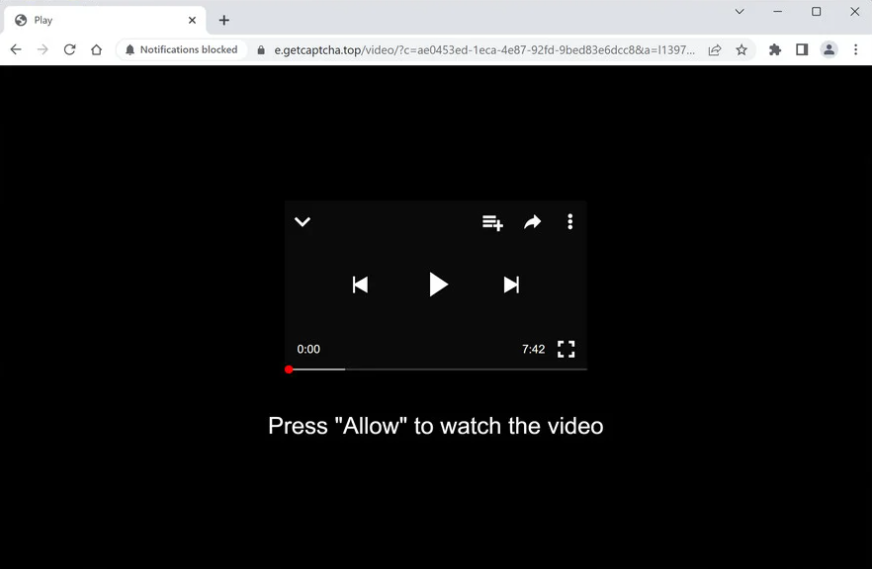Getcaptcha.top is one of many scam websites that misuse a genuine browser feature to spam users with advertisements. It is a pretty generic scam website. A browser alert saying “Getcaptcha.top wants to show alerts” will appear when you are redirected to Getcaptcha.top. Sites can display content to users on their screens thanks to the “show push notifications” feature but sites like Getcaptcha.top abuse it to bombard users with ads. If the site tricked you into giving it permission to display notifications, you can easily cancel it in your browser’s settings.
When you get redirected to the site, you will see an image of a video player and a message saying you need to press “Allow” to watch the video. Immediately, a browser alert will pop up saying “Getcaptcha.top wants to show notifications”. If you enable notifications, the site won’t actually show you useful content, but you will start seeing ads on your screen. Although the feature is legitimate, websites like Getcaptcha.top abuse it to display spammy advertisements rather than useful content. We advise against clicking on the ads that pop up since you can be exposed to harmful content, such as malware and scams. Fortunately, the permission is simple to cancel in your browser’s settings.
Because it is a legitimate feature, allowing websites you trust to display notifications is safe. It might even prove useful in some circumstances. You would get important news right on your desktop, for instance, if you allow a news website to display notifications. You would be led immediately to the content when you click on the notification. You can revoke the permission to stop the notifications pretty easily if you decide you no longer want to see them.
You might need to do a scan of your computer with an anti-virus program. Your computer may be infected with adware if you get redirected regularly. Anti-virus software makes getting rid of adware the easiest because it handles everything. Yet, the websites you visit are most likely the cause of your redirects. An adblocker application would be useful in this situation.
Adware infections may trigger random redirects
There are a number of reasons why you could be redirected to dubious websites. But the websites you frequent are most likely to blame. Certain websites are regarded as high-risk due to the advertisements they subject users to. For instance, websites that have pirated or pornographic content are frequently to blame for displaying scam adverts and redirecting users to dubious websites. Fortunately, this can be resolved by downloading an adblocker application.
The trigger behind redirects can occasionally be adware as well. It’s not a serious infection but still something you want to take care of right away. Adware and browser hijackers usually install via the free software bundling method. The method allows them to install without requiring explicit permission from users. The way this works is these infections can be added to free programs as extra offers. The offers are preselected to install alongside. Software bundling is a controversial installation method for obvious reasons, so it’s not surprising that programs that use it are generally detected as potential threats by anti-virus programs.
Despite the fact that the offers are technically optional, they need to be manually deselected to prevent them from installing. Unfortunately, many users have trouble deselecting the offers because they are hidden in settings they don’t frequently use. If you know how to correctly install free programs, this shouldn’t be a problem. The most crucial step is choosing Advanced (Custom) settings rather than Default when given the choice. If you use Default settings like the installation window recommends, any extra offer will be hidden and permitted to install automatically. However, if you use Advanced settings, you will be able to deselect all offers. You just need to uncheck the boxes of those offers.
Do not allow any offers to install even if they initially seem like they could be useful. If you agree to install these offers, your computer will be flooded with all kinds of useless programs. Even if they’re not malicious, the offers will cause issues. They can also be difficult to remove once fully installed.
How to stop Getcaptcha.top ads
Getcaptcha.top and similar websites shouldn’t be allowed to show notifications because they expose users to highly questionable content. You need to revoke the permission if you have given it as soon as possible. You can easily do this in your browser settings. Use the instructions below if you need help navigating your browser’s settings. Getcaptcha.top and all other questionable websites should be removed from the list.
- Mozilla Firefox: Open the menu (the three bars at the top-right corner), click Options, then Privacy & Security. Scroll down to Permissions, press Settings next to Notifications, and remove Getcaptcha.top and any other questionable websites from the list. It’s possible to permanently turn off push notification requests by checking the “Block new requests asking to allow notifications” box in the same Notifications settings.
- Google Chrome: Open the menu (the three dots top-right corner), then Settings, then Privacy and security, then Site Settings. Click on Notifications under Permissions, and remove Getcaptcha.top and any other questionable websites from the list. It’s possible to permanently turn off push notification requests by toggling off “Sites can ask to send notifications”.
- Microsoft Edge: Open the menu (the three dots top-right corner), then Settings, then Cookies and site permissions, then Notifications. Review which sites have permission and remove Getcaptcha.top and any other questionable websites from the list. It’s possible to permanently turn off push notification requests by toggling off “Ask before sending”.
Because adware could also be the cause for the redirects, you should check your computer with an anti-virus program. If it is adware, only removing it would stop the random redirects. The easiest way to do that is by using anti-virus software. As soon as the adware is removed, the redirects will stop. Finally, you need to install an adblocker program.
Site Disclaimer
2-remove-virus.com is not sponsored, owned, affiliated, or linked to malware developers or distributors that are referenced in this article. The article does not promote or endorse any type of malware. We aim at providing useful information that will help computer users to detect and eliminate the unwanted malicious programs from their computers. This can be done manually by following the instructions presented in the article or automatically by implementing the suggested anti-malware tools.
The article is only meant to be used for educational purposes. If you follow the instructions given in the article, you agree to be contracted by the disclaimer. We do not guarantee that the artcile will present you with a solution that removes the malign threats completely. Malware changes constantly, which is why, in some cases, it may be difficult to clean the computer fully by using only the manual removal instructions.