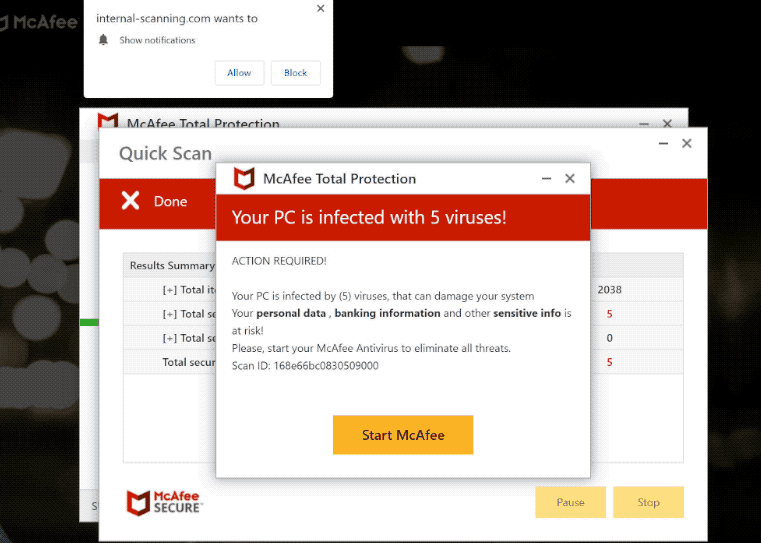internal-scanning.com is a very generic scam website that misuses a legitimate browser feature in addition to showing scams. As soon as you’re redirected to the site, you will get a browser alert saying “internal-scanning.com wants to show notifications”. Giving the site permission to display notifications would be a mistake because it is not safe. The website will bombard you with numerous advertisements instead of providing you with any kind of useful content. It should be noted that some of those advertisements might expose you to malicious content and scams.
internal-scanning.com abuses a genuine browser feature that lets websites display desktop notifications. internal-scanning.com is practically identical to thousands of other websites that also misuse this feature. While legitimate sites would show useful content, sites like internal-scanning.com just spam ads. What’s more, the site also displays scams. For example, upon being redirected to internal-scanning.com, you may see fake McAfee alerts claiming that your computer is infected with some kind of virus.
Highly questionable websites like internal-scanning.com just show users advertisements and nothing useful. So it is not a good idea to interact with those advertisements because you may be exposed to content that is either annoying or malicious. A misleading advertisement could lead you to download malware that’s disguised as a legitimate program. Or you could be exposed to various scams.
This “push notifications” feature is legitimate and can occasionally be useful. As long as a website is safe, you can allow it to show you notifications. If there’s a particular website you visit often, allowing it to show notifications could even be useful. When you click on the notifications that appeared on your desktop, you would immediately be taken to the content. Depending on what the site typically posts, you may see different types of notifications. If you allow a news site to show these notifications, you would see breaking news alerts directly on the desktop.
You should revoke the site’s permission to show notifications as soon as possible if you have given it to internal-scanning.com. Although the process is not difficult, you can use the instructions provided at the end of this report if you’re having problems navigating your browser’s settings.
What triggers redirects to sites like internal-scanning.com
Numerous factors could trigger random redirects to websites like internal-scanning.com. But you visiting questionable websites is the most likely trigger. There are certain websites that expose users to all kinds of questionable ads. For example, interacting with anything on sites that have pornographic or pirated content could trigger a redirect. A good adblocker program, however, would effectively stop these redirects. Adblocker tools would also block other intrusive ads.
Your computer may be infected with adware if you’re redirected to internal-scanning.com and similar websites on a regular basis, even when browsing safe sites. Adware is a pretty noticeable infection because you will be bombarded with ads everywhere you go. Infections like adware and browser hijackers are often attached to free software as extra offers in what’s known as the software bundling method. The extra offers are technically optional, but users need to explicitly deselect them in order to prevent installation. The offers, however, are only visible in Advanced settings, and users normally use Default settings. Software bundling is a pretty controversial installation method, which is one of the reasons anti-virus programs flag programs that use it as potential threats.
If you install programs correctly, you can stop these unwanted installations quite easily. Instead of using Default settings, you should always install programs using Advanced (Custom) settings. If you select Default settings like the installation window recommends, all added offers will be hidden and permitted to install alongside. If you pick Advanced settings, you will be able to review all offers as well as uncheck them all. Deselecting all offers that have been added to the program you are installing is what you should always do.
Even if offers seem like they could be useful at first, permitting them to install would be a mistake. You will only fill your computer with junk programs. And infections like adware can be quite problematic and difficult to get rid of fully once installed. It’s much easier to uncheck a couple of boxes when installing programs than it is to remove infections like adware.
internal-scanning.com ads removal
If you were tricked into allowing internal-scanning.com to show push notifications, you can revoke this permission quite easily. You should remove not only internal-scanning.com but also any other questionable website from the list. If you need help navigating the browser’s settings, use the instructions below.
Here’s how to stop internal-scanning.com ads from appearing on your desktop:
- Mozilla Firefox: Open the menu (the three bars at the top-right corner), click Options, then Privacy & Security. Scroll down to Permissions, press Settings next to Notifications, and remove internal-scanning.com and any other questionable websites from the list. It’s possible to permanently turn off push notification requests by checking the “Block new requests asking to allow notifications” box in the same Notifications settings.
- Google Chrome: Open the menu (the three dots top-right corner), then Settings, then Privacy and security, then Site Settings. Click on Notifications under Permissions, and remove internal-scanning.com and any other questionable websites from the list. It’s possible to permanently turn off push notification requests by toggling off “Sites can ask to send notifications”.
- Microsoft Edge: Open the menu (the three dots top-right corner), then Settings, then Cookies and site permissions, then Notifications. Review which sites have permission and remove internal-scanning.com and any other questionable websites from the list. It’s possible to permanently turn off push notification requests by toggling off “Ask before sending”.
Finally, you should run a scan of your computer with anti-malware software to check for an adware infection. And it’s easiest to get rid of adware using anti-virus software. And if adware is not what triggers the random redirects, install a good adblocker program. It would not only prevent random redirects but also block intrusive ads and pop-ups.
Site Disclaimer
2-remove-virus.com is not sponsored, owned, affiliated, or linked to malware developers or distributors that are referenced in this article. The article does not promote or endorse any type of malware. We aim at providing useful information that will help computer users to detect and eliminate the unwanted malicious programs from their computers. This can be done manually by following the instructions presented in the article or automatically by implementing the suggested anti-malware tools.
The article is only meant to be used for educational purposes. If you follow the instructions given in the article, you agree to be contracted by the disclaimer. We do not guarantee that the artcile will present you with a solution that removes the malign threats completely. Malware changes constantly, which is why, in some cases, it may be difficult to clean the computer fully by using only the manual removal instructions.