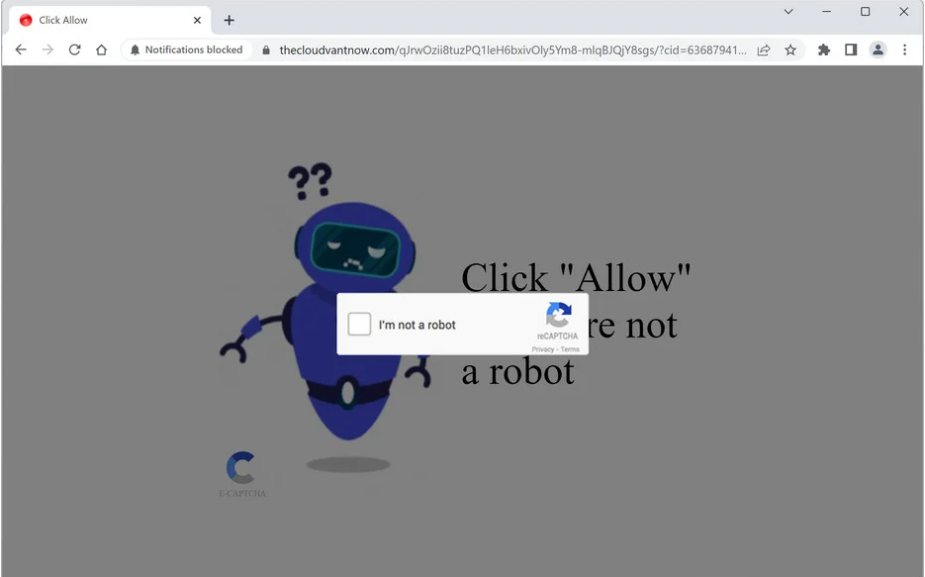Thecloudvantnow.com is a deceptive website that pushes a social engineering scam to trick users into allowing ads to be shown directly on their computers. To do that, the site misuses a legitimate browser feature that allows sites to show notifications. The site is empty of content and is practically identical to thousands of other sites. If you allow the site to show notifications, you will start seeing ads on your screen everywhere, no matter what site you visit. If you have given the site permission to show notifications, revoke it as soon as possible. You should also avoid interacting with those notifications because you could be exposed to dangerous content, including scams and malware.
Websites can request permission to display notifications using the “show push notifications” feature that is available in browsers. Because of this feature, websites can show users content in a more convenient manner. If you, for example, allow a news website to show notifications, you would see important news alerts directly on your screen even when you’re not visiting the site. So while the feature is often misused, it does have its uses. Whenever you get bored of seeing the notifications, you can stop them in your browser’s settings.
It should come as no surprise that websites like Thecloudvantnow.com abuse the “display notifications” feature to spam users with ads. These websites typically have no content. They merely show a notice informing you that you must permit notifications in order to access the site. Thecloudvantnow.com asks that you permit notifications to confirm you are not a robot. The site will begin pestering you with advertisements if you click “Allow” on the “Thecloudvantnow.com wants to show notifications” alert. We advise against interacting with the site’s notifications if you have granted permission because you could be exposed to harmful content, such as malware and scams.
You should find out why you get redirected to questionable websites like Thecloudvantnow.com. The majority of the time, it happens because users visit risky websites without adblockers installed on their devices. However, it could also be adware, in which case you’d get redirected on a regular basis.
Adware infections can trigger random redirects
Identifying whether redirects are caused by adware or by the websites you visit is important. A redirect is frequently triggered when you interact with anything on high-risk websites (those that host pornographic or pirated content, for example). Such redirects are easily preventable with an adblocker program.
If you get redirected even when visiting sites that appear to be ad-free, it could point to your computer being infected with adware. The fundamental goal of adware, a pretty minor infection, is to expose users to as much sponsored content as possible. Yet, aggressive ads and repetitive redirects can become very annoying very quickly. To avoid future installations of adware and similar infections, you need to become familiar with how adware is distributed.
Adware is allowed to install alongside free software without explicit user consent. It can do that via the software bundling method. The way it works is adware can be attached to a free program as an extra offer. These offers are permitted to install alongside without requiring explicit permission, though they are technically optional. Because these extra offers are also hidden, users are frequently surprised to find browser hijackers and adware on their computers.
Much of the free programs you download from dubious websites come with extra offers. These offers are typically browser hijackers and adware. You must be careful while installing free programs if you don’t want the offers to install. The installation window will advise you to use Default settings but, if you do so, all extra offers will be authorized to install. Use Advanced (Custom) settings when installing programs to prevent these offers. All offers will be made visible in those settings, and you’ll have the option to deselect them all. Deselect all offers if Advanced settings indicate that something has been added to the program you are installing.
Allowing extra offers to install would be a mistake even if they first seem useful because you would merely be filling your computer with useless junk programs. Software bundling is a pretty deceptive installation technique, thus you shouldn’t let programs that use it install on your computer.
Stop Thecloudvantnow.com ads
We strongly advise scanning your computer with anti-virus software. If adware is to blame for the redirects, the anti-virus program would automatically delete it. As soon as the adware is removed, the redirects would stop. If no adware is detected, you should either refrain from visiting high-risk websites or download an adblocker program.
If you’re seeing Thecloudvantnow.com’s ads, you need to revoke its permission to show you notifications. If you know your way around your browser’s options, doing this is not difficult. All other questionable websites should also be removed from the list of websites with permission, along with Thecloudvantnow.com.
- Mozilla Firefox: Open the menu (the three bars at the top-right corner), click Options, then Privacy & Security. Scroll down to Permissions, press Settings next to Notifications, and remove Thecloudvantnow.com and any other questionable websites from the list. It’s possible to permanently turn off push notification requests by checking the “Block new requests asking to allow notifications” box in the same Notifications settings.
- Google Chrome: Open the menu (the three dots top-right corner), then Settings, then Privacy and security, then Site Settings. Click on Notifications under Permissions, and remove Thecloudvantnow.com and any other questionable websites from the list. It’s possible to permanently turn off push notification requests by toggling off “Sites can ask to send notifications”.
- Microsoft Edge: Open the menu (the three dots top-right corner), then Settings, then Cookies and site permissions, then Notifications. Review which sites have permission and remove Thecloudvantnow.com and any other questionable websites from the list. It’s possible to permanently turn off push notification requests by toggling off “Ask before sending”.
Site Disclaimer
2-remove-virus.com is not sponsored, owned, affiliated, or linked to malware developers or distributors that are referenced in this article. The article does not promote or endorse any type of malware. We aim at providing useful information that will help computer users to detect and eliminate the unwanted malicious programs from their computers. This can be done manually by following the instructions presented in the article or automatically by implementing the suggested anti-malware tools.
The article is only meant to be used for educational purposes. If you follow the instructions given in the article, you agree to be contracted by the disclaimer. We do not guarantee that the artcile will present you with a solution that removes the malign threats completely. Malware changes constantly, which is why, in some cases, it may be difficult to clean the computer fully by using only the manual removal instructions.