treasureprize.top is a deceptive website that will try to trick you into allowing ads on your desktop. There are thousands of identical websites, all with the same purpose of spamming users with ads. treasureprize.top is misusing a legitimate browser feature to show ads, which is why you will see “treasureprize.top wants to show notifications” as soon as you enter the website. If you click “Allow”, you will immediately be spammed with ads on your desktop.
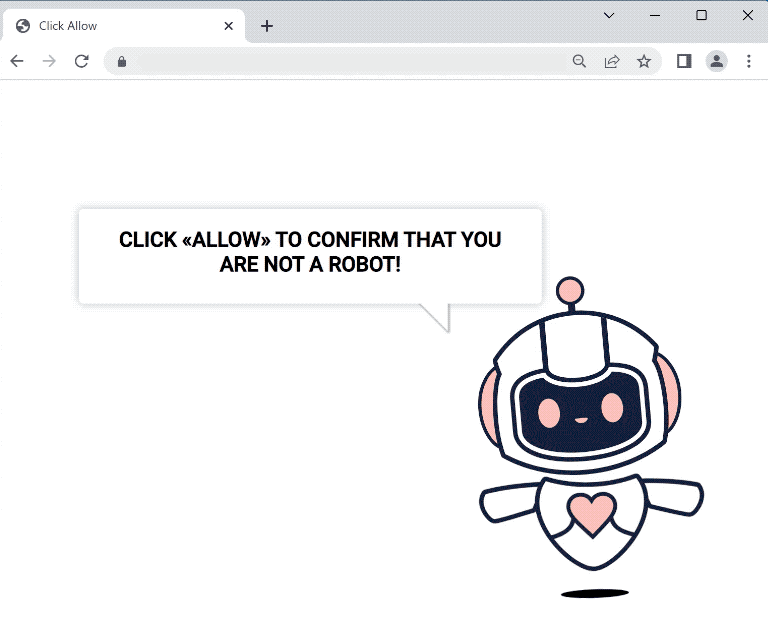
treasureprize.top does not have any content on it. There’s only an image and a message saying “Click Allow to confirm you are not a robot”. A browser notification saying “treasureprize.top wants to show notifications” will also pop up. If you click “Allow”, the site will be able to show notifications directly on your desktop. While legitimate sites would show legitimate notifications, sites like treasureprize.top just spam ads. It’s not a good idea to interact with those ads because you could be exposed to potentially dangerous content, including various scams and even malware.
You can give legitimate sites permission to show notifications as long as it’s safe. You may even find it useful in some cases. For example, if there’s a site you frequent and want to see more of its content, you can give it authorization. When you no longer want to see the notifications, you can revoke the permission in your browser’s settings.
Why are you redirected to treasureprize.top
There are a couple of reasons why you are redirected to random sites like treasureprize.top. In most cases, it’s because you visit sites that trigger ads when you click on anything. Sites with pornographic or pirated content are great examples of this. If you do not have a good adblocker program installed, you will be redirected non-stop when visiting those sites.
Another reason for random redirects may be adware. It’s a pretty minor infection but it can get annoying very quickly. These types of infections install via the free software bundling method. That essentially means adware can be attached to free programs as extra offers. This allows it to be installed without your explicit permission or without you even knowing about it. This is why this method is quite frowned upon. Programs that use it are often classified as potentially unwanted by anti-virus vendors.
It is possible to stop these added offers from installing because they are technically optional. But before you can deselect them you first need to make them visible. In order to do that, you need to opt for Advanced (Custom) settings when given the option during freeware installation. The installation window may recommend using the Default settings but if you follow this advice, the added offers will be installed automatically. Advanced settings will make the offers visible, and you will have the option to deselect all of them.
Do not allow these extra offers to install, even if they appear useful initially. By permitting those installations, you will only fill your computer with intrusive infections that can be difficult to get rid of later on.
How to stop treasureprize.top ads
If you have given treasureprize.top permission to show you notifications, you can easily revoke it in your browser’s settings. If you have trouble navigating your browser’s settings, use the instructions provided below to help you.
- Mozilla Firefox: Open the menu (the three bars at the top-right corner), click Options, then Privacy & Security. Scroll down to Permissions, press Settings next to Notifications, and remove treasureprize.top and any other questionable websites from the list. It’s possible to permanently turn off push notification requests by checking the “Block new requests asking to allow notifications” box in the same Notifications settings.
- Google Chrome: Open the menu (the three dots top-right corner), then Settings, then Privacy and security, then Site Settings. Click on Notifications under Permissions, and remove treasureprize.top and any other questionable websites from the list. It’s possible to permanently turn off push notification requests by toggling off “Sites can ask to send notifications”.
- Microsoft Edge: Open the menu (the three dots top-right corner), then Settings, then Cookies and site permissions, then Notifications. Review which sites have permission and remove treasureprize.top and any other questionable websites from the list. It’s possible to permanently turn off push notification requests by toggling off “Ask before sending”.
You may also want to scan your computer with anti-virus software to check if the redirects to treasureprize.top are triggered by adware. You may find it easiest to do this using an anti-virus program.
Site Disclaimer
2-remove-virus.com is not sponsored, owned, affiliated, or linked to malware developers or distributors that are referenced in this article. The article does not promote or endorse any type of malware. We aim at providing useful information that will help computer users to detect and eliminate the unwanted malicious programs from their computers. This can be done manually by following the instructions presented in the article or automatically by implementing the suggested anti-malware tools.
The article is only meant to be used for educational purposes. If you follow the instructions given in the article, you agree to be contracted by the disclaimer. We do not guarantee that the artcile will present you with a solution that removes the malign threats completely. Malware changes constantly, which is why, in some cases, it may be difficult to clean the computer fully by using only the manual removal instructions.