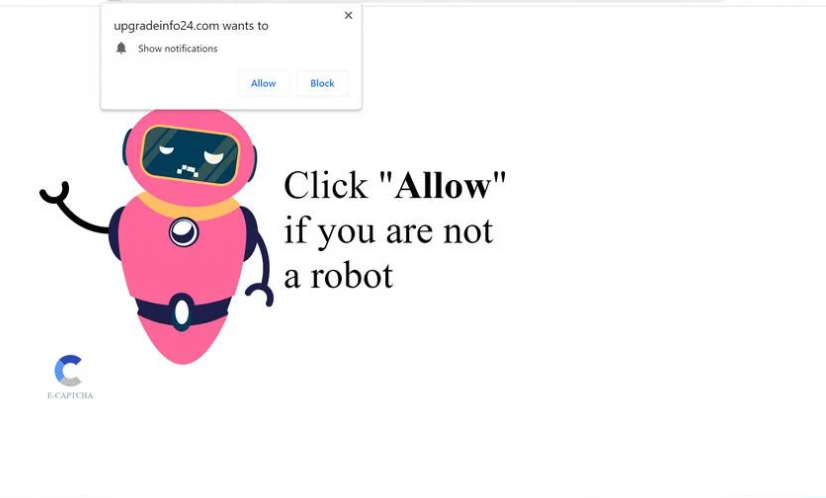upgradeinfo24.com is a very generic fraudulent website that abuses a legitimate browser feature to spam users’ desktops with ads. When you’re redirected to the site, a browser alert saying “upgradeinfo24.com wants to show alerts” will pop up. If the website is successful in deceiving you into allowing alerts, ads will start popping up on your desktop. We should stress that in addition to the situation being annoying, engaging with the ads could be dangerous. There is virtually no reason to permit these notifications, but if you have given the site permission, you can easily revoke it.
You are free to allow push notifications from any secure website. As long as a site is legitimate, it’s safe to allow it. It could even be useful to allow notifications if you frequent a particular website and want to see more of its content. You would be redirected directly to the content if you click on a desktop notification. For example, if you allow a news site to show notifications, you would be getting important news in a more convenient way.
The “show notifications” feature allows sites to show users content they would enjoy. However, websites like upgradeinfo24.com abuse this function to bombard users’ desktops with ads. A browser alert saying “upgradeinfo24.com wants to show notifications” will appear as soon as you are redirected to the site. If you click “Allow”, upgradeinfo24.com will only show you spammy ads instead of providing any kind of useful content. The site itself does not have any kind of content besides a message saying you should click “Allow” to prove you’re not a robot. If you click “Allow”, you’ll only agree to see ads on your desktop.
Questionable websites like upgradeinfo24.com bombard users with useless advertisements when given permission to show push notifications. If you’ve given permission to dubious websites, refrain from engaging with any desktop alerts until you revoke the permission. If you click on them, you could be exposed to scams or even malware. You could be persuaded by a deceptive ad to download malware that is disguised as some kind of useful tool. Or you could fall victim to some kind of scam.
You need to revoke the authorization you may have given upgradeinfo24.com to display notifications. Even though it’s a pretty straightforward process, if you’re having trouble navigating your browser’s settings, you can use the instructions provided at the end of this article.
Redirects to upgradeinfo24.com can be triggered by an adware infection
There are many reasons why users may be redirected to websites like upgradeinfo24.com. But the most likely cause is you browsing high-risk websites. Websites with questionable advertisements are typically classified as high-risk. For example, a redirect is almost always triggered when engaging with anything on sites that have pirated or pornographic content. However, a good adblocker program would have no trouble handling these redirects. It would also stop pop-ups and other intrusive advertisements.
If you frequently find yourself getting redirected to upgradeinfo24.com and similar websites even when browsing safe and ad-free websites, your computer may be infected with adware. Adware is a minor but evident infection that aims to expose users to as much advertisement content as possible. Adware and browser hijackers are commonly added as extra offers to free programs. The method is referred to as software bundling. This installation method is somewhat dubious because it essentially permits infections like adware to install without your explicit permission. These added offers may install automatically together with the software without needing any additional authorization. Programs that install through software bundling are typically flagged as potential risks by anti-virus software.
These unauthorized installations can be prevented without difficulty if programs are installed correctly. To correctly install a program, choose Advanced (Custom) settings instead of Default (Basic). All added offers will be concealed and allowed to install if you select Default settings, which is what the installation window recommends you do. However, if you select Advanced, all offers will become visible to you and you can uncheck the ones you don’t want. All you really need to do is uncheck the boxes of those offers.
Initially, the extra offers may seem useful, but it would be a mistake to let them install. If you allow these unwanted installations, your computer will become clogged with all kinds of problematic programs. It’s worth mentioning that once fully installed, adware infections can be challenging to get rid of. Unchecking a few boxes during installation is far easier than trying to get rid of adware or other persistent programs.
How to stop upgradeinfo24.com ads
It is simple to revoke the permission that allows upgradeinfo24.com to display push notifications. You should also remove any other dubious websites from the list of sites with authorization, in addition to upgradeinfo24.com. Use the instructions below if you need help exploring your browser’s settings.
Here’s how to stop upgradeinfo24.com ads from appearing on your desktop:
- Mozilla Firefox: Open the menu (the three bars at the top-right corner), click Options, then Privacy & Security. Scroll down to Permissions, press Settings next to Notifications, and remove upgradeinfo24.com and any other questionable websites from the list. It’s possible to permanently turn off push notification requests by checking the “Block new requests asking to allow notifications” box in the same Notifications settings.
- Google Chrome: Open the menu (the three dots top-right corner), then Settings, then Privacy and security, then Site Settings. Click on Notifications under Permissions, and remove upgradeinfo24.com and any other questionable websites from the list. It’s possible to permanently turn off push notification requests by toggling off “Sites can ask to send notifications”.
- Microsoft Edge: Open the menu (the three dots top-right corner), then Settings, then Cookies and site permissions, then Notifications. Review which sites have permission and remove upgradeinfo24.com and any other questionable websites from the list. It’s possible to permanently turn off push notification requests by toggling off “Ask before sending”.
To check for an adware infection, it is a good idea to do an anti-virus scan of your computer. Using anti-virus software is the simplest way to get rid of adware. For when you browse high-risk websites, have a reliable adblocker tool installed. In addition to redirects, pop-ups and standard advertisements would also be blocked.
Site Disclaimer
2-remove-virus.com is not sponsored, owned, affiliated, or linked to malware developers or distributors that are referenced in this article. The article does not promote or endorse any type of malware. We aim at providing useful information that will help computer users to detect and eliminate the unwanted malicious programs from their computers. This can be done manually by following the instructions presented in the article or automatically by implementing the suggested anti-malware tools.
The article is only meant to be used for educational purposes. If you follow the instructions given in the article, you agree to be contracted by the disclaimer. We do not guarantee that the artcile will present you with a solution that removes the malign threats completely. Malware changes constantly, which is why, in some cases, it may be difficult to clean the computer fully by using only the manual removal instructions.