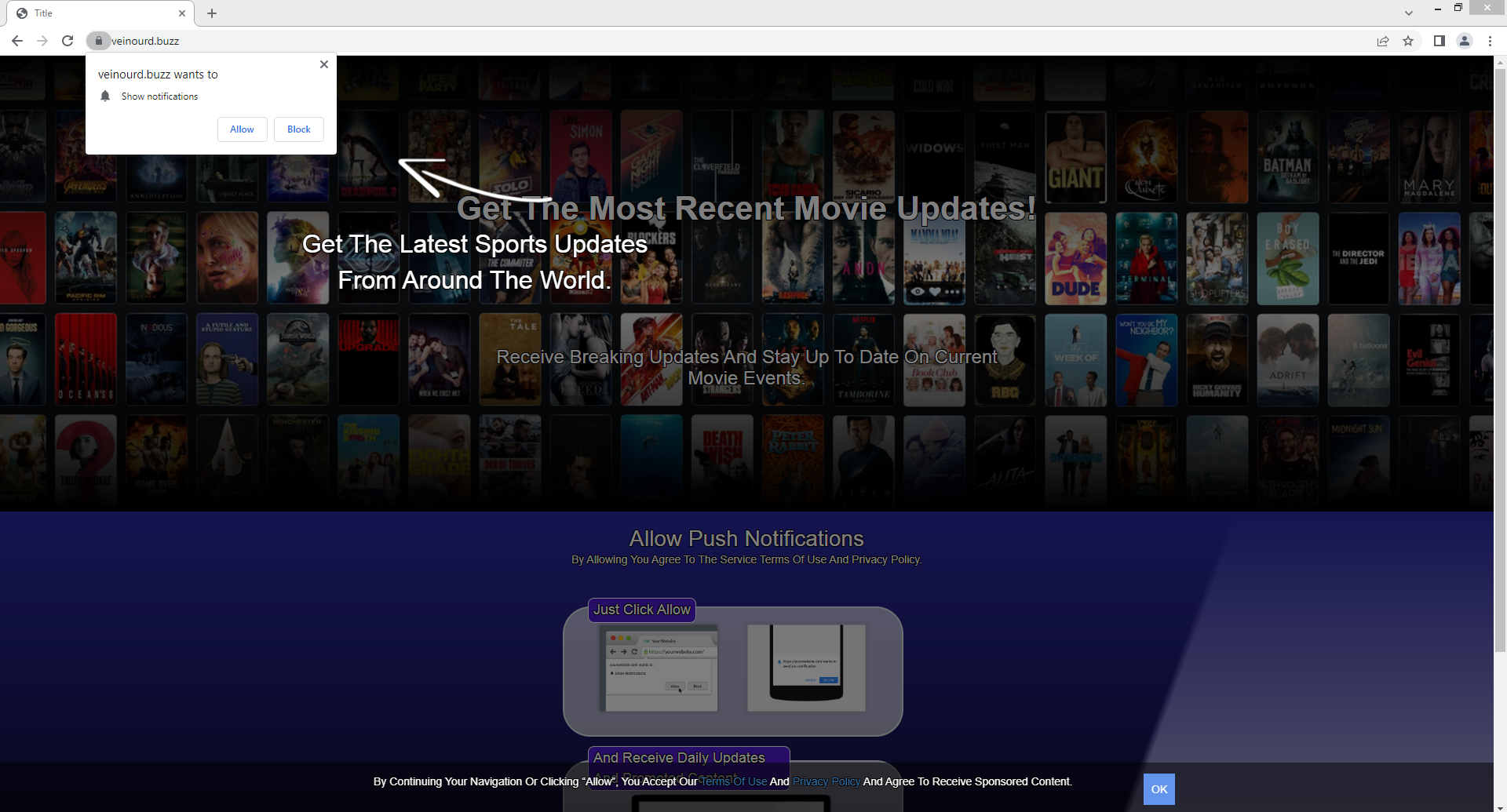Veinourd.buzz is a deceptive website, identical to thousands of others that misuse a legitimate browser feature to spam ads on users’ desktops. A browser alert saying “Veinourd.buzz wants to show notifications” will appear as soon as you are redirected to the website. If the site successfully tricks you into allowing notifications, you will see ads on your desktop. It’s worth mentioning that the ads will not only be annoying but could also be dangerous to interact with.
This browser feature enables websites to show users notifications on their desktops, but some websites, like Veinourd.buzz, abuse it by bombarding users with advertisements. You will see a browser alert saying “Veinourd.buzz wants to show notifications” as soon as you enter the website. If you click “Allow”, Veinourd.buzz will only show spammy ads rather than any kind of useful content that you might find interesting. The website is made to look like an entertainment news site but it doesn’t actually have any content on it. The site makes it seem like you would get entertainment news on your desktop if you click “Allow”.
Untrustworthy websites like Veinourd.buzz bombard users with questionable ads when given permission to show push notifications. If you have given a dubious website authorization, avoid interacting with any desktop advertisements. If you click on them, you can be exposed to scams or even malware. You could potentially be persuaded by a deceptive advertisement to download malware that is disguised as a useful program. Or you could become a victim of one of the numerous scams.
As long as a website is safe, you are free to use the “display push notifications” feature and allow notifications. It might even be useful to allow notifications from a website that you frequently visit. You would be taken directly to the content if you clicked on a desktop notification. The notifications’ content would vary based on what the website usually posts. For example, if you permit a news site to show these notifications, you will get desktop notifications for breaking news.
Any permissions you may have given Veinourd.buzz to show notifications on your desktop should be revoked. Even though it’s a pretty straightforward process, if you’re having trouble navigating your browser’s settings, you can make use of the instructions provided at the end of this report.
Adware may be installed on your computer if you’re redirected to Veinourd.buzz regularly
Redirects to sites like Veinourd.buzz could happen for a variety of reasons. But the most likely reason is you browsing dubious websites. Certain websites expose users to questionable ads, which is why they are often considered to be high-risk. A redirect may occur, for instance, if you click anywhere on a website that has pirated or pornographic content. A solid adblocker program should be able to easily handle these redirects, however. It would also block other annoying ads, including pop-ups.
If you frequently find yourself getting redirected to Veinourd.buzz and similar websites even when browsing safe and ad-free websites, your computer may be infected with adware. Adware is a pretty obvious infection because of the neverending ads. Adware and browser hijackers often come added to free software as extra offers. Software bundling is what this method is known as. Due to the fact that it essentially permits infections like adware to install without explicit permission, this installation method is somewhat controversial. The way it works is those additional offers are allowed to install automatically alongside the program without needing any explicit authorization. It’s not uncommon for anti-virus software to flag programs that use software bundling to install as potential threats.
These undesirable installations can easily be prevented if programs are installed correctly. That mainly means choosing Advanced (Custom) settings instead of Default (Basic) settings. All extra offers will be concealed and allowed to install alongside if you select Default, as recommended by the installation window. However, if you opt for Advanced, the settings will make all offers visible and give you the option to deselect everything you do not want. All you need to do is uncheck the boxes of those offers.
At first glance, the additional offers may seem useful, but allowing them to install would be a mistake. You will just fill your computer with useless programs if you allow these unauthorized installations. For instance, once fully installed, adware infections can be somewhat difficult to deal with. It is much easier to uncheck a few boxes during program installation than it is to attempt to remove a persistent infection like adware.
How to stop Veinourd.buzz ads
You can easily revoke the permission that allows Veinourd.buzz to display push notifications. Not just Veinourd.buzz but all other dubious websites should be removed from the list. Use the instructions below if you need help navigating your browser’s settings.
Here’s how to stop Veinourd.buzz ads from appearing on your desktop:
- Mozilla Firefox: Open the menu (the three bars at the top-right corner), click Options, then Privacy & Security. Scroll down to Permissions, press Settings next to Notifications, and remove Veinourd.buzz and any other questionable websites from the list. It’s possible to permanently turn off push notification requests by checking the “Block new requests asking to allow notifications” box in the same Notifications settings.
- Google Chrome: Open the menu (the three dots top-right corner), then Settings, then Privacy and security, then Site Settings. Click on Notifications under Permissions, and remove Veinourd.buzz and any other questionable websites from the list. It’s possible to permanently turn off push notification requests by toggling off “Sites can ask to send notifications”.
- Microsoft Edge: Open the menu (the three dots top-right corner), then Settings, then Cookies and site permissions, then Notifications. Review which sites have permission and remove Veinourd.buzz and any other questionable websites from the list. It’s possible to permanently turn off push notification requests by toggling off “Ask before sending”.
Running an antivirus scan on your computer to check for an adware infection is a good idea. Using anti-virus software is the simplest way to get rid of adware. Furthermore, install a reliable adblocker program to prevent unwanted redirects when visiting dubious websites. In addition to preventing redirects, it would also block pop-ups and regular advertisements.
Site Disclaimer
2-remove-virus.com is not sponsored, owned, affiliated, or linked to malware developers or distributors that are referenced in this article. The article does not promote or endorse any type of malware. We aim at providing useful information that will help computer users to detect and eliminate the unwanted malicious programs from their computers. This can be done manually by following the instructions presented in the article or automatically by implementing the suggested anti-malware tools.
The article is only meant to be used for educational purposes. If you follow the instructions given in the article, you agree to be contracted by the disclaimer. We do not guarantee that the artcile will present you with a solution that removes the malign threats completely. Malware changes constantly, which is why, in some cases, it may be difficult to clean the computer fully by using only the manual removal instructions.