The fact that websites track your every move on the Internet is not breaking news. After all, many users have noticed that if they search for a certain item, they will start seeing advertisements for said item all over the Internet. That happens because users are tracked and certain information about their online behavior is collected to use for marketing purposes. ![]() Trackers, more specifically cookies, pixels, and fingerprinting, are used for this purpose. Websites collect this information using combinations of trackers and then sell the information to advertising companies. Using this information, advertisers can display ads that are personalized specifically to users and what they want, you could also look for a paystubs generator. This is why if you look at a holiday package, for example, you will start seeing ads promoting flights, hotels, booking services, etc.
Trackers, more specifically cookies, pixels, and fingerprinting, are used for this purpose. Websites collect this information using combinations of trackers and then sell the information to advertising companies. Using this information, advertisers can display ads that are personalized specifically to users and what they want, you could also look for a paystubs generator. This is why if you look at a holiday package, for example, you will start seeing ads promoting flights, hotels, booking services, etc.
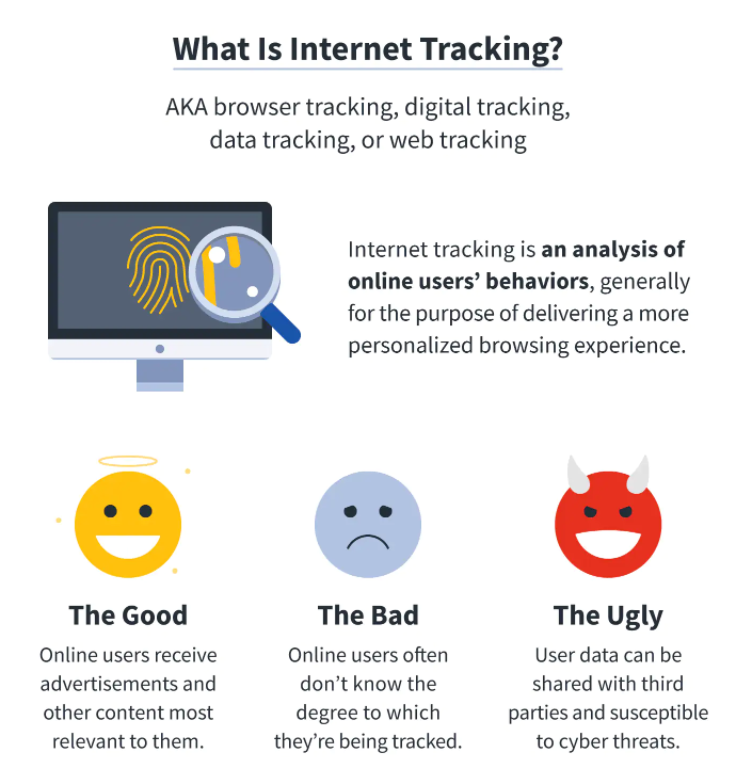
It should be mentioned that some tracking is necessary as trackers are essential for analytic and optimization reasons. But some trackers are purely for marketing purposes. Websites with a lot of trackers, as well as advertisers justify this type of somewhat intrusive tracking as beneficial to users themselves, as they will mostly see ads that are relevant to them instead of generic ones. However, with concerns over privacy, many users have raised concerns over how much of their data is actually collected. Another concern is that users are often not given a choice to opt out of this tracking.
If you are interested in just how much you are tracked and how exactly it is done, we invite you to continue reading. We will also explain how you can minimize tracking if you wish to do so.
How you are tracked
Advertising companies are allowed to install their trackers on various sites for advertising purposes. By using the gathered information, they can show you targeted advertisements, for example. Users are tracked using various methods, some of which include:
- Cookies
Web cookies are essentially a small package of data that is created when you’re browsing a site and is placed on your device. Cookies are used for various purposes, not necessarily for advertising. For example, if you add an item to an online shopping cart and then leave the site without purchasing, you can return to the site and the items will still be in your shopping cart. That’s because of cookies. Cookies are also used to save information that users fill in, for example, login credentials or payment card data. However, cookies are also used for marketing tracking purposes.
- Pixels
Marketing pixels, also known as tracking pixels, are code snippets that are added to websites in order to gather information about users’ behavior. When you visit a site with tracking pixels, certain information is gathered about you. The information may include which particular pages on the site you view, which ads you click on, your IP address, information about your device like the OS, screen resolution, etc.
- Fingerprinting
Fingerprinting is considered to be a more intrusive method of tracking than cookies or pixels. Fingerprinting came about in the first place because browsers started allowing users to block cookies and other kinds of tracking. So for advertisers to be able to track you and show you personalized advertisements, fingerprinting started being used.
When browsing, your device automatically sends certain information about your hardware to the sites you visit. This allows sites to adjust and display content correctly. For example, to correctly display the size of the window, the site needs to know your screen’s resolution. Of course, the information sites can acquire is limited to what is necessary for it to load and function correctly. The issue with fingerprinting is that gathering enough of this limited information from a device can help identify you. A company can create a unique profile of you just from information about your hardware, software, extensions, settings, etc. Essentially, a fingerprint of you is created based on that limited information. The more unique your hardware, extensions, etc. are, the simpler it is for advertisers to know that it’s you.
Sites that track you the most and least
VPN service company Surfshark recently released an interesting piece of research about which sites track users most and least, and the results are quite surprising, to say the least. During their research, Surfshark found that the site with the highest number of trackers is theCHIVE, an entertainment website with a lot of clickbait, questionable content. Surfshark’s data team found 143 different trackers, 92 of which are for advertising purposes.
According to Surfshark, sites with the most trackers are lifestyle sites, with an average of 63 trackers per site. theCHIVE, LADbible, and Refinery29, all lifestyle sites, have more than 100 trackers. On the other hand, sites with the least trackers are music and science-oriented, with an average of 33 trackers. Interestingly, the popular magazine National Geographic is quite intrusive, with 41 trackers on the site.
News websites like NY Daily News (126 trackers), USA Today (104 trackers), The Independent (83 trackers), and Slate Magazine (82 trackers), are also quite intrusive. Entertainment sites like Bored Panda, TV Guide, E! Online also have 91, 86, and 80 trackers respectively.
What you may find surprising is how low certain sites are on the list. In particular, social media sites. Initially, it may seem strange that social media platforms like TikTok, Instagram, and Facebook Messenger are at the bottom of the list with 3, 4, and 5 trackers respectively. However, keep in mind that the reason social media sites have so few trackers is that they do not need them to get users’ data, users themselves give it to them willingly.
How to minimize tracking
To some extent, you can control how much you are tracked.
- Use VPNs
A virtual private network (VPN) could be useful if you’re looking to escape tracking. What a VPN does, in this sense, is essentially make it seem like you’re a completely different person in some other country by changing your IP address. For example, if you’re located in the US, a VPN can make it seem like you’re someone else browsing from the other side of the world, depending on what server the VPN connects you to. Thus, the sites you visit will not associate you with the browsing data they gather. This is only applicable when you’re browsing without being logged in. If you’re logged in to Google, Google will know that it’s you, despite you browsing using a VPN.
Bear in mind that there are many free VPNs that actually track your browsing and possibly sell this information. It makes sense, to some extent, because your data is essentially a payment for the VPN. This data is often shared with third parties for advertising purposes. If you’re planning on using a VPN solely for privacy reasons, a free one is not ideal.
- Use private browsers
Some users believe that turning on incognito or private browsing mode on a browser they use will stop tracking and keep them anonymous. However, that is not the case. What incognito mode does is it does not save browsing history and deletes cookies when a session ends. However, what it does not do is prevent you from being tracked.
However, extensions like DuckDuckGo and Brave can help make your browsing more anonymous. For example, the DuckDuckGo extension would block trackers, preventing advertisers from profiting from your data.
- Change browser’s settings
In recent years, browsers have given users more control over their data. You can change your settings in browsers like Google Chrome, Mozilla Firefox, and Microsoft Edge to limit tracking.
Mozilla Firefox: open Menu (the three bars top right corner) -> Settings -> Privacy & Security -> choose Strict. This will force Mozilla Firefox to block social media trackers, cross-site cookies, tracking content, crypto miners, and fingerprinting.
Google Chrome: open Menu (the three dots top right corner) -> Settings -> Privacy and security -> Cookies and other site data -> Select “Block third-party cookies” and toggle on “Send a Do Not Track request with your browsing traffic”.
Microsoft Edge: open Menu (the three dots top right corner) -> Settings -> Privacy, search, and services -> toggle on “Tracking prevention” and select “Strict” or another option depending on how much tracking you want to allow.
It’s worth mentioning that enabling strict tracker blocking could cause sites to “break” and content may not be displayed correctly, though that happens very rarely.