About Outdated browser detected pop-up
Outdated browser detected pop-up refers to a fake pop-up notification that claims your browser urgently needs an update. The pop-up is usually caused by adware, or the user is simply redirected to a page that shows it. It falsely informs your that your browser is out of date and recommends you download the new version. However, instead of an update to your browser, you would download some potentially unwanted program (PUP) or even malware. This is one of the oldest tricks in the book, and is often used to spread serious malware like trojans. 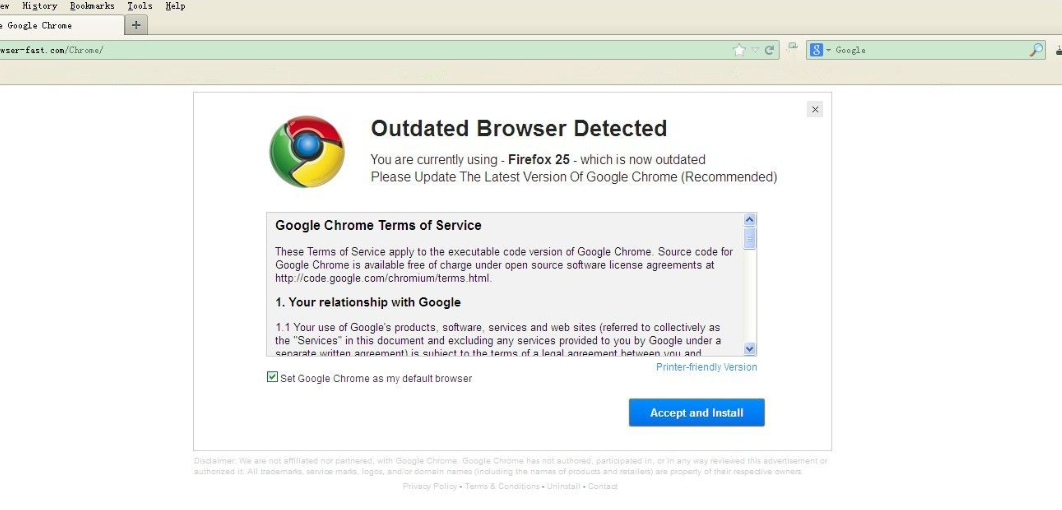
We hope that you did not download the offered “update”. If you did, you need to install anti-virus software and scan your computer for infections. Until you get rid of whatever you installed, we also suggest you do not log in to any of your accounts, such as email or online banking. If you installed a keylogger, it could be recording your usernames and passwords.
You can safely ignore the pop-up, and if it only appeared one time when on a dubious website, there’s nothing to worry about. However, if you’re constantly pestered by these pop-ups and redirects, you should check your device for adware. It would be easiest to do it with anti-virus software. If something comes up, delete Outdated browser detected pop-up causing adware.
What is causing the pop-up
It’s possible you have adware installed on your device, and it’s redirecting you to the fraudulent website that shows you the pop-up. If that is the case, you may also get more ads generally. Adware usually comes together with free programs that you download from the Internet. Free software often comes with additional offers that install alongside automatically, unless the user manually prevents it from doing so. What’s worse is that those added offers are usually hidden from users during installation.
If you want to prevent these unnecessary installations, opt for Advanced (Custom) settings when installing free programs. Those settings will make all added offers visible, and allow you to deselect them. You simply need to uncheck the boxes and may then continue installing the program. Even if some of the offers seem useful, we do not suggest allowing them to install. Those extra offers are usually useless programs, like browser hijackers, toolbars, etc. They provide nothing useful, and the fact they are distributed using a rather questionable method makes them seem unreliable.
Alternatively, you may be redirected because you are browsing questionable websites. It’s not unusual for users to be redirected when they visit adult websites, online free streaming or gambling pages like https://indosbobet178.com. If you want to avoid these redirects, either install reliable adblock and block pop-ups, or do not visit questionable pages.
What is the point of these fake update pop-ups
All major browsers like Google Chrome, Mozilla Firefox and Internet Explorer have versions of this scam, but they’re all essentially the same. You are redirected to a website that displays a message claiming an outdated browser has been detected. In the version for Firefox, End-User software licensing agreement is also displayed. A pop-up then appears recommending that you update your browser to the latest version if you want to view the page. If you click OK, a download will start. Initially, your browser should prevent the download, but if you press Allow, it will initiate. It will still be disguised as an update when it downloads so that you would launch it. If you do, it will claim that the update has been successfully installed, but in reality it will install some questionable programs on your computer. It’s likely to be some kind of toolbar or an unwanted program. Worst case scenario, it’s some kind of malware.
Differentiating between fake and legitimate updates is fairly easy, if you know what to look for. First of all, legitimate updates are never as pushy as fake ones. You will never be redirected to a certain website by your browser and asked to install an urgent update. Legitimate browser updates are usually installed automatically, and if you do not have that feature enabled, we suggest you do it now. Your browser will always be up to date and you will not have wonder whether the update notification you got is legitimate or not. This works not just for browsers but for all programs and your operating system. Enable automatic updates for all your programs, as they are necessary to keep your secure. Updates patch vulnerabilities that could be used by malware to get into your computer, so they are essential. If you need to install an update manually, always download them from official websites. Never use advertisements or questionable sites to download updates.
If the redirect and pop-up is caused by adware, you should notice other symptoms as well. Such as an increased amount of ads when browsing, weird pop-ups when visiting legitimate websites, changed browser’s settings. This all points to adware being installed on your computer. It’s not a serious infection, but it can certainly be annoying. If the pop-up appeared when you were visiting a questionable website and only that one time, it shouldn’t reappear as long you’re careful.
Outdated browser detected pop-up removal
If you are dealing with adware, you will need to get rid of it to remove Outdated browser detected pop-ups. You can close them, but they will simply reappear unless you remove the infection. However, if you were randomly redirected when visiting questionable websites, you should be fine, as no infection is actually present on your computer.
If you downloaded that supposed update, we suggest you scan your computer with anti-malware software. If something malicious did install, it will get rid of it. In the future, do not download “updates” from questionable sources, and either enable automatic updates, or download them from official websites.
Offers
Download Removal Toolto scan for Outdated browser detectedUse our recommended removal tool to scan for Outdated browser detected. Trial version of provides detection of computer threats like Outdated browser detected and assists in its removal for FREE. You can delete detected registry entries, files and processes yourself or purchase a full version.
More information about SpyWarrior and Uninstall Instructions. Please review SpyWarrior EULA and Privacy Policy. SpyWarrior scanner is free. If it detects a malware, purchase its full version to remove it.
WiperSoft Review Details WiperSoft (www.wipersoft.com) is a security tool that provides real-time security from potential threats. Nowadays, many users tend to download free software from the Intern ...
Download|moreIs MacKeeper a virus? MacKeeper is not a virus, nor is it a scam. While there are various opinions about the program on the Internet, a lot of the people who so notoriously hate the program have neve ...
Download|moreWhile the creators of MalwareBytes anti-malware have not been in this business for long time, they make up for it with their enthusiastic approach. Statistic from such websites like CNET shows that th ...
Download|more
Quick Menu
Step 1. Uninstall Outdated browser detected and related programs.
Remove Outdated browser detected from Windows 8
Right-click in the lower left corner of the screen. Once Quick Access Menu shows up, select Control Panel choose Programs and Features and select to Uninstall a software.
Uninstall Outdated browser detected from Windows 7
Click Start → Control Panel → Programs and Features → Uninstall a program.
Delete Outdated browser detected from Windows XP
Click Start → Settings → Control Panel. Locate and click → Add or Remove Programs.
Remove Outdated browser detected from Mac OS X
Click Go button at the top left of the screen and select Applications. Select applications folder and look for Outdated browser detected or any other suspicious software. Now right click on every of such entries and select Move to Trash, then right click the Trash icon and select Empty Trash.
Step 2. Delete Outdated browser detected from your browsers
Terminate the unwanted extensions from Internet Explorer
- Tap the Gear icon and go to Manage Add-ons.
- Pick Toolbars and Extensions and eliminate all suspicious entries (other than Microsoft, Yahoo, Google, Oracle or Adobe)
- Leave the window.
Change Internet Explorer homepage if it was changed by virus:
- Tap the gear icon (menu) on the top right corner of your browser and click Internet Options.
- In General Tab remove malicious URL and enter preferable domain name. Press Apply to save changes.
Reset your browser
- Click the Gear icon and move to Internet Options.
- Open the Advanced tab and press Reset.
- Choose Delete personal settings and pick Reset one more time.
- Tap Close and leave your browser.
- If you were unable to reset your browsers, employ a reputable anti-malware and scan your entire computer with it.
Erase Outdated browser detected from Google Chrome
- Access menu (top right corner of the window) and pick Settings.
- Choose Extensions.
- Eliminate the suspicious extensions from the list by clicking the Trash bin next to them.
- If you are unsure which extensions to remove, you can disable them temporarily.
Reset Google Chrome homepage and default search engine if it was hijacker by virus
- Press on menu icon and click Settings.
- Look for the “Open a specific page” or “Set Pages” under “On start up” option and click on Set pages.
- In another window remove malicious search sites and enter the one that you want to use as your homepage.
- Under the Search section choose Manage Search engines. When in Search Engines..., remove malicious search websites. You should leave only Google or your preferred search name.
Reset your browser
- If the browser still does not work the way you prefer, you can reset its settings.
- Open menu and navigate to Settings.
- Press Reset button at the end of the page.
- Tap Reset button one more time in the confirmation box.
- If you cannot reset the settings, purchase a legitimate anti-malware and scan your PC.
Remove Outdated browser detected from Mozilla Firefox
- In the top right corner of the screen, press menu and choose Add-ons (or tap Ctrl+Shift+A simultaneously).
- Move to Extensions and Add-ons list and uninstall all suspicious and unknown entries.
Change Mozilla Firefox homepage if it was changed by virus:
- Tap on the menu (top right corner), choose Options.
- On General tab delete malicious URL and enter preferable website or click Restore to default.
- Press OK to save these changes.
Reset your browser
- Open the menu and tap Help button.
- Select Troubleshooting Information.
- Press Refresh Firefox.
- In the confirmation box, click Refresh Firefox once more.
- If you are unable to reset Mozilla Firefox, scan your entire computer with a trustworthy anti-malware.
Uninstall Outdated browser detected from Safari (Mac OS X)
- Access the menu.
- Pick Preferences.
- Go to the Extensions Tab.
- Tap the Uninstall button next to the undesirable Outdated browser detected and get rid of all the other unknown entries as well. If you are unsure whether the extension is reliable or not, simply uncheck the Enable box in order to disable it temporarily.
- Restart Safari.
Reset your browser
- Tap the menu icon and choose Reset Safari.
- Pick the options which you want to reset (often all of them are preselected) and press Reset.
- If you cannot reset the browser, scan your whole PC with an authentic malware removal software.
Site Disclaimer
2-remove-virus.com is not sponsored, owned, affiliated, or linked to malware developers or distributors that are referenced in this article. The article does not promote or endorse any type of malware. We aim at providing useful information that will help computer users to detect and eliminate the unwanted malicious programs from their computers. This can be done manually by following the instructions presented in the article or automatically by implementing the suggested anti-malware tools.
The article is only meant to be used for educational purposes. If you follow the instructions given in the article, you agree to be contracted by the disclaimer. We do not guarantee that the artcile will present you with a solution that removes the malign threats completely. Malware changes constantly, which is why, in some cases, it may be difficult to clean the computer fully by using only the manual removal instructions.