Csrssf.exe Removal Tips
Csrssf.exe is an executable file that belongs to a potentially unwanted application called SearchProtect. The file’s size is usually about 2MB and it is stored in the C:\%COMMON APPDATA% folder. As for the application to which it belongs, you should know that it is classified as potentially unwanted for a reason.
It often accompanies various browser hijackers, so if you have it in your system, chances are that you have a browser hijacker as well. You should not keep the unwanted app or the hijacker installed, because neither one of them is useful to you as a computer user. We advise that you delete Csrssf.exe related program as soon as you can.
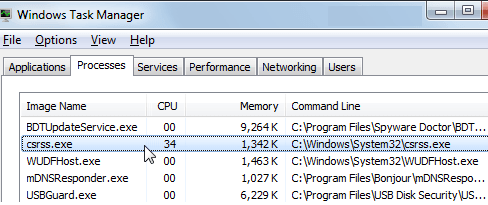
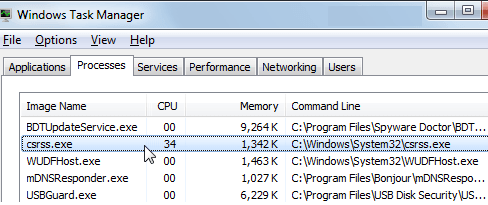
SearchProtect belongs to Conduit Ltd, a company which is known for creating a variety of suspicious apps. It is likely that it arrived onto your computer through a free software bundle. Freeware bundles can be downloaded from such pages as softonic.com, soft32.com, filehippo.com, and similar. When you install the software of your choice, you cannot skip through its installation wizard, otherwise you will end up with potentially unwanted programs. More often than not, you will acquire several unwanted applications at a time. This is exactly the case with SearchProtect.
As it has already been mentioned, the program usually arrives with browser hijackers. Browser hijackers can modify your home page and default search engine, flood you with ads, cause redirects, and so on. SearchProtect has been especially linked to Search.conduit.com, but it may enter your system with other hijackers as well. It stops you from changing your browser settings back to normal. There is no question that you should terminate SearchProtect, because that is the only way to fix your browser preferences and uninstall Csrssf.exe from your system.
How to remove Csrssf.exe?
In order to delete Csrssf.exe related software from your PC, you will first have to choose which way you want to do it: manually or automatically. You can terminate Csrssf.exe manually by uninstalling SearchProtect and other unwanted apps that may be present in your system and fixing your web browser settings. Manual removal instructions are provided below the article. A more reliable solution, however, would be to go with automatic Csrssf.exe removal instead. If you download the anti-malware tool from our page, you can use it to scan and clean your system. The utility will detect all unwanted components and remove Csrssf.exe along with them. It will also safeguard your computer from other online infections, so that you can surf the Web without any worries.
Offers
Download Removal Toolto scan for Csrssf.exeUse our recommended removal tool to scan for Csrssf.exe. Trial version of provides detection of computer threats like Csrssf.exe and assists in its removal for FREE. You can delete detected registry entries, files and processes yourself or purchase a full version.
More information about SpyWarrior and Uninstall Instructions. Please review SpyWarrior EULA and Privacy Policy. SpyWarrior scanner is free. If it detects a malware, purchase its full version to remove it.
WiperSoft Review Details WiperSoft (www.wipersoft.com) is a security tool that provides real-time security from potential threats. Nowadays, many users tend to download free software from the Intern ...
Download|moreIs MacKeeper a virus? MacKeeper is not a virus, nor is it a scam. While there are various opinions about the program on the Internet, a lot of the people who so notoriously hate the program have neve ...
Download|moreWhile the creators of MalwareBytes anti-malware have not been in this business for long time, they make up for it with their enthusiastic approach. Statistic from such websites like CNET shows that th ...
Download|more
Quick Menu
Step 1. Uninstall Csrssf.exe and related programs.
Remove Csrssf.exe from Windows 8
Right-click in the lower left corner of the screen. Once Quick Access Menu shows up, select Control Panel choose Programs and Features and select to Uninstall a software.

Uninstall Csrssf.exe from Windows 7
Click Start → Control Panel → Programs and Features → Uninstall a program.

Delete Csrssf.exe from Windows XP
Click Start → Settings → Control Panel. Locate and click → Add or Remove Programs.
Remove Csrssf.exe from Mac OS X
Click Go button at the top left of the screen and select Applications. Select applications folder and look for Csrssf.exe or any other suspicious software. Now right click on every of such entries and select Move to Trash, then right click the Trash icon and select Empty Trash.
Step 2. Delete Csrssf.exe from your browsers
Terminate the unwanted extensions from Internet Explorer
- Tap the Gear icon and go to Manage Add-ons.
- Pick Toolbars and Extensions and eliminate all suspicious entries (other than Microsoft, Yahoo, Google, Oracle or Adobe)
- Leave the window.
Change Internet Explorer homepage if it was changed by virus:
- Tap the gear icon (menu) on the top right corner of your browser and click Internet Options.
- In General Tab remove malicious URL and enter preferable domain name. Press Apply to save changes.
Reset your browser
- Click the Gear icon and move to Internet Options.
- Open the Advanced tab and press Reset.
- Choose Delete personal settings and pick Reset one more time.
- Tap Close and leave your browser.
- If you were unable to reset your browsers, employ a reputable anti-malware and scan your entire computer with it.
Erase Csrssf.exe from Google Chrome
- Access menu (top right corner of the window) and pick Settings.
- Choose Extensions.
- Eliminate the suspicious extensions from the list by clicking the Trash bin next to them.
- If you are unsure which extensions to remove, you can disable them temporarily.
Reset Google Chrome homepage and default search engine if it was hijacker by virus
- Press on menu icon and click Settings.
- Look for the “Open a specific page” or “Set Pages” under “On start up” option and click on Set pages.
- In another window remove malicious search sites and enter the one that you want to use as your homepage.
- Under the Search section choose Manage Search engines. When in Search Engines..., remove malicious search websites. You should leave only Google or your preferred search name.
Reset your browser
- If the browser still does not work the way you prefer, you can reset its settings.
- Open menu and navigate to Settings.
- Press Reset button at the end of the page.
- Tap Reset button one more time in the confirmation box.
- If you cannot reset the settings, purchase a legitimate anti-malware and scan your PC.
Remove Csrssf.exe from Mozilla Firefox
- In the top right corner of the screen, press menu and choose Add-ons (or tap Ctrl+Shift+A simultaneously).
- Move to Extensions and Add-ons list and uninstall all suspicious and unknown entries.
Change Mozilla Firefox homepage if it was changed by virus:
- Tap on the menu (top right corner), choose Options.
- On General tab delete malicious URL and enter preferable website or click Restore to default.
- Press OK to save these changes.
Reset your browser
- Open the menu and tap Help button.
- Select Troubleshooting Information.
- Press Refresh Firefox.
- In the confirmation box, click Refresh Firefox once more.
- If you are unable to reset Mozilla Firefox, scan your entire computer with a trustworthy anti-malware.
Uninstall Csrssf.exe from Safari (Mac OS X)
- Access the menu.
- Pick Preferences.
- Go to the Extensions Tab.
- Tap the Uninstall button next to the undesirable Csrssf.exe and get rid of all the other unknown entries as well. If you are unsure whether the extension is reliable or not, simply uncheck the Enable box in order to disable it temporarily.
- Restart Safari.
Reset your browser
- Tap the menu icon and choose Reset Safari.
- Pick the options which you want to reset (often all of them are preselected) and press Reset.
- If you cannot reset the browser, scan your whole PC with an authentic malware removal software.