DLL-Fixer.com Removal Instructions (Delete DLL-Fixer.com)
DLL-Fixer.com is a suspicious website that offers you to download a really dangerous PUP (potentially unwanted program) called DLL-files fixer. The page looks really official and reliable. However, you should know that even professionally-looking pages can be deceitful and infect you with highly dangerous software.
Even though the site has a lot of Facebook “likes”, all of this might be fake. You should not use the services of the page and, if you have already downloaded the application onto your computer, you have to delete DLL-files fixer from your PC system. It has many dangerous traits and it will not help you in any way. Although the creators suggest that the program will stop your .dll errors and fix .dll files, it is just a big lie. DLL-Fixer removal will help your system to recover.
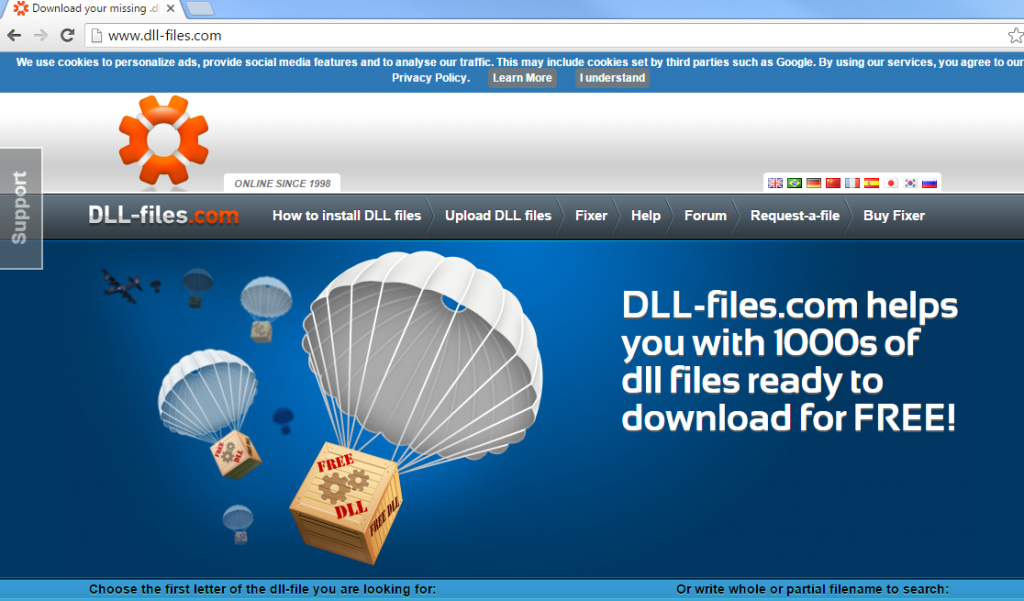
Why is DLL-Fixer.com dangerous?
First of all, you should not have any useless applications on your computer. They only take up space and may even slow down your device. This particular software is one of those programs that can only hurt you and your PC. The most significant feature regarding the DLL-Fixer.com product is the Privacy Policy. In the Policy, you can read that your personal information can be collected. For example, your e-mails and browsing history are stored in remote servers and later used for various purposes without your permission. What is more, the info can be used for marketing purposes, which means that you may get to look at annoying ads on your browser. In addition, you can get a useless toolbar together with the application. The PC may start crashing or freezing. If you do not want any of this to happen, remove DLL-files Fixer without even trying to use it.
How did my computer get infected with DLL-Fixer.com?
Usually, the deceitful application is downloaded by the users from the page DLL-Fixer.com. However, it may also be bundled with malicious installers on file sharing pages. It is no secret that the application can be spread together with other dangerous infections like Trojans. Because of this, you should scan the PC with a reliable anti-malware tool after you erase DLL-Fixer. The next time you want to download content from the Internet, remember to pick the Advanced or Custom type of installation process so that you could see everything what is going on.
How to remove DLL-Fixer.com from my PC?
If you try to uninstall DLL-Fixer.com product manually, you should get a pop-up that says “Please wait until the current program is finished uninstalling or being changed”. This means that you may have some problems uninstalling it. The best solution to this problem is scanning your computer with a reputable security application to get rid of the threat safely. Remember that it is always better to let the professionals take care of all problems when you are not able to do it by yourself.
Offers
Download Removal Toolto scan for DLL-Fixer.comUse our recommended removal tool to scan for DLL-Fixer.com. Trial version of provides detection of computer threats like DLL-Fixer.com and assists in its removal for FREE. You can delete detected registry entries, files and processes yourself or purchase a full version.
More information about SpyWarrior and Uninstall Instructions. Please review SpyWarrior EULA and Privacy Policy. SpyWarrior scanner is free. If it detects a malware, purchase its full version to remove it.
WiperSoft Review Details WiperSoft (www.wipersoft.com) is a security tool that provides real-time security from potential threats. Nowadays, many users tend to download free software from the Intern ...
Download|moreIs MacKeeper a virus? MacKeeper is not a virus, nor is it a scam. While there are various opinions about the program on the Internet, a lot of the people who so notoriously hate the program have neve ...
Download|moreWhile the creators of MalwareBytes anti-malware have not been in this business for long time, they make up for it with their enthusiastic approach. Statistic from such websites like CNET shows that th ...
Download|more
Quick Menu
Step 1. Uninstall DLL-Fixer.com and related programs.
Remove DLL-Fixer.com from Windows 8
Right-click in the lower left corner of the screen. Once Quick Access Menu shows up, select Control Panel choose Programs and Features and select to Uninstall a software.

Uninstall DLL-Fixer.com from Windows 7
Click Start → Control Panel → Programs and Features → Uninstall a program.
Delete DLL-Fixer.com from Windows XP
Click Start → Settings → Control Panel. Locate and click → Add or Remove Programs.
Remove DLL-Fixer.com from Mac OS X
Click Go button at the top left of the screen and select Applications. Select applications folder and look for DLL-Fixer.com or any other suspicious software. Now right click on every of such entries and select Move to Trash, then right click the Trash icon and select Empty Trash.
Step 2. Delete DLL-Fixer.com from your browsers
Terminate the unwanted extensions from Internet Explorer
- Tap the Gear icon and go to Manage Add-ons.
- Pick Toolbars and Extensions and eliminate all suspicious entries (other than Microsoft, Yahoo, Google, Oracle or Adobe)
- Leave the window.
Change Internet Explorer homepage if it was changed by virus:
- Tap the gear icon (menu) on the top right corner of your browser and click Internet Options.
- In General Tab remove malicious URL and enter preferable domain name. Press Apply to save changes.
Reset your browser
- Click the Gear icon and move to Internet Options.
- Open the Advanced tab and press Reset.
- Choose Delete personal settings and pick Reset one more time.
- Tap Close and leave your browser.
- If you were unable to reset your browsers, employ a reputable anti-malware and scan your entire computer with it.
Erase DLL-Fixer.com from Google Chrome
- Access menu (top right corner of the window) and pick Settings.
- Choose Extensions.
- Eliminate the suspicious extensions from the list by clicking the Trash bin next to them.
- If you are unsure which extensions to remove, you can disable them temporarily.
Reset Google Chrome homepage and default search engine if it was hijacker by virus
- Press on menu icon and click Settings.
- Look for the “Open a specific page” or “Set Pages” under “On start up” option and click on Set pages.
- In another window remove malicious search sites and enter the one that you want to use as your homepage.
- Under the Search section choose Manage Search engines. When in Search Engines..., remove malicious search websites. You should leave only Google or your preferred search name.
Reset your browser
- If the browser still does not work the way you prefer, you can reset its settings.
- Open menu and navigate to Settings.
- Press Reset button at the end of the page.
- Tap Reset button one more time in the confirmation box.
- If you cannot reset the settings, purchase a legitimate anti-malware and scan your PC.
Remove DLL-Fixer.com from Mozilla Firefox
- In the top right corner of the screen, press menu and choose Add-ons (or tap Ctrl+Shift+A simultaneously).
- Move to Extensions and Add-ons list and uninstall all suspicious and unknown entries.
Change Mozilla Firefox homepage if it was changed by virus:
- Tap on the menu (top right corner), choose Options.
- On General tab delete malicious URL and enter preferable website or click Restore to default.
- Press OK to save these changes.
Reset your browser
- Open the menu and tap Help button.
- Select Troubleshooting Information.
- Press Refresh Firefox.
- In the confirmation box, click Refresh Firefox once more.
- If you are unable to reset Mozilla Firefox, scan your entire computer with a trustworthy anti-malware.
Uninstall DLL-Fixer.com from Safari (Mac OS X)
- Access the menu.
- Pick Preferences.
- Go to the Extensions Tab.
- Tap the Uninstall button next to the undesirable DLL-Fixer.com and get rid of all the other unknown entries as well. If you are unsure whether the extension is reliable or not, simply uncheck the Enable box in order to disable it temporarily.
- Restart Safari.
Reset your browser
- Tap the menu icon and choose Reset Safari.
- Pick the options which you want to reset (often all of them are preselected) and press Reset.
- If you cannot reset the browser, scan your whole PC with an authentic malware removal software.
Site Disclaimer
2-remove-virus.com is not sponsored, owned, affiliated, or linked to malware developers or distributors that are referenced in this article. The article does not promote or endorse any type of malware. We aim at providing useful information that will help computer users to detect and eliminate the unwanted malicious programs from their computers. This can be done manually by following the instructions presented in the article or automatically by implementing the suggested anti-malware tools.
The article is only meant to be used for educational purposes. If you follow the instructions given in the article, you agree to be contracted by the disclaimer. We do not guarantee that the artcile will present you with a solution that removes the malign threats completely. Malware changes constantly, which is why, in some cases, it may be difficult to clean the computer fully by using only the manual removal instructions.