What is DN Ransomware?
DN Ransomware is a file-encrypting ransomware that infects computer via spam emails. All you have to do is open a malicious email attachments and it will enter your computer. As soon as it does, it will encrypt your files and demand that you pay a ransom to restore them. Fortunately for you, it is decryptable and you do not need to pay anything. Even if there was no way to decrypt files for free, we would not suggest paying as that does not guarantee file decryption.
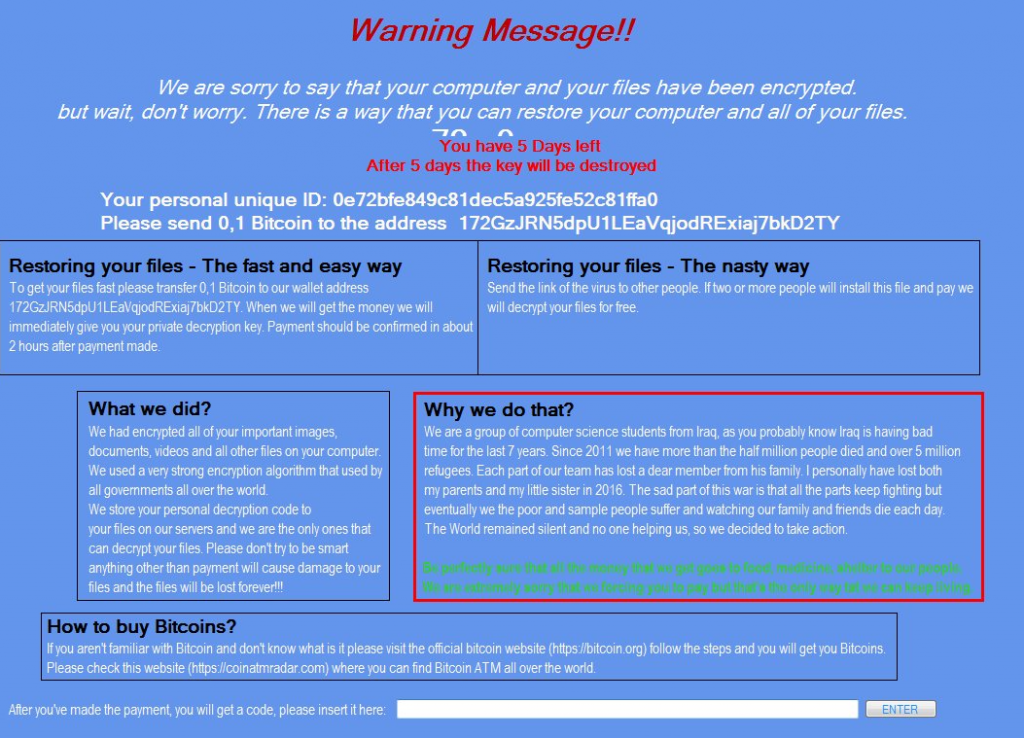
Oftentimes, cyber criminals just take the money and not provide anything in return. In this case, however, you do not need to worry about losing your files. Decrypt the files and remove DN Ransomware. This is also why it is essential that you backup all your files. If this was a more advanced virus and no free decryption was available, backup would be your only option. Do not forget that you need to delete DN Ransomware.
What does DN Ransomware do?
Spam email is usually the main method ransomware creators use to spread the maliciousness. An infected file is attached to the email and when you open it, the ransomware downloads onto your computer. These kinds of emails usually end up in the spam folder and you should just ignore them. The sender usually claims to be from a company or a government organisation to put pressure on you to open the attachment. If you feel you must open it, make sure that it is safe to do so. Look into the sender and the contents of the email for any suspicious signs. You should also stay away from unreliable software download websites. If you are in need of software or updates, only use legitimate/official pages. If you download something from an unreliable source, you could end up with ransomware as well.
DN Ransomware will start encrypting your files as soon as it enters your computer. As soon as that it done, a ransom note will be launched and what has happened will be explained to you. You asked to pay 0.5 Bitcoin, which the cyber criminals claim is $864.98. We do not know where they go those exchange rates, but at the time of writing, 0.5 Bitcoin equals to $450. That does not really matter as all you have to do to decrypt the files is put in 83KYG9NW-3K39V-2T3HJ-93F3Q-GT in the code section and press ‘Decrypt’. All your files should be decrypted and you should be able to access your computer as normal. However, you still need to delete DN Ransomware as soon as possible.
DN Ransomware removal
We do not recommend attempting to remove DN Ransomware manually as you could end up damaging your computer. Instead, employ reliable anti-malware software to take care of DN Ransomware removal. You need to make sure that you erase DN Ransomware fully so that your files do not end up encrypted again. And we hope you will invest in reliable backup.
Offers
Download Removal Toolto scan for DN RansomwareUse our recommended removal tool to scan for DN Ransomware. Trial version of provides detection of computer threats like DN Ransomware and assists in its removal for FREE. You can delete detected registry entries, files and processes yourself or purchase a full version.
More information about SpyWarrior and Uninstall Instructions. Please review SpyWarrior EULA and Privacy Policy. SpyWarrior scanner is free. If it detects a malware, purchase its full version to remove it.
WiperSoft Review Details WiperSoft (www.wipersoft.com) is a security tool that provides real-time security from potential threats. Nowadays, many users tend to download free software from the Intern ...
Download|moreIs MacKeeper a virus? MacKeeper is not a virus, nor is it a scam. While there are various opinions about the program on the Internet, a lot of the people who so notoriously hate the program have neve ...
Download|moreWhile the creators of MalwareBytes anti-malware have not been in this business for long time, they make up for it with their enthusiastic approach. Statistic from such websites like CNET shows that th ...
Download|more
Quick Menu
Step 1. Delete DN Ransomware using Safe Mode with Networking.
Remove DN Ransomware from Windows 7/Windows Vista/Windows XP
- Click on Start and select Shutdown.
- Choose Restart and click OK.

- Start tapping F8 when your PC starts loading.
- Under Advanced Boot Options, choose Safe Mode with Networking.
- Open your browser and download the anti-malware utility.
- Use the utility to remove DN Ransomware
Remove DN Ransomware from Windows 8/Windows 10
- On the Windows login screen, press the Power button.
- Tap and hold Shift and select Restart.
- Go to Troubleshoot → Advanced options → Start Settings.
- Choose Enable Safe Mode or Safe Mode with Networking under Startup Settings.
- Click Restart.
- Open your web browser and download the malware remover.
- Use the software to delete DN Ransomware
Step 2. Restore Your Files using System Restore
Delete DN Ransomware from Windows 7/Windows Vista/Windows XP
- Click Start and choose Shutdown.
- Select Restart and OK
- When your PC starts loading, press F8 repeatedly to open Advanced Boot Options
- Choose Command Prompt from the list.
- Type in cd restore and tap Enter.
- Type in rstrui.exe and press Enter.
- Click Next in the new window and select the restore point prior to the infection.
- Click Next again and click Yes to begin the system restore.
Delete DN Ransomware from Windows 8/Windows 10
- Click the Power button on the Windows login screen.
- Press and hold Shift and click Restart.
- Choose Troubleshoot and go to Advanced options.
- Select Command Prompt and click Restart.
- In Command Prompt, input cd restore and tap Enter.
- Type in rstrui.exe and tap Enter again.
- Click Next in the new System Restore window.
- Choose the restore point prior to the infection.
- Click Next and then click Yes to restore your system.
Site Disclaimer
2-remove-virus.com is not sponsored, owned, affiliated, or linked to malware developers or distributors that are referenced in this article. The article does not promote or endorse any type of malware. We aim at providing useful information that will help computer users to detect and eliminate the unwanted malicious programs from their computers. This can be done manually by following the instructions presented in the article or automatically by implementing the suggested anti-malware tools.
The article is only meant to be used for educational purposes. If you follow the instructions given in the article, you agree to be contracted by the disclaimer. We do not guarantee that the artcile will present you with a solution that removes the malign threats completely. Malware changes constantly, which is why, in some cases, it may be difficult to clean the computer fully by using only the manual removal instructions.