What is Hanstrackr?
Hanstrackr is a cryptocurrency miner that can cause a lot of problems to you since it uses a lot of system resources and might even make older machines extremely sluggish and impossible to use. The threat is associated with different malicious extensions that once installed on the system, redirect users straight to the domain that launches the process on the computer. This process is used for only one purpose – to mine cryptocurrency using victims’ PC resources. 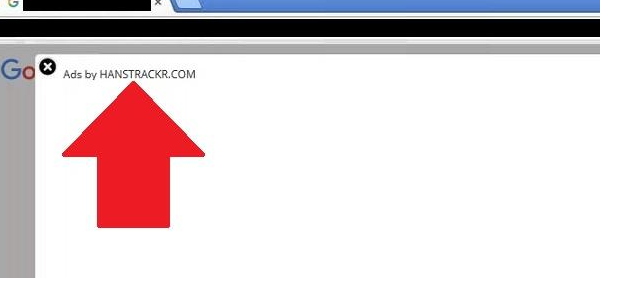
Surprisingly, Hanstrackr consists of two components. One acts as an adware program, i.e. shows various commercial advertisements to users, whereas the second one acts as a cryptocurrency miner. If you are reading this article because you have detected the process Hanstrackr running in your Task Manager, you should delete Hanstrackr right away. To do so, you will need to kill the process. Unfortunately, there is a possibility that it will reappear after some time and continue doing its dirty job. In such a case, we would highly recommend that you check programs and browser extensions installed and then delete those that raise your suspicion. This may be the only way to implement the Hanstrackr removal once and for all.
What does Hanstrackr do?
As mentioned, Hanstrackr might be responsible for the appearance of irritating commercial advertisements on the screen, but the main activity it performs is mining cryptocurrency. Any kind of digital currency can be mined by cyber criminals with the help of Hanstrackr. What does this give to you? Completely nothing. Cyber criminals will not share the money with you for sure. They are only interested in using your PC resources. If you use a newer PC, you might not notice anything except for a new process in Task Manager at first; however, if your machine is older, it might become extremely slow, and you might eventually realize that you cannot perform any daily activities with it. You must uninstall Hanstrackr so that everything would get back to normal.
Where does Hanstrackr come from?
It is very likely that the malicious process mining cryptocurrency has been launched on your system because you have installed some kind of malware on your PC that communicates with the domain that opens the Hanstrackr process. Hanstrackr can only cause you problems, so we highly recommend that you implement the Hanstrackr removal the second you find out about its activity. Since this malicious process might be associated with other malicious programs or browser extensions, you might need to delete them first to remove Hanstrackr. Cryptocurrency miners are quite widespread these days, so please do not leave your system unprotected so that cyber criminals could not make use of it ever again.
How do I delete Hanstrackr?
There are two possible ways to remove Hanstrackr. You should first kill it in Task Manager. It will stop working when you do so, but, unfortunately, this does not mean that it will not revive. If this happens, you should eliminate all suspicious programs from your system. The chances are high that this will be the only effective Hanstrackr removal method.
Offers
Download Removal Toolto scan for HanstrackrUse our recommended removal tool to scan for Hanstrackr. Trial version of provides detection of computer threats like Hanstrackr and assists in its removal for FREE. You can delete detected registry entries, files and processes yourself or purchase a full version.
More information about SpyWarrior and Uninstall Instructions. Please review SpyWarrior EULA and Privacy Policy. SpyWarrior scanner is free. If it detects a malware, purchase its full version to remove it.
WiperSoft Review Details WiperSoft (www.wipersoft.com) is a security tool that provides real-time security from potential threats. Nowadays, many users tend to download free software from the Intern ...
Download|moreIs MacKeeper a virus? MacKeeper is not a virus, nor is it a scam. While there are various opinions about the program on the Internet, a lot of the people who so notoriously hate the program have neve ...
Download|moreWhile the creators of MalwareBytes anti-malware have not been in this business for long time, they make up for it with their enthusiastic approach. Statistic from such websites like CNET shows that th ...
Download|more
Quick Menu
Step 1. Uninstall Hanstrackr and related programs.
Remove Hanstrackr from Windows 8
Right-click in the lower left corner of the screen. Once Quick Access Menu shows up, select Control Panel choose Programs and Features and select to Uninstall a software.

Uninstall Hanstrackr from Windows 7
Click Start → Control Panel → Programs and Features → Uninstall a program.
Delete Hanstrackr from Windows XP
Click Start → Settings → Control Panel. Locate and click → Add or Remove Programs.
Remove Hanstrackr from Mac OS X
Click Go button at the top left of the screen and select Applications. Select applications folder and look for Hanstrackr or any other suspicious software. Now right click on every of such entries and select Move to Trash, then right click the Trash icon and select Empty Trash.
Step 2. Delete Hanstrackr from your browsers
Terminate the unwanted extensions from Internet Explorer
- Tap the Gear icon and go to Manage Add-ons.
- Pick Toolbars and Extensions and eliminate all suspicious entries (other than Microsoft, Yahoo, Google, Oracle or Adobe)
- Leave the window.
Change Internet Explorer homepage if it was changed by virus:
- Tap the gear icon (menu) on the top right corner of your browser and click Internet Options.
- In General Tab remove malicious URL and enter preferable domain name. Press Apply to save changes.
Reset your browser
- Click the Gear icon and move to Internet Options.
- Open the Advanced tab and press Reset.
- Choose Delete personal settings and pick Reset one more time.
- Tap Close and leave your browser.
- If you were unable to reset your browsers, employ a reputable anti-malware and scan your entire computer with it.
Erase Hanstrackr from Google Chrome
- Access menu (top right corner of the window) and pick Settings.
- Choose Extensions.
- Eliminate the suspicious extensions from the list by clicking the Trash bin next to them.
- If you are unsure which extensions to remove, you can disable them temporarily.
Reset Google Chrome homepage and default search engine if it was hijacker by virus
- Press on menu icon and click Settings.
- Look for the “Open a specific page” or “Set Pages” under “On start up” option and click on Set pages.
- In another window remove malicious search sites and enter the one that you want to use as your homepage.
- Under the Search section choose Manage Search engines. When in Search Engines..., remove malicious search websites. You should leave only Google or your preferred search name.
Reset your browser
- If the browser still does not work the way you prefer, you can reset its settings.
- Open menu and navigate to Settings.
- Press Reset button at the end of the page.
- Tap Reset button one more time in the confirmation box.
- If you cannot reset the settings, purchase a legitimate anti-malware and scan your PC.
Remove Hanstrackr from Mozilla Firefox
- In the top right corner of the screen, press menu and choose Add-ons (or tap Ctrl+Shift+A simultaneously).
- Move to Extensions and Add-ons list and uninstall all suspicious and unknown entries.
Change Mozilla Firefox homepage if it was changed by virus:
- Tap on the menu (top right corner), choose Options.
- On General tab delete malicious URL and enter preferable website or click Restore to default.
- Press OK to save these changes.
Reset your browser
- Open the menu and tap Help button.
- Select Troubleshooting Information.
- Press Refresh Firefox.
- In the confirmation box, click Refresh Firefox once more.
- If you are unable to reset Mozilla Firefox, scan your entire computer with a trustworthy anti-malware.
Uninstall Hanstrackr from Safari (Mac OS X)
- Access the menu.
- Pick Preferences.
- Go to the Extensions Tab.
- Tap the Uninstall button next to the undesirable Hanstrackr and get rid of all the other unknown entries as well. If you are unsure whether the extension is reliable or not, simply uncheck the Enable box in order to disable it temporarily.
- Restart Safari.
Reset your browser
- Tap the menu icon and choose Reset Safari.
- Pick the options which you want to reset (often all of them are preselected) and press Reset.
- If you cannot reset the browser, scan your whole PC with an authentic malware removal software.
Site Disclaimer
2-remove-virus.com is not sponsored, owned, affiliated, or linked to malware developers or distributors that are referenced in this article. The article does not promote or endorse any type of malware. We aim at providing useful information that will help computer users to detect and eliminate the unwanted malicious programs from their computers. This can be done manually by following the instructions presented in the article or automatically by implementing the suggested anti-malware tools.
The article is only meant to be used for educational purposes. If you follow the instructions given in the article, you agree to be contracted by the disclaimer. We do not guarantee that the artcile will present you with a solution that removes the malign threats completely. Malware changes constantly, which is why, in some cases, it may be difficult to clean the computer fully by using only the manual removal instructions.