What is Homenewtabsearch.com?
If every time you open your browsers, you see Homenewtabsearch.com (Title – Home – New Tab Page ), chrome extention ID – ehhkfhegcenpfoanmgfpfhnmdmflkbgk it means that you are dealing with a browser hijacker. Browser hijackers are not malicious threats, however, they can cause lots of unnecessary disturbances. The main symptom of the hijacker is that it alters your browser settings without your knowledge. 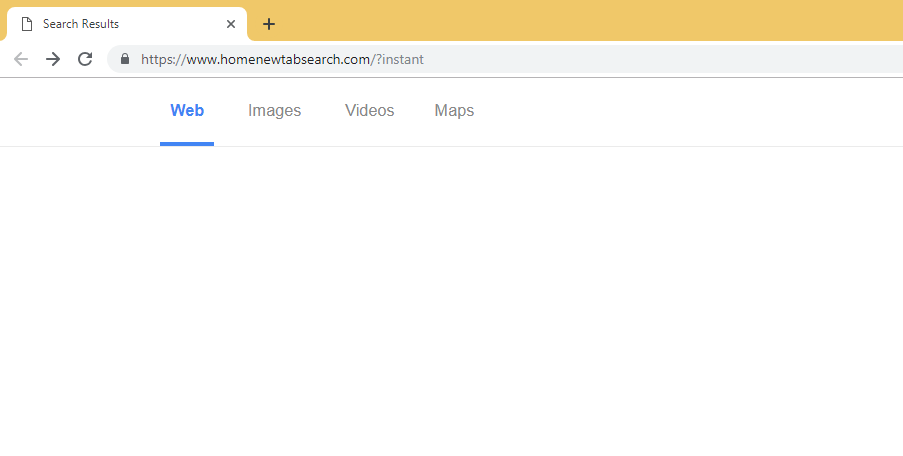
The hijacker aims at promoting its sponsors, which is how it makes money for its developers, and because of that, it causes other changes as well. In addition to modifying your home page, new tab, and default search provider, it also floods you with ads, tracks your cookies, reroutes your to its associated domains, and more. You will notice these symptoms regardless of which web browser you use, because the hijacker is compatible with all of them. There is no question that you should terminate Homenewtabsearch.com as soon as you can.
How does Homenewtabsearch.com spread?
It is rather likely that you do not remember acquiring Homenewtabsearch.com at all. That is because the hijacker and its related app travel online bundled with free third party software. Freeware and shareware are often accompanied by potentially unwanted applications that are used as a way to monetize the free services. When you install free software, you are usually presented with two installation modes: Recommended (Basic) and Advanced (Custom). If you choose the first option, you automatically agree to all additional offers that come with the software. That is not something that we would advise. Instead, you should always go with the Advanced mode, because it will allow you to deselect the unnecessary components from the wizard. You need to be very attentive even after you choose the Advanced mode, because you have to decline the optional offers manually. Make sure you do that every time you install free software. Otherwise, you may have to deal with Homenewtabsearch.com removal again and again.
What does Homenewtabsearch.com do?
As it has already been mentioned, the main symptom of the hijacker is that it modifies your browser settings. It replaces your home page, new tab, and default search engine with Homenewtabsearch.com. The site may not look suspicious at all, however, that does not mean that it is trustworthy. If you see any ads or links on it, you should try to stay away from them as they could lead you to unsafe websites. The same can be stated about the sponsored links that you will see in the search results that will be brought to you by the hijacker.
In general, you should be wary of all advertising content that appears in your browsers. The hijacker does not endorse or monitor the data that it shows you. The coupons, banners, pop-ups, links, pop-unders, interstitial ads, audio and video ads, and other types of adverts could easily be fake. That is why we recommend that you avoid clicking on them. If you do, you may end up landing on corrupted websites. This may result in different unfavorable consequences like infecting your PC with malicious or potentially unwanted apps, wasting your money on fake products and services, sharing your information with unreliable sources, and so on. You need to understand that even though the hijacker does not pose a direct threat itself, it does expose you to the kind of online content that could lead you to damaging your computer. That is why you should avoid all advertisements until you get rid of Homenewtabsearch.com for good.
Although maintaining your online safety level should already be reason enough for you to delete Homenewtabsearch.com from your browsers, the hijacker also has other symptoms that may be quite bothersome and disruptive. For example, it causes redirects to unfamiliar websites in the middle of your browsing. Needless to say that these redirects along with the unwanted advertisements considerably slow down your Internet surfing speed. Moreover, the hijacker’s associated program may also make your computer’s performance much more sluggish by using up a lot of your system resources.
In addition to the already mentioned issues, it must be noted that the hijacker is known for tracking users’ cookies. The tracking cookies are used to collect information about your online habits. Such data as your visited sites, clicked ads, searched terms, etc. is collected and analyzed by the hijacker. It can be used for marketing purposes like creating personalized ads. It can also be sold to third parties. You should not tolerate that. There is no reason why you would want to share your browsing details with unknown parties. In order to stop the data collection, you will have to terminate Homenewtabsearch.com.
How to remove Homenewtabsearch.com?
The hijacker does not have any beneficial features that would make you even consider keeping it installed. If you value your online safety and want to return to uninterrupted and fast online surfing, you should erase Homenewtabsearch.com as soon as possible. You can do that in one of two ways: manually or automatically. We recommend that you go with the automatic Homenewtabsearch.com removal, because it is the more effective solution. If you download the anti-malware application from our website, you will be able to clean your PC completely. The malware remover will scan your computer and detect all potential threats. It will then delete Homenewtabsearch.com along with other unwanted files and programs. The security software will also stay useful in the future by ensuring that your system is clean and protected at all times. One of its features is real-time online protection, so as long as you keep it installed, you will be able to surf the Web without any worries.
The alternative solution to your problem is manual Homenewtabsearch.com removal. You can complete it by uninstalling the program with which the hijacker got installed on your PC and restoring your browser settings. More detailed instructions on how to complete these tasks are presented in the manual Homenewtabsearch.com removal guide right below and you are welcome to use them for your convenience.
Manual Homenewtabsearch.com removal guide
Terminate Homenewtabsearch.com related program
Windows 8
- Move the mouse cursor to the lower-left corner of the desktop
- Right-click and select Control Panel
- Choose Uninstall a program and remove the unwanted software
Windows 7 and Windows Vista
- Access Control Panel via Start menu
- Select Uninstall a program
- Choose the unwanted application and click Uninstall
Windows XP
- Click on the Start button at the bottom left corner
- Locate Control Panel on the list and click on it
- Select Add or Remove programs and delete the unwanted app
Eliminate Homenewtabsearch.com from your browsers
Mozilla Firefox
- Launch Mozilla Firefox and click on the search engine icon
- Select Change Search Settings and delete Homenewtabsearch.com
- Go to the General tab and overwrite your home page
- Click on the Firefox menu and open Add-ons
- Delete the unwanted extension in Extensions section
Google Chrome
- Open Google Chrome and click on the menu
- Select Settings and locate On startup section
- Tick Open a specific page or set of pages
- Click Set pages and remove Homenewtabsearch.com
- Type in a new home page and click OK
- Go to Search and click Manage search engines
- Set a new default search provider and erase Homenewtabsearch.com
- Go to Extensions and delete the unwanted add-on
Internet Explorer
- Open Internet Explorer, tap Alt+X and go to Internet Options
- Click Use Default or set your own home page on the General tab
- Go back to the menu and click on Manage add-ons
- In Toolbars and Extensions, terminate the unwanted extension
- Go to Search providers, remove Homenewtabsearch.com and pick a new engine
Offers
Download Removal Toolto scan for Homenewtabsearch.comUse our recommended removal tool to scan for Homenewtabsearch.com. Trial version of provides detection of computer threats like Homenewtabsearch.com and assists in its removal for FREE. You can delete detected registry entries, files and processes yourself or purchase a full version.
More information about SpyWarrior and Uninstall Instructions. Please review SpyWarrior EULA and Privacy Policy. SpyWarrior scanner is free. If it detects a malware, purchase its full version to remove it.
WiperSoft Review Details WiperSoft (www.wipersoft.com) is a security tool that provides real-time security from potential threats. Nowadays, many users tend to download free software from the Intern ...
Download|moreIs MacKeeper a virus? MacKeeper is not a virus, nor is it a scam. While there are various opinions about the program on the Internet, a lot of the people who so notoriously hate the program have neve ...
Download|moreWhile the creators of MalwareBytes anti-malware have not been in this business for long time, they make up for it with their enthusiastic approach. Statistic from such websites like CNET shows that th ...
Download|more
Quick Menu
Step 1. Uninstall Homenewtabsearch.com and related programs.
Remove Homenewtabsearch.com from Windows 8
Right-click in the lower left corner of the screen. Once Quick Access Menu shows up, select Control Panel choose Programs and Features and select to Uninstall a software.
Uninstall Homenewtabsearch.com from Windows 7
Click Start → Control Panel → Programs and Features → Uninstall a program.
Delete Homenewtabsearch.com from Windows XP
Click Start → Settings → Control Panel. Locate and click → Add or Remove Programs.
Remove Homenewtabsearch.com from Mac OS X
Click Go button at the top left of the screen and select Applications. Select applications folder and look for Homenewtabsearch.com or any other suspicious software. Now right click on every of such entries and select Move to Trash, then right click the Trash icon and select Empty Trash.
Step 2. Delete Homenewtabsearch.com from your browsers
Terminate the unwanted extensions from Internet Explorer
- Tap the Gear icon and go to Manage Add-ons.
- Pick Toolbars and Extensions and eliminate all suspicious entries (other than Microsoft, Yahoo, Google, Oracle or Adobe)
- Leave the window.
Change Internet Explorer homepage if it was changed by virus:
- Tap the gear icon (menu) on the top right corner of your browser and click Internet Options.
- In General Tab remove malicious URL and enter preferable domain name. Press Apply to save changes.
Reset your browser
- Click the Gear icon and move to Internet Options.
- Open the Advanced tab and press Reset.
- Choose Delete personal settings and pick Reset one more time.
- Tap Close and leave your browser.
- If you were unable to reset your browsers, employ a reputable anti-malware and scan your entire computer with it.
Erase Homenewtabsearch.com from Google Chrome
- Access menu (top right corner of the window) and pick Settings.
- Choose Extensions.
- Eliminate the suspicious extensions from the list by clicking the Trash bin next to them.
- If you are unsure which extensions to remove, you can disable them temporarily.
Reset Google Chrome homepage and default search engine if it was hijacker by virus
- Press on menu icon and click Settings.
- Look for the “Open a specific page” or “Set Pages” under “On start up” option and click on Set pages.
- In another window remove malicious search sites and enter the one that you want to use as your homepage.
- Under the Search section choose Manage Search engines. When in Search Engines..., remove malicious search websites. You should leave only Google or your preferred search name.
Reset your browser
- If the browser still does not work the way you prefer, you can reset its settings.
- Open menu and navigate to Settings.
- Press Reset button at the end of the page.
- Tap Reset button one more time in the confirmation box.
- If you cannot reset the settings, purchase a legitimate anti-malware and scan your PC.
Remove Homenewtabsearch.com from Mozilla Firefox
- In the top right corner of the screen, press menu and choose Add-ons (or tap Ctrl+Shift+A simultaneously).
- Move to Extensions and Add-ons list and uninstall all suspicious and unknown entries.
Change Mozilla Firefox homepage if it was changed by virus:
- Tap on the menu (top right corner), choose Options.
- On General tab delete malicious URL and enter preferable website or click Restore to default.
- Press OK to save these changes.
Reset your browser
- Open the menu and tap Help button.
- Select Troubleshooting Information.
- Press Refresh Firefox.
- In the confirmation box, click Refresh Firefox once more.
- If you are unable to reset Mozilla Firefox, scan your entire computer with a trustworthy anti-malware.
Uninstall Homenewtabsearch.com from Safari (Mac OS X)
- Access the menu.
- Pick Preferences.
- Go to the Extensions Tab.
- Tap the Uninstall button next to the undesirable Homenewtabsearch.com and get rid of all the other unknown entries as well. If you are unsure whether the extension is reliable or not, simply uncheck the Enable box in order to disable it temporarily.
- Restart Safari.
Reset your browser
- Tap the menu icon and choose Reset Safari.
- Pick the options which you want to reset (often all of them are preselected) and press Reset.
- If you cannot reset the browser, scan your whole PC with an authentic malware removal software.
Site Disclaimer
2-remove-virus.com is not sponsored, owned, affiliated, or linked to malware developers or distributors that are referenced in this article. The article does not promote or endorse any type of malware. We aim at providing useful information that will help computer users to detect and eliminate the unwanted malicious programs from their computers. This can be done manually by following the instructions presented in the article or automatically by implementing the suggested anti-malware tools.
The article is only meant to be used for educational purposes. If you follow the instructions given in the article, you agree to be contracted by the disclaimer. We do not guarantee that the artcile will present you with a solution that removes the malign threats completely. Malware changes constantly, which is why, in some cases, it may be difficult to clean the computer fully by using only the manual removal instructions.