About Mobsearches.com
Mobsearches.com is a browser hijacker, a low-level infection. Hijackers are not dangerous computer threats and if dealt with right away should not cause major issues. However, many users choose to ignore them and allow them to stay on the system. Generally, browser hijackers exist to redirect users to sponsored web pages so that revenue could be generated from pay-per-click.
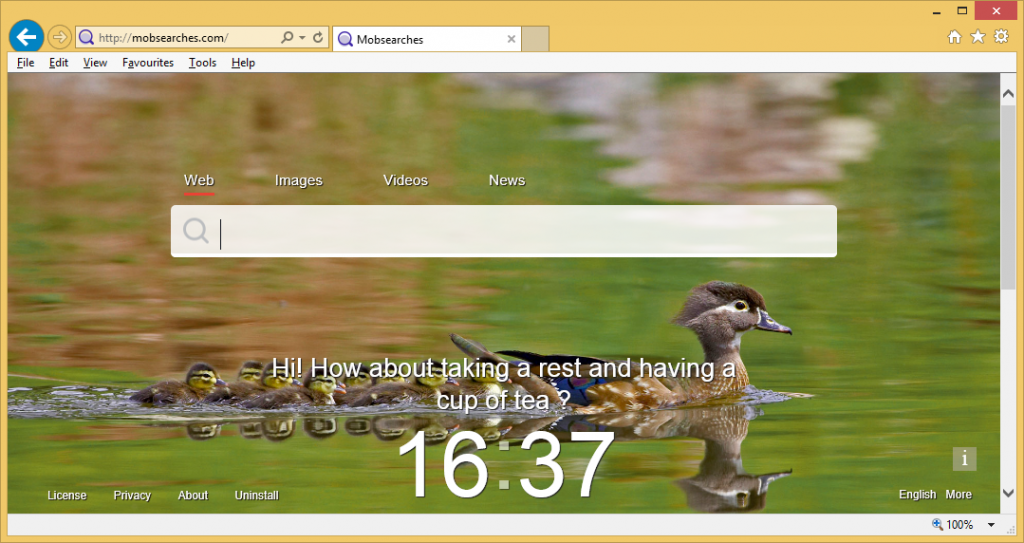
The biggest problem with this is that the hijacker does not ensure that the pages you will be redirected to are safe. You could be led to some kind of malware and end up infecting your computer without even knowing. This is why you should delete Mobsearches.com. Hijackers are not to be trusted. They can even get into your computer without your permission. They are attached to free software in a way that allows them to install alongside.
How is Mobsearches.com distributed?
There is nothing unique in how browser hijackers spread. Like mentioned before, they are added to freeware and are hidden at first, which allows them to go unnoticed and install together with the freeware. In order to prevent those extra items from installing, you need to manually deselect them. In order to do that, you need to choose Advanced or Custom settings of the freeware installation process and uncheck the boxes that appear there. We recommend that you deselect all extra items. You may think using Default settings is faster but in the long run, it will waste your time because you will have to uninstall Mobsearches.com or similar.
Why remove Mobsearches.com?
As soon as it enters your computer, it will change your browser’s settings and set itself as your homepage and new tabs. The changes are made without your explicit permission and cannot be undone unless you delete Mobsearches.com from the system first. Because it is hidden, Mobsearches.com removal could be a bit difficult but it is not impossible. The changes are noticeable immediately because they will happen on all leading browsers installed on your computer, including Internet Explorer, Google Chrome and Mozilla Firefox. The background of the homepage will be set to a scenic photo, there will be quick links to sites such as Facebook, Twitter and eBay, as well as a search box. If you type in an inquiry and press Enter, you will be taken to Yahoo. It is a legitimate search engine but if you wanted to use Yahoo, you could go there directly. The hijacker is essentially taking the choice away from you by forcing you to use Yahoo. It may also be following your browsing activities and gathering information about your Internet use. Uninstall Mobsearches.com.
Mobsearches.com removal
In order to remove Mobsearches.com, you can either use anti-malware software or erase Mobsearches.com manually. The latter method might take more time because you will have to do everything yourself. But you are welcome to use the provided guide below this article to help you.
Offers
Download Removal Toolto scan for Mobsearches.comUse our recommended removal tool to scan for Mobsearches.com. Trial version of provides detection of computer threats like Mobsearches.com and assists in its removal for FREE. You can delete detected registry entries, files and processes yourself or purchase a full version.
More information about SpyWarrior and Uninstall Instructions. Please review SpyWarrior EULA and Privacy Policy. SpyWarrior scanner is free. If it detects a malware, purchase its full version to remove it.
WiperSoft Review Details WiperSoft (www.wipersoft.com) is a security tool that provides real-time security from potential threats. Nowadays, many users tend to download free software from the Intern ...
Download|moreIs MacKeeper a virus? MacKeeper is not a virus, nor is it a scam. While there are various opinions about the program on the Internet, a lot of the people who so notoriously hate the program have neve ...
Download|moreWhile the creators of MalwareBytes anti-malware have not been in this business for long time, they make up for it with their enthusiastic approach. Statistic from such websites like CNET shows that th ...
Download|more
Quick Menu
Step 1. Uninstall Mobsearches.com and related programs.
Remove Mobsearches.com from Windows 8
Right-click in the lower left corner of the screen. Once Quick Access Menu shows up, select Control Panel choose Programs and Features and select to Uninstall a software.

Uninstall Mobsearches.com from Windows 7
Click Start → Control Panel → Programs and Features → Uninstall a program.
Delete Mobsearches.com from Windows XP
Click Start → Settings → Control Panel. Locate and click → Add or Remove Programs.
Remove Mobsearches.com from Mac OS X
Click Go button at the top left of the screen and select Applications. Select applications folder and look for Mobsearches.com or any other suspicious software. Now right click on every of such entries and select Move to Trash, then right click the Trash icon and select Empty Trash.
Step 2. Delete Mobsearches.com from your browsers
Terminate the unwanted extensions from Internet Explorer
- Tap the Gear icon and go to Manage Add-ons.
- Pick Toolbars and Extensions and eliminate all suspicious entries (other than Microsoft, Yahoo, Google, Oracle or Adobe)
- Leave the window.
Change Internet Explorer homepage if it was changed by virus:
- Tap the gear icon (menu) on the top right corner of your browser and click Internet Options.
- In General Tab remove malicious URL and enter preferable domain name. Press Apply to save changes.
Reset your browser
- Click the Gear icon and move to Internet Options.
- Open the Advanced tab and press Reset.
- Choose Delete personal settings and pick Reset one more time.
- Tap Close and leave your browser.
- If you were unable to reset your browsers, employ a reputable anti-malware and scan your entire computer with it.
Erase Mobsearches.com from Google Chrome
- Access menu (top right corner of the window) and pick Settings.
- Choose Extensions.
- Eliminate the suspicious extensions from the list by clicking the Trash bin next to them.
- If you are unsure which extensions to remove, you can disable them temporarily.
Reset Google Chrome homepage and default search engine if it was hijacker by virus
- Press on menu icon and click Settings.
- Look for the “Open a specific page” or “Set Pages” under “On start up” option and click on Set pages.
- In another window remove malicious search sites and enter the one that you want to use as your homepage.
- Under the Search section choose Manage Search engines. When in Search Engines..., remove malicious search websites. You should leave only Google or your preferred search name.
Reset your browser
- If the browser still does not work the way you prefer, you can reset its settings.
- Open menu and navigate to Settings.
- Press Reset button at the end of the page.
- Tap Reset button one more time in the confirmation box.
- If you cannot reset the settings, purchase a legitimate anti-malware and scan your PC.
Remove Mobsearches.com from Mozilla Firefox
- In the top right corner of the screen, press menu and choose Add-ons (or tap Ctrl+Shift+A simultaneously).
- Move to Extensions and Add-ons list and uninstall all suspicious and unknown entries.
Change Mozilla Firefox homepage if it was changed by virus:
- Tap on the menu (top right corner), choose Options.
- On General tab delete malicious URL and enter preferable website or click Restore to default.
- Press OK to save these changes.
Reset your browser
- Open the menu and tap Help button.
- Select Troubleshooting Information.
- Press Refresh Firefox.
- In the confirmation box, click Refresh Firefox once more.
- If you are unable to reset Mozilla Firefox, scan your entire computer with a trustworthy anti-malware.
Uninstall Mobsearches.com from Safari (Mac OS X)
- Access the menu.
- Pick Preferences.
- Go to the Extensions Tab.
- Tap the Uninstall button next to the undesirable Mobsearches.com and get rid of all the other unknown entries as well. If you are unsure whether the extension is reliable or not, simply uncheck the Enable box in order to disable it temporarily.
- Restart Safari.
Reset your browser
- Tap the menu icon and choose Reset Safari.
- Pick the options which you want to reset (often all of them are preselected) and press Reset.
- If you cannot reset the browser, scan your whole PC with an authentic malware removal software.
Site Disclaimer
2-remove-virus.com is not sponsored, owned, affiliated, or linked to malware developers or distributors that are referenced in this article. The article does not promote or endorse any type of malware. We aim at providing useful information that will help computer users to detect and eliminate the unwanted malicious programs from their computers. This can be done manually by following the instructions presented in the article or automatically by implementing the suggested anti-malware tools.
The article is only meant to be used for educational purposes. If you follow the instructions given in the article, you agree to be contracted by the disclaimer. We do not guarantee that the artcile will present you with a solution that removes the malign threats completely. Malware changes constantly, which is why, in some cases, it may be difficult to clean the computer fully by using only the manual removal instructions.