MyBrowser Removal Instructions (Delete MyBrowser)
MyBrowser is a browser hijacker created with the Chromium engine. By using this engine, there are many other browser hijackers created, including Kometa Browser and similar ones. This is one of the evidences why you should not procrastinate MyBrowser removal. It will make your browsing session rather useless because of extensive interference with your settings.
First of all, you must know that you do not have your default search provider, new tab window, and home page anymore. Instead of all of them, you now have MyBrowser, which has done this without your permission. It has probably done the same harm to all your browsers because it is developed to attack Google Chrome, Mozilla Firefox, and Internet Explorer. If you do not get rid of it, you will not be able to work as you are used to. The browser hijacker has many clones: BoBrowser, CrossBrowser, and many others. They are the same regarding their behavior and different only by their names.
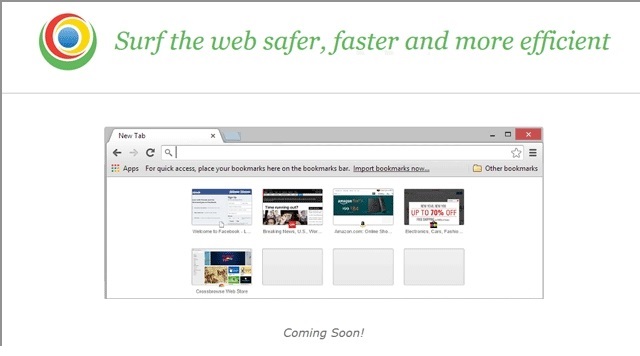
Why is MyBrowser dangerous to my PC?
MyBrowser is rather dangerous mostly because of the commercial advertisements. The potentially unwanted program (PUP) is notable for advertising suspicious websites. If you consider using the browser hijacker as a search engine, get ready to see quite a few banners, pop-ups, in-text ads, etc. They can advertise a wide variety of things (which are usually useless): gaming websites, e-shop pages, applications, and similar stuff. However, although many ads are in fact reliable, some of them are not. You should be aware that many advertisements are actually redirections to sites where the user can easily download a handful of viruses such as Trojan horses, ransomware, or malware. Also, sponsored links are also not out of the question if you do not delete MyBrowser now. The results may include links to websites that are neither informative nor useful. These websites can also be the source of viruses. In order to regain your safety, you must get rid of the application – it should not be on anyone’s computer.
How did my computer get infected with MyBrowser?
Your PC has probably got the PUP from software bundles. The creators of this browser hijacker may also put other potentially unwanted programs in the bundles so that your PC would have tons of them. It has been revealed that MyBrowser can come with Crossrider, which is adware (it displays ads on your browser). If you truly wish to avoid these and similar PUPs, never skip any steps when you download freeware. You should be safe if you pick the Custom/Advanced installation mode and read the Installation Wizard with great care and attention. Uninstall MyBrowser now and follow this advice to enjoy infection-free PC in future.
How to remove MyBrowser from the computer?
As you now know, the browser hijacker travels in software bundles. This means one fact: your PC might be infected by more than one PUP. In order to remove MyBrowser and other unwanted applications, scan the system with a legitimate security tool that would be up-to-date.
Offers
Download Removal Toolto scan for MyBrowserUse our recommended removal tool to scan for MyBrowser. Trial version of provides detection of computer threats like MyBrowser and assists in its removal for FREE. You can delete detected registry entries, files and processes yourself or purchase a full version.
More information about SpyWarrior and Uninstall Instructions. Please review SpyWarrior EULA and Privacy Policy. SpyWarrior scanner is free. If it detects a malware, purchase its full version to remove it.
WiperSoft Review Details WiperSoft (www.wipersoft.com) is a security tool that provides real-time security from potential threats. Nowadays, many users tend to download free software from the Intern ...
Download|moreIs MacKeeper a virus? MacKeeper is not a virus, nor is it a scam. While there are various opinions about the program on the Internet, a lot of the people who so notoriously hate the program have neve ...
Download|moreWhile the creators of MalwareBytes anti-malware have not been in this business for long time, they make up for it with their enthusiastic approach. Statistic from such websites like CNET shows that th ...
Download|more
Quick Menu
Step 1. Uninstall MyBrowser and related programs.
Remove MyBrowser from Windows 8
Right-click in the lower left corner of the screen. Once Quick Access Menu shows up, select Control Panel choose Programs and Features and select to Uninstall a software.

Uninstall MyBrowser from Windows 7
Click Start → Control Panel → Programs and Features → Uninstall a program.
Delete MyBrowser from Windows XP
Click Start → Settings → Control Panel. Locate and click → Add or Remove Programs.
Remove MyBrowser from Mac OS X
Click Go button at the top left of the screen and select Applications. Select applications folder and look for MyBrowser or any other suspicious software. Now right click on every of such entries and select Move to Trash, then right click the Trash icon and select Empty Trash.
Step 2. Delete MyBrowser from your browsers
Terminate the unwanted extensions from Internet Explorer
- Tap the Gear icon and go to Manage Add-ons.
- Pick Toolbars and Extensions and eliminate all suspicious entries (other than Microsoft, Yahoo, Google, Oracle or Adobe)
- Leave the window.
Change Internet Explorer homepage if it was changed by virus:
- Tap the gear icon (menu) on the top right corner of your browser and click Internet Options.
- In General Tab remove malicious URL and enter preferable domain name. Press Apply to save changes.
Reset your browser
- Click the Gear icon and move to Internet Options.
- Open the Advanced tab and press Reset.
- Choose Delete personal settings and pick Reset one more time.
- Tap Close and leave your browser.
- If you were unable to reset your browsers, employ a reputable anti-malware and scan your entire computer with it.
Erase MyBrowser from Google Chrome
- Access menu (top right corner of the window) and pick Settings.
- Choose Extensions.
- Eliminate the suspicious extensions from the list by clicking the Trash bin next to them.
- If you are unsure which extensions to remove, you can disable them temporarily.
Reset Google Chrome homepage and default search engine if it was hijacker by virus
- Press on menu icon and click Settings.
- Look for the “Open a specific page” or “Set Pages” under “On start up” option and click on Set pages.
- In another window remove malicious search sites and enter the one that you want to use as your homepage.
- Under the Search section choose Manage Search engines. When in Search Engines..., remove malicious search websites. You should leave only Google or your preferred search name.
Reset your browser
- If the browser still does not work the way you prefer, you can reset its settings.
- Open menu and navigate to Settings.
- Press Reset button at the end of the page.
- Tap Reset button one more time in the confirmation box.
- If you cannot reset the settings, purchase a legitimate anti-malware and scan your PC.
Remove MyBrowser from Mozilla Firefox
- In the top right corner of the screen, press menu and choose Add-ons (or tap Ctrl+Shift+A simultaneously).
- Move to Extensions and Add-ons list and uninstall all suspicious and unknown entries.
Change Mozilla Firefox homepage if it was changed by virus:
- Tap on the menu (top right corner), choose Options.
- On General tab delete malicious URL and enter preferable website or click Restore to default.
- Press OK to save these changes.
Reset your browser
- Open the menu and tap Help button.
- Select Troubleshooting Information.
- Press Refresh Firefox.
- In the confirmation box, click Refresh Firefox once more.
- If you are unable to reset Mozilla Firefox, scan your entire computer with a trustworthy anti-malware.
Uninstall MyBrowser from Safari (Mac OS X)
- Access the menu.
- Pick Preferences.
- Go to the Extensions Tab.
- Tap the Uninstall button next to the undesirable MyBrowser and get rid of all the other unknown entries as well. If you are unsure whether the extension is reliable or not, simply uncheck the Enable box in order to disable it temporarily.
- Restart Safari.
Reset your browser
- Tap the menu icon and choose Reset Safari.
- Pick the options which you want to reset (often all of them are preselected) and press Reset.
- If you cannot reset the browser, scan your whole PC with an authentic malware removal software.
Site Disclaimer
2-remove-virus.com is not sponsored, owned, affiliated, or linked to malware developers or distributors that are referenced in this article. The article does not promote or endorse any type of malware. We aim at providing useful information that will help computer users to detect and eliminate the unwanted malicious programs from their computers. This can be done manually by following the instructions presented in the article or automatically by implementing the suggested anti-malware tools.
The article is only meant to be used for educational purposes. If you follow the instructions given in the article, you agree to be contracted by the disclaimer. We do not guarantee that the artcile will present you with a solution that removes the malign threats completely. Malware changes constantly, which is why, in some cases, it may be difficult to clean the computer fully by using only the manual removal instructions.