RZA4096 Removal Instructions
RZA4096 is a new version of the malicious program called RSA4096. It is a ransomware infection that aims at extorting your money. It spreads online through spam email attachments, fake ads, corrupted links, freeware bundles, and so on. If you ever receive suspicious email that supposedly contains invoice or payment notification that you know cannot belong to you, think twice before opening the attachment, because it could be a malign file used to infect systems with ransomware.
Once inside, the parasite encodes your data thus taking it “hostage” and demands that you pay a ransom for it. We urge you not to do that, because there is no way that you can trust the cyber criminals. We advise that you terminate RZA4096 right away.
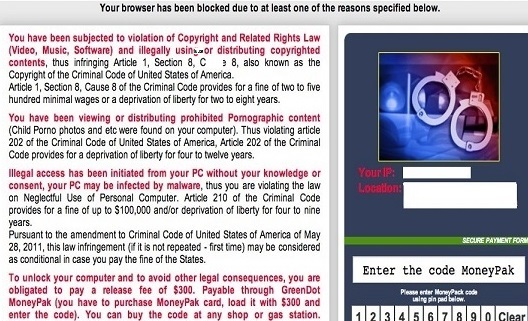
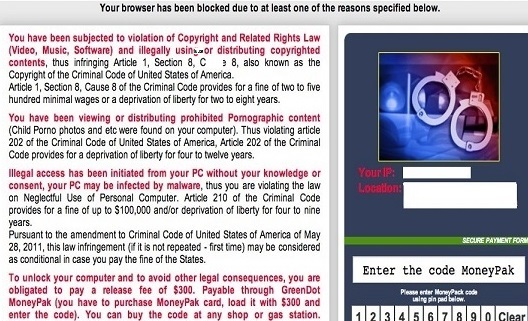
As it has already been mentioned, RZA4096 uses various deceitful tactics to travel online, which is why you should always be careful on the Internet. Try not to visit any suspicious sites or download files from unreliable sources. If RZA4096 slithers into your PC, it will start the encryption process immediately. This may cause your computer to work much slower than usual, which is often the first sign that there may be a malign application on it.
The ransomware targets various data files including your photos, documents, music, videos, databases, and so on. These files get encrypted with the RZA4096 encryption algorithm and usually have the .crypt extension added to them. Once the encryption is complete, you can no longer access the affected files. The threat also creates text and HTML files called “!Recovery_” or similar. These files present you with the ransom note, which states that you need to make a payment, if you wish to restore your data. We do not recommend wasting your money, because there are no guarantees that it will result in anything positive. You may still lose your files, even if you pay the cyber crooks. Therefore, we advise that you delete RZA4096 and try other data recovery methods.
How to remove RZA4096?
Before you can move on to restoring your files, you need to eliminate RZA4096 from your system. You can uninstall RZA4096 by implementing the malware removal and prevention tool presented on our webpage. It will perform a full system scan and detect all harmful components. The utility will delete RZA4096 along with other found issues. In addition to that, it will also protect your computer from various Internet-based infections that you may encounter in the future. After you remove RZA4096, you can try restoring your files by using free file decryption tools like RannohDecryptor from Kaspersky Lab, Photorec, R-Studio, or others.
Offers
Download Removal Toolto scan for RZA4096Use our recommended removal tool to scan for RZA4096. Trial version of provides detection of computer threats like RZA4096 and assists in its removal for FREE. You can delete detected registry entries, files and processes yourself or purchase a full version.
More information about SpyWarrior and Uninstall Instructions. Please review SpyWarrior EULA and Privacy Policy. SpyWarrior scanner is free. If it detects a malware, purchase its full version to remove it.
WiperSoft Review Details WiperSoft (www.wipersoft.com) is a security tool that provides real-time security from potential threats. Nowadays, many users tend to download free software from the Intern ...
Download|moreIs MacKeeper a virus? MacKeeper is not a virus, nor is it a scam. While there are various opinions about the program on the Internet, a lot of the people who so notoriously hate the program have neve ...
Download|moreWhile the creators of MalwareBytes anti-malware have not been in this business for long time, they make up for it with their enthusiastic approach. Statistic from such websites like CNET shows that th ...
Download|more
Quick Menu
Step 1. Uninstall RZA4096 and related programs.
Remove RZA4096 from Windows 8
Right-click in the lower left corner of the screen. Once Quick Access Menu shows up, select Control Panel choose Programs and Features and select to Uninstall a software.

Uninstall RZA4096 from Windows 7
Click Start → Control Panel → Programs and Features → Uninstall a program.
Delete RZA4096 from Windows XP
Click Start → Settings → Control Panel. Locate and click → Add or Remove Programs.
Remove RZA4096 from Mac OS X
Click Go button at the top left of the screen and select Applications. Select applications folder and look for RZA4096 or any other suspicious software. Now right click on every of such entries and select Move to Trash, then right click the Trash icon and select Empty Trash.
Step 2. Delete RZA4096 from your browsers
Terminate the unwanted extensions from Internet Explorer
- Tap the Gear icon and go to Manage Add-ons.
- Pick Toolbars and Extensions and eliminate all suspicious entries (other than Microsoft, Yahoo, Google, Oracle or Adobe)
- Leave the window.
Change Internet Explorer homepage if it was changed by virus:
- Tap the gear icon (menu) on the top right corner of your browser and click Internet Options.
- In General Tab remove malicious URL and enter preferable domain name. Press Apply to save changes.
Reset your browser
- Click the Gear icon and move to Internet Options.
- Open the Advanced tab and press Reset.
- Choose Delete personal settings and pick Reset one more time.
- Tap Close and leave your browser.
- If you were unable to reset your browsers, employ a reputable anti-malware and scan your entire computer with it.
Erase RZA4096 from Google Chrome
- Access menu (top right corner of the window) and pick Settings.
- Choose Extensions.
- Eliminate the suspicious extensions from the list by clicking the Trash bin next to them.
- If you are unsure which extensions to remove, you can disable them temporarily.
Reset Google Chrome homepage and default search engine if it was hijacker by virus
- Press on menu icon and click Settings.
- Look for the “Open a specific page” or “Set Pages” under “On start up” option and click on Set pages.
- In another window remove malicious search sites and enter the one that you want to use as your homepage.
- Under the Search section choose Manage Search engines. When in Search Engines..., remove malicious search websites. You should leave only Google or your preferred search name.
Reset your browser
- If the browser still does not work the way you prefer, you can reset its settings.
- Open menu and navigate to Settings.
- Press Reset button at the end of the page.
- Tap Reset button one more time in the confirmation box.
- If you cannot reset the settings, purchase a legitimate anti-malware and scan your PC.
Remove RZA4096 from Mozilla Firefox
- In the top right corner of the screen, press menu and choose Add-ons (or tap Ctrl+Shift+A simultaneously).
- Move to Extensions and Add-ons list and uninstall all suspicious and unknown entries.
Change Mozilla Firefox homepage if it was changed by virus:
- Tap on the menu (top right corner), choose Options.
- On General tab delete malicious URL and enter preferable website or click Restore to default.
- Press OK to save these changes.
Reset your browser
- Open the menu and tap Help button.
- Select Troubleshooting Information.
- Press Refresh Firefox.
- In the confirmation box, click Refresh Firefox once more.
- If you are unable to reset Mozilla Firefox, scan your entire computer with a trustworthy anti-malware.
Uninstall RZA4096 from Safari (Mac OS X)
- Access the menu.
- Pick Preferences.
- Go to the Extensions Tab.
- Tap the Uninstall button next to the undesirable RZA4096 and get rid of all the other unknown entries as well. If you are unsure whether the extension is reliable or not, simply uncheck the Enable box in order to disable it temporarily.
- Restart Safari.
Reset your browser
- Tap the menu icon and choose Reset Safari.
- Pick the options which you want to reset (often all of them are preselected) and press Reset.
- If you cannot reset the browser, scan your whole PC with an authentic malware removal software.
Site Disclaimer
2-remove-virus.com is not sponsored, owned, affiliated, or linked to malware developers or distributors that are referenced in this article. The article does not promote or endorse any type of malware. We aim at providing useful information that will help computer users to detect and eliminate the unwanted malicious programs from their computers. This can be done manually by following the instructions presented in the article or automatically by implementing the suggested anti-malware tools.
The article is only meant to be used for educational purposes. If you follow the instructions given in the article, you agree to be contracted by the disclaimer. We do not guarantee that the artcile will present you with a solution that removes the malign threats completely. Malware changes constantly, which is why, in some cases, it may be difficult to clean the computer fully by using only the manual removal instructions.