What is Safe Finder?
Safe Finder is a browser hijacker that promotes a dubious search engine. Browser hijackers are usually not regarded as serious computer threats but are rather classified as potentially unwanted programs (PUPs). While hijackers are not malware, they can still bring danger to your computer.
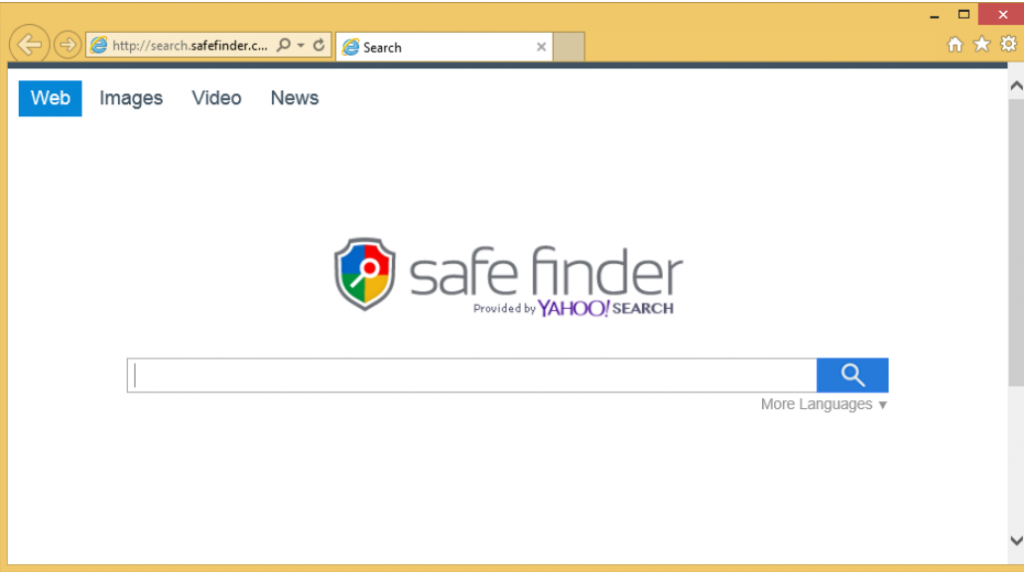
Safe Finder aims to generate traffic for sponsored pages and it does that by redirecting you to those sites. But not all of those pages will be safe. Hijackers do not filter through the websites to make sure they are secure. So you could easily be led to a dangerous site where malware could be lurking. If you do not want to end up with a serious computer infection, we suggest you remove Safe Finder. It should also be noted that you installed it yourself. It was attached to free software and when you installed, you missed Safe Finder.
How does Safe Finder spread?
You could possibly end up with Safe Finder if you carelessly install free software. Browser hijackers are attached to freeware in a way that allows them to install alongside. If you wish to prevent these unwanted installations, you need to use Advanced or Custom settings when installing software. In those settings you will be able to deselect what has been added and that will stop those items from installing. All you have to do is uncheck the boxes so it really does not take any extra time. If you have a habit of rushing through the installation processes in Default settings, it really is no wonder you are stuck having to delete Safe Finder.
Why uninstall Safe Finder?
Safe Finder can also affect Mac computers and can hijack all leading browsers, including Internet Explorer, Google Chrome, Mozilla Firefox and Safari. Essentially, every time you open your browser, you will be led to isearch.safefinder.com because it has been set as your homepage and new tabs. These changes were carried out without your permission and you will not be able to undo them unless you remove Safe Finder first. Your anti-malware software might warn you immediately if you try to access the website, saying that the site has an uncertain reputation. If you do enter the site, you will be presented with a search engine that will insert sponsored content into the results. It aims to lead you to sponsored pages so you will encounter many of those results. We suggest you refrain from clicking on them because you may end up on possibly dangerous web pages where malware could be waiting for you. You need to delete Safe Finder.
Safe Finder removal
You have two options when it comes to Safe Finder removal. If you want to uninstall Safe Finder yourself, you will have to locate the hijacker and all related files yourself. This could be tricky as hijackers are hiding somewhere on the system. We recommend obtaining professional removal software to erase Safe Finder fully. The program would find and eliminate Safe Finder for you so that would be the quickest option.
Download Safe Finder Removal Tool for MAC
Download Safe Finder Removal Tool for Windows
Quick Menu
Step 1. Uninstall Safe Finder Virus and related programs.
Remove Safe Finder Virus from Windows 8
Right-click in the lower left corner of the screen. Once Quick Access Menu shows up, select Control Panel choose Programs and Features and select to Uninstall a software.

Uninstall Safe Finder Virus from Windows 7
Click Start → Control Panel → Programs and Features → Uninstall a program.

Delete Safe Finder Virus from Windows XP
Click Start → Settings → Control Panel. Locate and click → Add or Remove Programs.

Remove Safe Finder Virus from Mac OS X
Click Go button at the top left of the screen and select Applications. Select applications folder and look for Safe Finder Virus or any other suspicious software. Now right click on every of such entries and select Move to Trash, then right click the Trash icon and select Empty Trash.

Step 2. Delete Safe Finder Virus from your browsers
Terminate the unwanted extensions from Internet Explorer
- Tap the Gear icon and go to Manage Add-ons.

- Pick Toolbars and Extensions and eliminate all suspicious entries (other than Microsoft, Yahoo, Google, Oracle or Adobe)

- Leave the window.
Change Internet Explorer homepage if it was changed by virus:
- Tap the gear icon (menu) on the top right corner of your browser and click Internet Options.

- In General Tab remove malicious URL and enter preferable domain name. Press Apply to save changes.

Reset your browser
- Click the Gear icon and move to Internet Options.

- Open the Advanced tab and press Reset.

- Choose Delete personal settings and pick Reset one more time.

- Tap Close and leave your browser.

- If you were unable to reset your browsers, employ a reputable anti-malware and scan your entire computer with it.
Erase Safe Finder Virus from Google Chrome
- Access menu (top right corner of the window) and pick Settings.

- Choose Extensions.

- Eliminate the suspicious extensions from the list by clicking the Trash bin next to them.

- If you are unsure which extensions to remove, you can disable them temporarily.

Reset Google Chrome homepage and default search engine if it was hijacker by virus
- Press on menu icon and click Settings.

- Look for the “Open a specific page” or “Set Pages” under “On start up” option and click on Set pages.

- In another window remove malicious search sites and enter the one that you want to use as your homepage.

- Under the Search section choose Manage Search engines. When in Search Engines..., remove malicious search websites. You should leave only Google or your preferred search name.


Reset your browser
- If the browser still does not work the way you prefer, you can reset its settings.
- Open menu and navigate to Settings.

- Press Reset button at the end of the page.

- Tap Reset button one more time in the confirmation box.

- If you cannot reset the settings, purchase a legitimate anti-malware and scan your PC.
Remove Safe Finder Virus from Mozilla Firefox
- In the top right corner of the screen, press menu and choose Add-ons (or tap Ctrl+Shift+A simultaneously).

- Move to Extensions and Add-ons list and uninstall all suspicious and unknown entries.

Change Mozilla Firefox homepage if it was changed by virus:
- Tap on the menu (top right corner), choose Options.

- On General tab delete malicious URL and enter preferable website or click Restore to default.

- Press OK to save these changes.
Reset your browser
- Open the menu and tap Help button.

- Select Troubleshooting Information.

- Press Refresh Firefox.

- In the confirmation box, click Refresh Firefox once more.

- If you are unable to reset Mozilla Firefox, scan your entire computer with a trustworthy anti-malware.
Uninstall Safe Finder Virus from Safari (Mac OS X)
- Access the menu.
- Pick Preferences.

- Go to the Extensions Tab.

- Tap the Uninstall button next to the undesirable Safe Finder Virus and get rid of all the other unknown entries as well. If you are unsure whether the extension is reliable or not, simply uncheck the Enable box in order to disable it temporarily.
- Restart Safari.
Reset your browser
- Tap the menu icon and choose Reset Safari.

- Pick the options which you want to reset (often all of them are preselected) and press Reset.

- If you cannot reset the browser, scan your whole PC with an authentic malware removal software.
Site Disclaimer
2-remove-virus.com is not sponsored, owned, affiliated, or linked to malware developers or distributors that are referenced in this article. The article does not promote or endorse any type of malware. We aim at providing useful information that will help computer users to detect and eliminate the unwanted malicious programs from their computers. This can be done manually by following the instructions presented in the article or automatically by implementing the suggested anti-malware tools.
The article is only meant to be used for educational purposes. If you follow the instructions given in the article, you agree to be contracted by the disclaimer. We do not guarantee that the artcile will present you with a solution that removes the malign threats completely. Malware changes constantly, which is why, in some cases, it may be difficult to clean the computer fully by using only the manual removal instructions.































