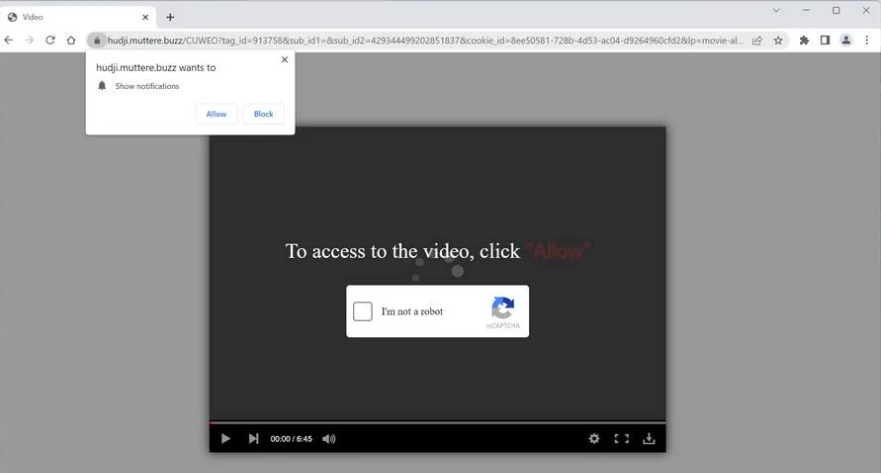Muttere.buzz is a deceptive website that pushes a social engineering scam. When you get redirected to the site, a browser alert saying “Muttere.buzz wants to show notifications” will pop up. The site is essentially misusing a legitimate browser feature that allows sites with permission to show notifications on the desktop. But instead of any kind of useful content, sites like Muttere.buzz simply show ads. The ads will not only be annoying but also potentially dangerous because they could expose you to malware and scams.
This “show notifications” browser feature enables websites to show users alerts on their desktops, however, some websites like Muttere.buzz abuse it to bombard users with advertisements. You will get a browser alert saying “Muttere.buzz wants to show notifications” as soon as you are redirected to the website. If you click “Allow”, Muttere.buzz will only show spammy ads rather than helpful content that you could interact with. The website shows a picture of a video player and states that the video will play if you click “Allow”. This trick might work on people who were trying to watch copyrighted content for free but were forwarded to this website.
Untrustworthy websites like Muttere.buzz merely bombard users with ads when given permission to show notifications. If you have given a dubious website authorization, it is not a good idea to interact with any desktop advertisements. If you interact with them, you can be exposed to scams or malicious software. You could be tricked by a deceptive ad to download malware that is disguised as some kind of useful program. Or you could become a victim of one of the numerous scams.
As long as the website is secure, you are free to use the “display push notifications” feature. It could even be useful to allow notifications from a website that you visit often. You would be taken directly to the content when you click on the notifications. If, for example, you allow a news website to show notifications, you could just click on a notification to access news more conveniently.
If you were tricked into giving Muttere.buzz permission, you should revoke the permission sooner rather than later. Even though it’s a pretty simple process, if you’re having trouble navigating your browser’s settings, you should use the instructions provided in the last section of this report.
Random redirects may be triggered by an adware infection
Unexpected redirects to Muttere.buzz and similar sites happen for a variety of reasons. The most likely trigger, though, is the questionable websites you visit. Users are spammed with all kinds of ads when they visit certain websites. A redirect may be triggered, for instance, if you click anywhere on a website that has pirated or pornographic content. A solid adblocker program should be able to easily handle these unwanted redirects. Other annoying ads (pop-ups, banners, etc.) would also be blocked by the adblocker program.
If you often find yourself getting redirected to Muttere.buzz and similarly questionable websites even when browsing secure and ad-free websites, your computer may be infected with adware. An increased number of ads popping up everywhere is often a clear sign of adware.
Adware and browser hijackers are commonly added to free software as extra offers. Software bundling is what this method of installation is called. Because this method effectively permits infections like adware to install without explicit permission, this installation method is somewhat controversial. The way it works is adware can be added to free software as an extra offer, which would allow it to install alongside the program without needing your permission. Considering it’s a rather deceptive installation method, it’s no wonder that anti-virus programs flag programs that use it as potentially dangerous.
As long as you install free programs correctly, you can easily prevent these unwanted installations. The most important thing to remember is that you need to use Advanced (Custom) settings rather than Default (Basic) settings during installation. All added offers will be concealed and allowed to install simultaneously if you use Default, as advised by the installation window. You will be given the option to review and deselect all offers if choose Advanced settings. You should always deselect each offer that has been added to the software you are installing.
Initially, the added offers may appear useful, but allowing them to install would be a mistake. You will just fill your computer with useless programs if you allow these unauthorized installations. Once completely installed, adware infections can become very troublesome. It is far easier to uncheck a few boxes when installing programs than it is trying to remove a persistent infection like adware.
How to stop Muttere.buzz ads
To check for an adware infection, it’s a good idea to do an anti-virus scan on your computer. Using antivirus software is the easiest way to get rid of adware. Additionally, while visiting dubious websites, make to have a good adblocker program enabled. Along with preventing random redirects, the adblocker would also block pop-up advertisements.
You can easily withdraw your permission which allows Muttere.buzz to display push notifications. Not just Muttere.buzz but all other dubious websites should be removed from the list. Use the instructions below if you need help navigating your browser’s settings.
Here’s how to stop Muttere.buzz ads from appearing on your desktop:
- Mozilla Firefox: Open the menu (the three bars at the top-right corner), click Options, then Privacy & Security. Scroll down to Permissions, press Settings next to Notifications, and remove Muttere.buzz and any other questionable websites from the list. It’s possible to permanently turn off push notification requests by checking the “Block new requests asking to allow notifications” box in the same Notifications settings.
- Google Chrome: Open the menu (the three dots top-right corner), then Settings, then Privacy and security, then Site Settings. Click on Notifications under Permissions, and remove Muttere.buzz and any other questionable websites from the list. It’s possible to permanently turn off push notification requests by toggling off “Sites can ask to send notifications”.
- Microsoft Edge: Open the menu (the three dots top-right corner), then Settings, then Cookies and site permissions, then Notifications. Review which sites have permission and remove Muttere.buzz and any other questionable websites from the list. It’s possible to permanently turn off push notification requests by toggling off “Ask before sending”.
Site Disclaimer
2-remove-virus.com is not sponsored, owned, affiliated, or linked to malware developers or distributors that are referenced in this article. The article does not promote or endorse any type of malware. We aim at providing useful information that will help computer users to detect and eliminate the unwanted malicious programs from their computers. This can be done manually by following the instructions presented in the article or automatically by implementing the suggested anti-malware tools.
The article is only meant to be used for educational purposes. If you follow the instructions given in the article, you agree to be contracted by the disclaimer. We do not guarantee that the artcile will present you with a solution that removes the malign threats completely. Malware changes constantly, which is why, in some cases, it may be difficult to clean the computer fully by using only the manual removal instructions.