A proxy server acts as an intermediate between your home network and the website that you are trying to open. The advantages of proxy servers is that they provide a faster Internet access and relative anonymity. Unfortunately, nowadays the number of malicious extensions that can alter the proxy settings has noticeably increased. If you see the “Unable to connect to the proxy server” error every time you open your Google Chrome browser, it means that your computer is infected with a potentially unwanted or an ad-supported application.
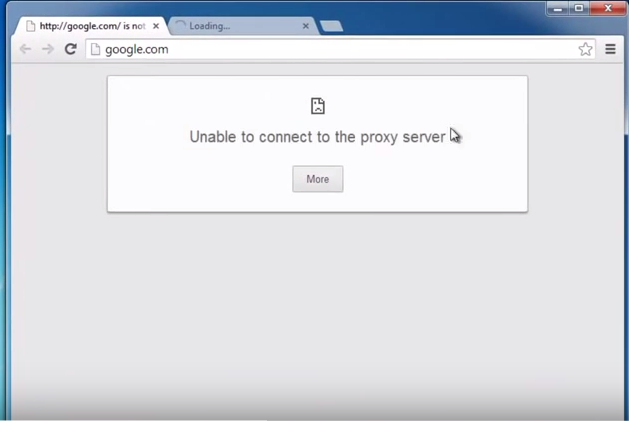 Before we move on to discussing the suspicious applications that may be causing the error message, you should know that if you recently configured your LAN settings yourself, then you should have no problems with restoring them back to default. If, however, that is not the case, it means that your settings have been hijacked in order to redirect your traffic to servers controlled by cyber crooks. There are several programs that have been linked to the proxy error message. The list includes Browser Guard and Coupon Server. Another threat that is also capable of hijacking your settings is ProxyOverride Trojan.
Before we move on to discussing the suspicious applications that may be causing the error message, you should know that if you recently configured your LAN settings yourself, then you should have no problems with restoring them back to default. If, however, that is not the case, it means that your settings have been hijacked in order to redirect your traffic to servers controlled by cyber crooks. There are several programs that have been linked to the proxy error message. The list includes Browser Guard and Coupon Server. Another threat that is also capable of hijacking your settings is ProxyOverride Trojan.
If you are wondering how you could have infected your system with a potentially unsafe application, you should try to remember what software you have recently installed. Freeware and shareware often travel along with additional programs that are rarely of any use. You could have agreed to installing additional components without even realizing it. If, on the other hand, you are dealing with a Trojan, you could have acquired it through spam email attachments, corrupted links, or fake adverts. You should be more careful when it comes to your online safety. Do not download software from unreliable pages and never skip through the installation process without checking all terms and conditions. You should also be more attentive with ads you click on and files that you download onto your PC.
You can try to fix the “Unable to connect to the proxy server” error by clicking on the Chrome menu and following this path: Settings → Show advanced settings → Network → Change proxy settings → LAN settings. After you open the LAN settings tab you need to uncheck the box that states “Use a proxy server for your LAN (These settings will not apply to dial-up or VPN connections).” and make sure that the “Automatically detect settings” box is checked. If you cannot complete these tasks or if once you do, they automatically revert back, you will have to fix them by restarting your computer in Safe Mode and deleting certain registry keys. Instructions below are presented for your convenience.
Fix “Unable to connect to the proxy server” error
- Restart your computer in Safe Mode
- Click on Start, type in regedit and press Enter
- Move to HKEY_CURRENT_USER\SOFTWARE\Microsoft\Windows\CurrentVersion\Internet Settings
- Select and delete ProxyEnable and ProxyServer
- Go to HKEY_CURRENT_USER\SOFTWARE\Microsoft\Windows\CurrentVersion\Run
- If you see any keys other than (Default), eliminate them
- Restart your computer in Normal mode
Once you fix your proxy server, it would also be a good idea to scan your system with a reliable anti-malware utility. The security tool will detect all potentially harmful files and programs that may be in your system and terminate them automatically. It will also keep your PC protected from other infections that you may encounter while surfing online.