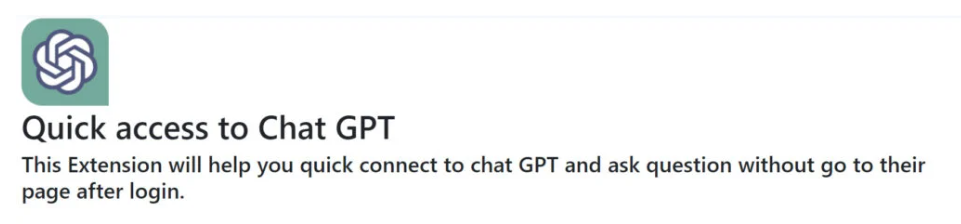Quick access to Chat GPT is a fake Google Chrome extension that aims to steal Facebook accounts, with business accounts being the primary target. The extension claims to give quick access to Chat GPT, and while it does actually do that, it also secretly harvests sensitive data from browsers. This could lead to stolen Facebook accounts and serious damage.
The Quick access to Chat GPT extension is promoted as a tool that will allow users to access Chat GPT more quickly and conveniently. It allows you to simply click on the extension logo and enter your prompt to get a Chat GPT response. Indeed, the extension does as it promises and allows users access to Chat GPT. However, what it does in the background is the issue.
When the malicious extension is installed, it starts gathering information from the browser. It seizes cookies from active authorized sessions and proceeds to hijack Facebook accounts. The main targets are business accounts but regular Facebook users are also in danger.
If the Quick access to Chat GPT manages to hijack a Facebook account, it can cause serious damage. Especially if the affected account is a business one. The malicious extension installs two fake Facebook applications (portal and msg_kig) to do this. It could steal Facebook account data and even financial data. The extension operators could then sell this information to other malicious actors, who could then use the stolen financial information to make unauthorized purchases. The hijacked Facebook accounts could also be used to make unauthorized posts that promote either the Quick access to Chat GPT extension or some other malicious infection. These posts also include ads so if your business account is hijacked, you would be paying for the malicious ads.
If you have fallen for this and downloaded the malicious extension, you need to remove it immediately. You should be able to remove Quick access to Chat GPT just like any other extension. Once it’s gone, you need to secure your Facebook account and remove all unauthorized Facebook applications.
How is Quick access to Chat GPT distributed?
The malicious Quick access to Chat GPT extension is promoted on Facebook using sponsored posts. Because there’s currently a lot of interest in Chat GPT, many users are eager to try it. So when they come across a sponsored Facebook post promoting a Chat GPT extension, they may not hesitate to download it. Many users trust Facebook and do not hesitate to download programs/extensions advertised on it. However, all kinds of questionable programs/extensions are promoted on the platform and it’s important that users always research something before installing it. Just because it’s advertised on Facebook, does not mean it’s safe to download/install.
Quick access to Chat GPT was also available on the Google Chrome Store. The operators were able to disguise the infection as a legitimate extension and bypass Google’s security measures. Unfortunately, this happens more often than anyone would like, but still, these official stores still remain the safest places to download extensions from. Nonetheless, even if you come across an extension you want on the Chrome Store, you still need to research it before installing it. For example, if you were to use Google to look into “Quick access to Chat GPT”, the top results would clearly state that it’s malicious.
The malicious extension may also be promoted on questionable websites you could get redirected to. One thing that’s important to mention is that you should never download anything from questionable ads or other sources. If you want an extension, use official sources, and do your research first.
Quick access to Chat GPT removal
If you realize that you have installed this extension, you need to remove Quick access to Chat GPT immediately. You can use the instructions provided below to help you but the process should be quite straightforward.
Once you delete Quick access to Chat GPT from your Google Chrome browser, you need to secure your Facebook account. Check what devices have access to it and remove unknown logins. You also need to change your password as well as check what activity was done from your account. If your account was used to push sponsored posts promoting Quick access to Chat GPT, you need to fix that as well.
Quick Menu
Step 1. Delete Quick access to Chat GPT from your browsers
Terminate the unwanted extensions from Internet Explorer
- Tap the Gear icon and go to Manage Add-ons.

- Pick Toolbars and Extensions and eliminate all suspicious entries (other than Microsoft, Yahoo, Google, Oracle or Adobe)

- Leave the window.
Change Internet Explorer homepage if it was changed by virus:
- Tap the gear icon (menu) on the top right corner of your browser and click Internet Options.

- In General Tab remove malicious URL and enter preferable domain name. Press Apply to save changes.

Reset your browser
- Click the Gear icon and move to Internet Options.

- Open the Advanced tab and press Reset.

- Choose Delete personal settings and pick Reset one more time.

- Tap Close and leave your browser.

- If you were unable to reset your browsers, employ a reputable anti-malware and scan your entire computer with it.
Erase Quick access to Chat GPT from Google Chrome
- Access menu (top right corner of the window) and pick Settings.

- Choose Extensions.

- Eliminate the suspicious extensions from the list by clicking the Trash bin next to them.

- If you are unsure which extensions to remove, you can disable them temporarily.

Reset Google Chrome homepage and default search engine if it was hijacker by virus
- Press on menu icon and click Settings.

- Look for the “Open a specific page” or “Set Pages” under “On start up” option and click on Set pages.

- In another window remove malicious search sites and enter the one that you want to use as your homepage.

- Under the Search section choose Manage Search engines. When in Search Engines..., remove malicious search websites. You should leave only Google or your preferred search name.


Reset your browser
- If the browser still does not work the way you prefer, you can reset its settings.
- Open menu and navigate to Settings.

- Press Reset button at the end of the page.

- Tap Reset button one more time in the confirmation box.

- If you cannot reset the settings, purchase a legitimate anti-malware and scan your PC.
Remove Quick access to Chat GPT from Mozilla Firefox
- In the top right corner of the screen, press menu and choose Add-ons (or tap Ctrl+Shift+A simultaneously).

- Move to Extensions and Add-ons list and uninstall all suspicious and unknown entries.

Change Mozilla Firefox homepage if it was changed by virus:
- Tap on the menu (top right corner), choose Options.

- On General tab delete malicious URL and enter preferable website or click Restore to default.

- Press OK to save these changes.
Reset your browser
- Open the menu and tap Help button.

- Select Troubleshooting Information.

- Press Refresh Firefox.

- In the confirmation box, click Refresh Firefox once more.

- If you are unable to reset Mozilla Firefox, scan your entire computer with a trustworthy anti-malware.
Uninstall Quick access to Chat GPT from Safari (Mac OS X)
- Access the menu.
- Pick Preferences.

- Go to the Extensions Tab.

- Tap the Uninstall button next to the undesirable Quick access to Chat GPT and get rid of all the other unknown entries as well. If you are unsure whether the extension is reliable or not, simply uncheck the Enable box in order to disable it temporarily.
- Restart Safari.
Reset your browser
- Tap the menu icon and choose Reset Safari.

- Pick the options which you want to reset (often all of them are preselected) and press Reset.

- If you cannot reset the browser, scan your whole PC with an authentic malware removal software.
Site Disclaimer
2-remove-virus.com is not sponsored, owned, affiliated, or linked to malware developers or distributors that are referenced in this article. The article does not promote or endorse any type of malware. We aim at providing useful information that will help computer users to detect and eliminate the unwanted malicious programs from their computers. This can be done manually by following the instructions presented in the article or automatically by implementing the suggested anti-malware tools.
The article is only meant to be used for educational purposes. If you follow the instructions given in the article, you agree to be contracted by the disclaimer. We do not guarantee that the artcile will present you with a solution that removes the malign threats completely. Malware changes constantly, which is why, in some cases, it may be difficult to clean the computer fully by using only the manual removal instructions.