Why are you seeing the pop-ups?
Windows Is Resetting Itself pop-ups are caused by an adware infection. It’s either that, or you were redirected when visiting a questionable website. If it was the latter, then you should have only encountered it once. If the pop-ups appear regularly, you are certainly dealing with adware. It’s not a serious infection but can occasionally lead to some damage. In this particular case, it would be financial. The pop-ups you are shown are a tech-support scam, in which crooks disguising as tech-support try to convince you that your computer has been infected and in order to fix it, you need their services, which you can get by calling them. Thus, the classification tech-support scam. They are incredibly common and you probably have encountered one before, thus the chances of you falling for it are slim. We hope you disregarded the pop-up altogether and certainly did not dial the provided number to reach the supposed tech-support. They would try to convince you that there are serious problems or that your information is being stolen, and that they need to connect to your computer remotely to fix it, which of course does not come free. If you are interested in how these scams operate, continue reading, but if you simply want to delete Windows Is Resetting Itself adware, scroll down for instructions.
If you are dealing with adware, you probably picked it up when you were installing free software. Free programs often come together with additional offers, such as adware or a browser hijacker. Those offers are optional but are set to install alongside the program unless the user deselects it. Not many people do that because they don’t notice them. If you want to be able to deselect the offers, you need to pay attention to how you install programs. If you don’t want to read the information provided, at least make sure to choose Advanced (Custom) settings. Those settings will make all offers visible, and you will have the option of deselecting them. We doubt you will find any of the offers useful, thus it would be best if you just deselect everything. And keep in mind that it’s much easier to just deselect a few offers than it is to later have to delete them.
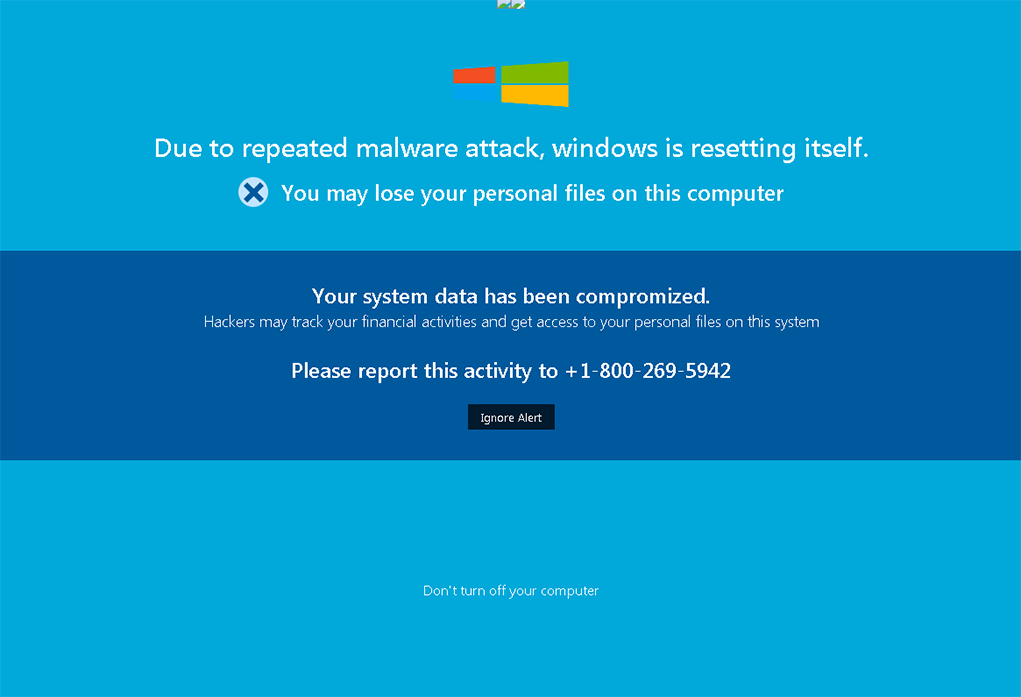
Are such pop-ups ever legitimate?
Such pop-ups are displayed for the purpose of scamming you. They try to scare you into thinking that your computer has been infected with some kind of malware and that your information is in danger. This pop-up specifically will claim that due to a malware attack, your Windows is resetting itself and that you may lose your information. If you want to solve this problem, you are asked to call the provided number. If you do, you’d be connected to professional scammers, who would ask to remotely connect to your computer to correctly identify the problem and fix it. If you allow them to do this, they could plant malware, or pretend to fix your computer and then demand that you pay for the services. Since nothing was wrong with your computer in the first place, you would be paying for nothing. Instead of calling, you should just remove Windows Is Resetting Itself adware.
Generally, scammers will introduce themselves as official Microsoft, Apple, etc., support. That itself makes it clear that it’s a scam. No legitimate company will ever ask you to call them this way. They will never display a warning pop-up with a phone number, thus anytime you encounter something like this, you can be sure it’s a scam. Another thing you should remember is that your browser will not show legitimate malware warnings. It’s not capable of detecting malware on your system, you have anti-malware software for that.
Windows Is Resetting Itself removal
Adware isn’t difficult to get rid of, and you can do it in two ways. If you would prefer to uninstall Windows Is Resetting Itself adware automatically, obtain anti-spyware software and have it take care of the infection. If you wish to do it yourself, you are welcome to use the below provided instructions to help you. If the elimination process was successful, the pop-ups shouldn’t appear anymore.
Offers
Download Removal Toolto scan for Windows Is Resetting ItselfUse our recommended removal tool to scan for Windows Is Resetting Itself. Trial version of provides detection of computer threats like Windows Is Resetting Itself and assists in its removal for FREE. You can delete detected registry entries, files and processes yourself or purchase a full version.
More information about SpyWarrior and Uninstall Instructions. Please review SpyWarrior EULA and Privacy Policy. SpyWarrior scanner is free. If it detects a malware, purchase its full version to remove it.
WiperSoft Review Details WiperSoft (www.wipersoft.com) is a security tool that provides real-time security from potential threats. Nowadays, many users tend to download free software from the Intern ...
Download|moreIs MacKeeper a virus? MacKeeper is not a virus, nor is it a scam. While there are various opinions about the program on the Internet, a lot of the people who so notoriously hate the program have neve ...
Download|moreWhile the creators of MalwareBytes anti-malware have not been in this business for long time, they make up for it with their enthusiastic approach. Statistic from such websites like CNET shows that th ...
Download|more
Quick Menu
Step 1. Uninstall Windows Is Resetting Itself and related programs.
Remove Windows Is Resetting Itself from Windows 8
Right-click in the lower left corner of the screen. Once Quick Access Menu shows up, select Control Panel choose Programs and Features and select to Uninstall a software.
Uninstall Windows Is Resetting Itself from Windows 7
Click Start → Control Panel → Programs and Features → Uninstall a program.
Delete Windows Is Resetting Itself from Windows XP
Click Start → Settings → Control Panel. Locate and click → Add or Remove Programs.
Remove Windows Is Resetting Itself from Mac OS X
Click Go button at the top left of the screen and select Applications. Select applications folder and look for Windows Is Resetting Itself or any other suspicious software. Now right click on every of such entries and select Move to Trash, then right click the Trash icon and select Empty Trash.
Step 2. Delete Windows Is Resetting Itself from your browsers
Terminate the unwanted extensions from Internet Explorer
- Tap the Gear icon and go to Manage Add-ons.
- Pick Toolbars and Extensions and eliminate all suspicious entries (other than Microsoft, Yahoo, Google, Oracle or Adobe)
- Leave the window.
Change Internet Explorer homepage if it was changed by virus:
- Tap the gear icon (menu) on the top right corner of your browser and click Internet Options.
- In General Tab remove malicious URL and enter preferable domain name. Press Apply to save changes.
Reset your browser
- Click the Gear icon and move to Internet Options.
- Open the Advanced tab and press Reset.
- Choose Delete personal settings and pick Reset one more time.
- Tap Close and leave your browser.
- If you were unable to reset your browsers, employ a reputable anti-malware and scan your entire computer with it.
Erase Windows Is Resetting Itself from Google Chrome
- Access menu (top right corner of the window) and pick Settings.
- Choose Extensions.
- Eliminate the suspicious extensions from the list by clicking the Trash bin next to them.
- If you are unsure which extensions to remove, you can disable them temporarily.
Reset Google Chrome homepage and default search engine if it was hijacker by virus
- Press on menu icon and click Settings.
- Look for the “Open a specific page” or “Set Pages” under “On start up” option and click on Set pages.
- In another window remove malicious search sites and enter the one that you want to use as your homepage.
- Under the Search section choose Manage Search engines. When in Search Engines..., remove malicious search websites. You should leave only Google or your preferred search name.
Reset your browser
- If the browser still does not work the way you prefer, you can reset its settings.
- Open menu and navigate to Settings.
- Press Reset button at the end of the page.
- Tap Reset button one more time in the confirmation box.
- If you cannot reset the settings, purchase a legitimate anti-malware and scan your PC.
Remove Windows Is Resetting Itself from Mozilla Firefox
- In the top right corner of the screen, press menu and choose Add-ons (or tap Ctrl+Shift+A simultaneously).
- Move to Extensions and Add-ons list and uninstall all suspicious and unknown entries.
Change Mozilla Firefox homepage if it was changed by virus:
- Tap on the menu (top right corner), choose Options.
- On General tab delete malicious URL and enter preferable website or click Restore to default.
- Press OK to save these changes.
Reset your browser
- Open the menu and tap Help button.
- Select Troubleshooting Information.
- Press Refresh Firefox.
- In the confirmation box, click Refresh Firefox once more.
- If you are unable to reset Mozilla Firefox, scan your entire computer with a trustworthy anti-malware.
Uninstall Windows Is Resetting Itself from Safari (Mac OS X)
- Access the menu.
- Pick Preferences.
- Go to the Extensions Tab.
- Tap the Uninstall button next to the undesirable Windows Is Resetting Itself and get rid of all the other unknown entries as well. If you are unsure whether the extension is reliable or not, simply uncheck the Enable box in order to disable it temporarily.
- Restart Safari.
Reset your browser
- Tap the menu icon and choose Reset Safari.
- Pick the options which you want to reset (often all of them are preselected) and press Reset.
- If you cannot reset the browser, scan your whole PC with an authentic malware removal software.
Site Disclaimer
2-remove-virus.com is not sponsored, owned, affiliated, or linked to malware developers or distributors that are referenced in this article. The article does not promote or endorse any type of malware. We aim at providing useful information that will help computer users to detect and eliminate the unwanted malicious programs from their computers. This can be done manually by following the instructions presented in the article or automatically by implementing the suggested anti-malware tools.
The article is only meant to be used for educational purposes. If you follow the instructions given in the article, you agree to be contracted by the disclaimer. We do not guarantee that the artcile will present you with a solution that removes the malign threats completely. Malware changes constantly, which is why, in some cases, it may be difficult to clean the computer fully by using only the manual removal instructions.