When it comes to choosing a computer, whether a laptop or a PC, whether Windows or Mac, a lot of things need to be taken into account. Whether you need it for work, for games, for entertainment, etc. If it is for work or games, you would need a powerful computer that can run various kinds of programs or games, and do it smoothly. But if all you are doing with your computer is browsing the Internet, and are not really using any specific programs, you might want to consider getting a Chromebook next time you are planning on buying a computer.
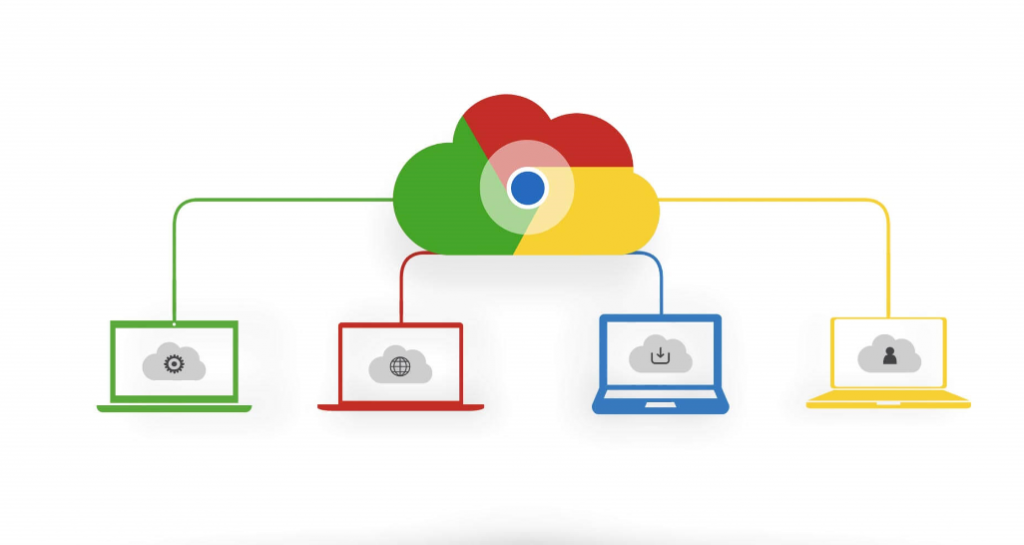
If you are wondering what a Chromebook is, it is essentially a computer that runs the Linux-based Chrome OS as the operating system, and uses Google Chrome to perform a variety of tasks. The majority of data and applications are stored in the cloud rather than on the computer itself. They are cheep (compared to other laptops), portable and fast. If you are not planning on performing difficult tasks with a computer, a Chromebook might be the best choice for you.
Whether you are just thinking of getting one, or are already an owner of one, here are a few things to keep in mind before you start using your new Chromebook.
Creating a Google account
Chromebook is a Google product so obviously, you will need to have a Google account to use it. Chances are, you already have one, unless you do not use services such as Gmail or YouTube. If you do not have an account yet, click here to create one. Do not forget your credentials as they will be needed in order to set up you new computer.
Learning to use cloud services and backing up your files
If you are not using cloud services already, you will have to start if you are planning on using a Chromebook. They do not have a lot of internal space, which means you will not be able to store hundreds of gigabits on it. Instead, you will have to store all your files in the cloud. Start using services such as Dropbox or Google Drive, and when you start using your Chromebook, you will not have trouble adapting to this change, and this will make the transition easier.
When making the switch from a Mac/Windows to Chromebook, you will need to back up your files. Using a cloud service is recommended. Store all your files there, and you will be able to easily access them from your Chromebook. If you are hesitant to use cloud services, using an external storage device is also an option.
It should also be noted that Chromebooks use a cloud-based system for printing, Google Print. If you want to print something from your new computer, you will have to have a printer that will support Google Print. Files you want to print will be sent to the cloud, and then printed.
Finding alternatives for your programs
Chromebooks only support Chromebook apps which means you will have say goodbye to some of the programs you use. But no need to worry, you will be able to find alternatives for most of them. Here are a few examples:
Image editors
If you use image editing programs like Photoshop or GIMP, you may be disappointed to know that you will not be able to continue using them if you switch to Chromebook. Both of the programs require a lot of resources, and the Chromebook does not have the hardware to support that. However, if you are not using image editors for work, you can definitely find alternatives. Pixlr Editor, Sumo Paint and iPiccy Photo Editor just to name a few.
Music players
We already mentioned that you will not be able to store a lot of your data on the device itself, and that means that you will not be able to store your music locally. Instead, you will have to keep it in the cloud. You can also switch to music streaming services, such as Spotify or Google Play Music.
Office apps
As of today, Microsoft Office became available on all Chromebooks so if you are used to that, you will not need to switch to anything different. However, there are also office tools built into the Chrome OS, so you can use Google Docs, Google Slides, and Google Sheets without trouble.
Communication apps
Programs like Skype will not work as well as you would like them to, as you will only be able to use it with the web interface. However, there are alternatives you can use instead. You can switch to apps like Google Hangouts, or you could get something like All-in-One, which combines all of the most popular communication apps into one app.
Chromebooks are simple, portable, cheep and fast. But they are not for everyone. If you rely heavily on certain programs and cannot live without them, a Chromebook might not be the right choice for you right now. But if you need a computer for more regular use, like browsing, Chromebook might be it.