InstantRadioPlay Toolbar Removal Instructions
According to its official page instantradioplay.com, InstantRadioPlay Toolbar will allow you to listen to thousands of radio stations. However, no matter how useful this looks, the tool is still labeled as a potentially unwanted application (PUA) just like all the other products from Mindspark Interactive Network, Inc.
The software has many suspicious features and sometimes enters user’s computer without permission. If you want to learn more about this application, read the following article. At the end of it, you will also find instructions on how to terminate InstantRadioPlay Toolbar.
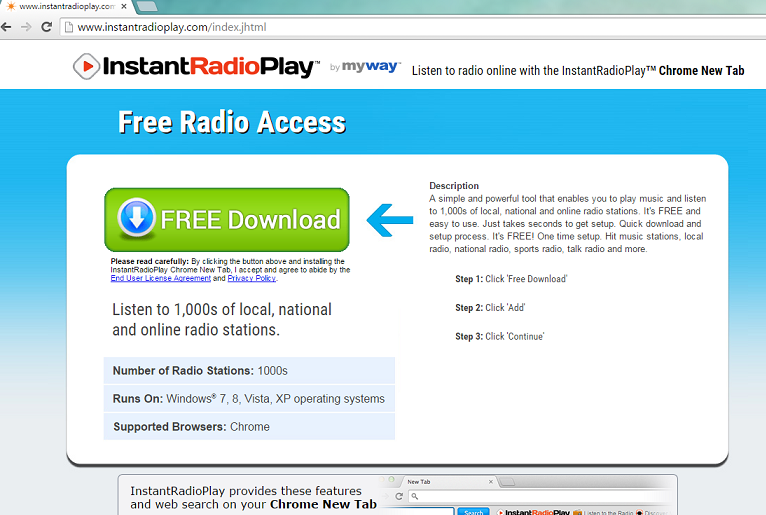
What does InstantRadioPlay Toolbar do?
The toolbar presents users with few quick access buttons like Listen to the Radio, Discover Music, Music Videos, and Podcasts. You will be presented with an Ask.com search box too. Furthermore, unless you deselect this option during the installation, your home page will be changed to home.tb.ask.com while search.tb.ask.com will become your new search tool. Although this engine is legitimate and is capable of providing genuine search results, we caution you against trusting it. Unfortunately, Ask.com is known for presenting sponsored search results which means that they will be filled with promoted links and ads. On top of this all, there is no way to guarantee that the results will be safe and thus, after clicking one of the links you may find yourself in a suspicious or even malicious page where you can get infected with malware. To avoid such outcome, we recommend to remove InstantRadioPlay Toolbar.
Another thing that should make you distrustful of this software is its clandestine manner of distribution. It is possible to acquire InstantRadioPlay Toolbar from its website, however more often than not users find it in their systems after they download some completely unrelated freeware. This deceptive marketing method is called ‘bundling’ and is used very often to spread potentially undesirable products. If users wish to stop PUA from entering their system, they should choose either Advanced or Custom installation option and follow every step of the procedure. Once you notice the boxes that announce additional programs, deselect them to stop intruder from slithering in. Of course, since you are reading this report you probably already have this toolbar in your PC. If that is the case, use these recommendations in the future and concentrate on InstantRadioPlay Toolbar removal.
How to remove InstantRadioPlay Toolbar?
If this article proved to you that you need to uninstall InstantRadioPlay Toolbar from your PC, you will find step-by-step instructions below. Follow them closely and you will be able to get rid of InstantRadioPlay Toolbar quickly. Another option is to employ a reputable computer security tool and let it take care of this issue. After a reliable anti-spyware erases InstantRadioPlay Toolbar, it will stay in your system to protect it from other threats.
Eliminate InstantRadioPlay Toolbar
Windows XP
- Press Start button.
- Go to Control Panel.
- Open Add or Remove programs.
- Delete InstantRadioPlay Toolbar.
Windows Vista and Windows 7
- Access Start menu.
- Click Control Panel.
- Choose Uninstall a program.
- Delete InstantRadioPlay Toolbar.
Windows 8
- Open Charm menu
- Select Settings.
- Move to Control Panel.
- Pick Uninstall a program.
- Uninstall InstantRadioPlay Toolbar.
Reset your browsers in order to get rid of Ask.com
Google Chrome
- Start your browser and tap Alt+F.
- Open Settings and go to Show Advanced settings.
- Click Reset browser settings and tap Reset to finish.
Internet Explorer
- Open IE and press Alt+T.
- Select Internet Options and access the Advanced tab.
- Click Reset and check Delete personal settings.
- Tap the Reset button again.
Mozilla Firefox
- Launch your browser and click Alt+H.
- Choose Troubleshooting Information.
- Tap Reset Firefox and then press Reset Firefox again.
Offers
Download Removal Toolto scan for InstantRadioPlay ToolbarUse our recommended removal tool to scan for InstantRadioPlay Toolbar. Trial version of provides detection of computer threats like InstantRadioPlay Toolbar and assists in its removal for FREE. You can delete detected registry entries, files and processes yourself or purchase a full version.
More information about SpyWarrior and Uninstall Instructions. Please review SpyWarrior EULA and Privacy Policy. SpyWarrior scanner is free. If it detects a malware, purchase its full version to remove it.

WiperSoft Review Details WiperSoft (www.wipersoft.com) is a security tool that provides real-time security from potential threats. Nowadays, many users tend to download free software from the Intern ...
Download|more


Is MacKeeper a virus? MacKeeper is not a virus, nor is it a scam. While there are various opinions about the program on the Internet, a lot of the people who so notoriously hate the program have neve ...
Download|more


While the creators of MalwareBytes anti-malware have not been in this business for long time, they make up for it with their enthusiastic approach. Statistic from such websites like CNET shows that th ...
Download|more
Site Disclaimer
2-remove-virus.com is not sponsored, owned, affiliated, or linked to malware developers or distributors that are referenced in this article. The article does not promote or endorse any type of malware. We aim at providing useful information that will help computer users to detect and eliminate the unwanted malicious programs from their computers. This can be done manually by following the instructions presented in the article or automatically by implementing the suggested anti-malware tools.
The article is only meant to be used for educational purposes. If you follow the instructions given in the article, you agree to be contracted by the disclaimer. We do not guarantee that the artcile will present you with a solution that removes the malign threats completely. Malware changes constantly, which is why, in some cases, it may be difficult to clean the computer fully by using only the manual removal instructions.

So if the toolbar is removed, is it otherwise safe to use InstantRadioPlay ? PS I am running MS Security Essentials and Malwarebytes Premium
Thanks for the information. This Instant Radio Play outfit should be destroyed on line and those who put it together, have the crap beaten out of them.
Start the discussion…