What is SSFK.exe?
SSFK.exe is an executable file that belongs to a browser hijacker. The file has been associated with Mysearch123.com, Delta-homes.com, and some other hijackers. It is located in the SFK folder, which you can find in Program Files. The file is digitally signed by Beijing Xingyunwang Technology Co. Ltd. It may be detected under different aliases such as Win32:Malware-gen, Adware.Mutabaha.452, Trojan.Downloader, Adware.Mikey.459464[h], and others. If you want to get rid of the browser hijacker that has taken over your browsers, you will also have to get rid of SSFK.exe.
How does SSFK.exe work?
SSFK.exe along with SFKEX.exe and SFKEX64.exe ensure that you cannot delete their related hijacker from your computer. Browser hijackers are used to make profit for their developers by generating web traffic. That is why they flood you with unnecessary advertisements that appear no matter which page you visit. In addition to the never-ending ads, you also get redirected to unfamiliar pages, which could be fake. The same goes for the advertisements. In general, the hijacker does not hold responsibility for any of the content it provides, so you click on it at your own risk. It would be best to avoid all commercial data until you delete SSFK.exe related application.
The main symptom of the hijacker, however, is not the addition of adverts or redirects to its associated pages. You can find out which hijacker has taken over your system by simply opening your browser. The hijacker alters your home page and default search engine, so every time you go online you will be presented with its main site. It may be Delta-homes.com, Mysearch123.com or a different page. Regardless of what it is, you need to make sure that you terminate SSFK.exe related program as soon as you can.
How to remove SSFK.exe?
You can erase SSFK.exe from your computer by properly eliminating the hijacker to which it belongs. That can be done manually or automatically. In order to remove SSFK.exe manually, you can use the instructions provided below the article. However, if you are not sure you can complete them or if you have already tried to do so and were unsuccessful, we suggest that you download the anti-malware tool from our page. It will scan your PC, detect all threats and delete SSFK.exe along with them. You will not only terminate SSFK.exe related program, but you will also make sure that your PC stays safe and protected from now on.
Quick Menu
Step 1. Uninstall SSFK.exe and related programs.
Remove SSFK.exe from Windows 8
Right-click in the lower left corner of the screen. Once Quick Access Menu shows up, select Control Panel choose Programs and Features and select to Uninstall a software.

Uninstall SSFK.exe from Windows 7
Click Start → Control Panel → Programs and Features → Uninstall a program.

Delete SSFK.exe from Windows XP
Click Start → Settings → Control Panel. Locate and click → Add or Remove Programs.

Remove SSFK.exe from Mac OS X
Click Go button at the top left of the screen and select Applications. Select applications folder and look for SSFK.exe or any other suspicious software. Now right click on every of such entries and select Move to Trash, then right click the Trash icon and select Empty Trash.

Step 2. Delete SSFK.exe from your browsers
Terminate the unwanted extensions from Internet Explorer
- Tap the Gear icon and go to Manage Add-ons.

- Pick Toolbars and Extensions and eliminate all suspicious entries (other than Microsoft, Yahoo, Google, Oracle or Adobe)

- Leave the window.
Change Internet Explorer homepage if it was changed by virus:
- Tap the gear icon (menu) on the top right corner of your browser and click Internet Options.

- In General Tab remove malicious URL and enter preferable domain name. Press Apply to save changes.

Reset your browser
- Click the Gear icon and move to Internet Options.

- Open the Advanced tab and press Reset.

- Choose Delete personal settings and pick Reset one more time.

- Tap Close and leave your browser.

- If you were unable to reset your browsers, employ a reputable anti-malware and scan your entire computer with it.
Erase SSFK.exe from Google Chrome
- Access menu (top right corner of the window) and pick Settings.

- Choose Extensions.

- Eliminate the suspicious extensions from the list by clicking the Trash bin next to them.

- If you are unsure which extensions to remove, you can disable them temporarily.

Reset Google Chrome homepage and default search engine if it was hijacker by virus
- Press on menu icon and click Settings.

- Look for the “Open a specific page” or “Set Pages” under “On start up” option and click on Set pages.

- In another window remove malicious search sites and enter the one that you want to use as your homepage.

- Under the Search section choose Manage Search engines. When in Search Engines..., remove malicious search websites. You should leave only Google or your preferred search name.


Reset your browser
- If the browser still does not work the way you prefer, you can reset its settings.
- Open menu and navigate to Settings.

- Press Reset button at the end of the page.

- Tap Reset button one more time in the confirmation box.

- If you cannot reset the settings, purchase a legitimate anti-malware and scan your PC.
Remove SSFK.exe from Mozilla Firefox
- In the top right corner of the screen, press menu and choose Add-ons (or tap Ctrl+Shift+A simultaneously).

- Move to Extensions and Add-ons list and uninstall all suspicious and unknown entries.

Change Mozilla Firefox homepage if it was changed by virus:
- Tap on the menu (top right corner), choose Options.

- On General tab delete malicious URL and enter preferable website or click Restore to default.

- Press OK to save these changes.
Reset your browser
- Open the menu and tap Help button.

- Select Troubleshooting Information.

- Press Refresh Firefox.

- In the confirmation box, click Refresh Firefox once more.

- If you are unable to reset Mozilla Firefox, scan your entire computer with a trustworthy anti-malware.
Uninstall SSFK.exe from Safari (Mac OS X)
- Access the menu.
- Pick Preferences.

- Go to the Extensions Tab.

- Tap the Uninstall button next to the undesirable SSFK.exe and get rid of all the other unknown entries as well. If you are unsure whether the extension is reliable or not, simply uncheck the Enable box in order to disable it temporarily.
- Restart Safari.
Reset your browser
- Tap the menu icon and choose Reset Safari.

- Pick the options which you want to reset (often all of them are preselected) and press Reset.

- If you cannot reset the browser, scan your whole PC with an authentic malware removal software.
Offers
Download Removal Toolto scan for SSFK.exeUse our recommended removal tool to scan for SSFK.exe. Trial version of provides detection of computer threats like SSFK.exe and assists in its removal for FREE. You can delete detected registry entries, files and processes yourself or purchase a full version.
More information about SpyWarrior and Uninstall Instructions. Please review SpyWarrior EULA and Privacy Policy. SpyWarrior scanner is free. If it detects a malware, purchase its full version to remove it.

WiperSoft Review Details WiperSoft (www.wipersoft.com) is a security tool that provides real-time security from potential threats. Nowadays, many users tend to download free software from the Intern ...
Download|more


Is MacKeeper a virus? MacKeeper is not a virus, nor is it a scam. While there are various opinions about the program on the Internet, a lot of the people who so notoriously hate the program have neve ...
Download|more


While the creators of MalwareBytes anti-malware have not been in this business for long time, they make up for it with their enthusiastic approach. Statistic from such websites like CNET shows that th ...
Download|more
Site Disclaimer
2-remove-virus.com is not sponsored, owned, affiliated, or linked to malware developers or distributors that are referenced in this article. The article does not promote or endorse any type of malware. We aim at providing useful information that will help computer users to detect and eliminate the unwanted malicious programs from their computers. This can be done manually by following the instructions presented in the article or automatically by implementing the suggested anti-malware tools.
The article is only meant to be used for educational purposes. If you follow the instructions given in the article, you agree to be contracted by the disclaimer. We do not guarantee that the artcile will present you with a solution that removes the malign threats completely. Malware changes constantly, which is why, in some cases, it may be difficult to clean the computer fully by using only the manual removal instructions.
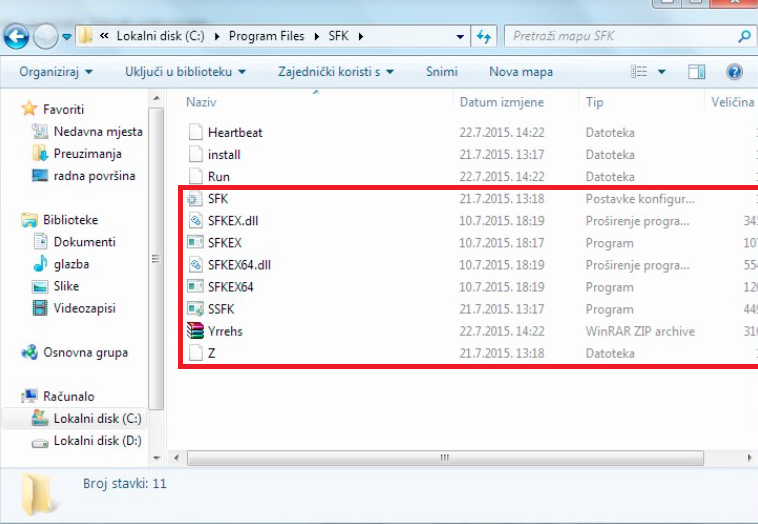

































Because the ssfk.exe file is in use under normal windows start-up conditions, I start my computer in safe mode and delete the file. I take the precaution of not switching my internet service on as well. I also do a registry search with the find function and locate “ssfk” in the registry and delete it. A registry search will find the first instance of it, so you should try it more than once. It’s good to have researched search terms first, so I write down the weird names of files. I check installed programs, first, for any programs I have not installed myself,
and that might also be located in Downloaded Programs Folder. I then uninstall the program, if any, and then set about searching and deleting any files related to the unwanted software/malware. This will usually disable the malware. I then check the registry using the Find function using the search terms and delete registry entries related to the malware. This process can take a little time and might also require a familiarity with your computer’s normal operating folders. I have used malicious software removal tools and have found that sometimes, the tools do not “see” adware as being malicious. This is very irritating when it comes to browser hijackers such as delta-homes which was also associated with sweet-page. The delta-homes hijacker would also initiate even when the computer was started in Safe mode. When this happened, I restored my computer to an earlier backup and set about doing all the updates again.