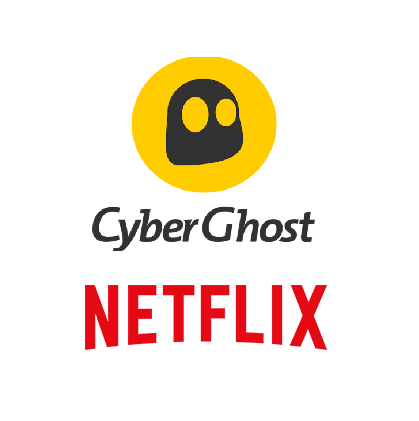To answer the question of whether CyberGhost can still unblock Netflix in 2023, the answer is yes. CyberGhost is a great VPN for streaming, and not only Netflix. Besides its ability to bypass Netflix’s geo-blocks, it’s also an incredibly secure VPN that will keep you safe while you browse anonymously.
Due to licensing agreements, streaming services like Netflix have to limit what users in different countries can access. Some users have access to much larger libraries than others, which of course users find unfair. For example, users located in the US have access to a much larger Netflix content library than those outside the US. And to bypass the geographical restrictions, users turn to VPNs as they allow them to spoof their locations.
CyberGhost is commonly recommended as one of the best VPNs for streaming Netflix. It’s secure, encrypts traffic, has a wide network of servers, and is fast, which means no buffering while streaming.
How to use CyberGhost with Netflix
Follow these instructions to set up CyberGhost with Netflix:
- Download CyberGhost from the official website and follow the on-screen instructions to install it.
- Create an account and buy a subscription.
- Launch CyberGhost and connect to a server located in a country whose Netflix content you want to access.
- Access Netflix and enjoy the unblocked content.
Does CyberGhost unblock Netflix’s US library?
CyberGhost is a great VPN that will give you access to Netflix’s US library. This is often the most important thing about a VPN because the US Netflix library is by far the largest. However, in addition to the US, CyberGhost also unlocks other libraries, including countries like the UK, Canada, France, Germany, Spain, the Netherlands, Italy, Sweden, Australia, India, Turkey, Japan, and South Korea.
CyberGhost Netflix not working?
Because Netflix does not like customers using VPNs, it’s not uncommon to encounter errors when trying to stream. The following are the two most common errors users encounter when trying to stream with a VPN.
“Oops, something went wrong… Streaming Error. You seem to be using an unblocker or proxy. Please turn off any of these services and try again.”
“You seem to be using an unblocker or proxy. Please turn off any of these services and try again. Error Code M7111-5059.”
Fortunately, there are several ways you can fix these errors.
- Switch to a different CyberGhost server
If you are getting the Error Code M7111-5059 when trying to stream, the easiest fix to try is to just switch to a different server. When Netflix sees a lot of users with the same IP address trying to stream, it blocks it because it’s quite obvious that it belongs to a VPN. When that happens, simply connect to a different CyberGhost server. The VPN has a large network of servers so you will have plenty of options.
- Try clearing your browser’s cookies/cache
If your issue is that you are seeing your local content instead of the country whose server you’re connected to, Netflix may be getting your location from your browser’s cookies/cache. If that is the case, it’s easily fixed, as all you have to do is clear your cookies. If you need assistance, use the instructions below.
Clear cookies on Google Chrome:
- Google Chrome -> Menu (three dots in the top right corner) -> More Tools -> Clear browsing data.
- Tick the boxes that say “Cookies and other site data” and “Cached images and files”.
- Select “All time” from the drop-down Time range menu.
- Click Clear data.
Clear cookies on Mozilla Firefox:
- Mozilla Firefox -> Menu (the three bars in the top right corner) -> Settings -> Privacy and Security.
- Cookies and Site data -> Clear Data.
- Select what you want to delete and click Clear now.
Clear cookies on Safari:
- Safari -> Preferences -> Privacy -> Manage Website Data.
- Click Remove all to delete all cookies.
- Click Done.
Clear cookies on Microsoft Edge:
- Microsoft Edge -> Menu (the three dots on the top right corner) -> Cookies and site permissions -> Manage and delete cookies and site data.
- Click See all cookies and site data.
- Click Remove all.
- Switch to a different protocol
Switching to another tunneling protocol may fix the issue. You can do it in CyberGhost’s settings. Simply switch to a different protocol and then try streaming Netflix.
- Use a dedicated IP address
CyberGhost offers a dedicated IP address feature for an extra cost. This is a sure way to make Netflix work with Netflix because you will be the only one using that IP address.
Normally, when you connect to a VPN server, you share the same IP address with all users connected to the same server. This allows streaming services to easily detect VPN IP addresses and block users from using its services. But with a dedicated IP address, you will be the only one using it.
- Contact Customer Support
If you’ve tried everything but still cannot make CyberGhost work with Netflix, contact CyberGhost’s customer support. They will know best how to help you.