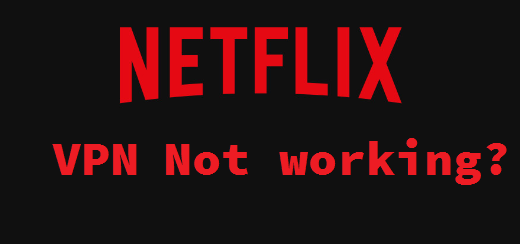If you want to access Netflix’s geo-restricted content, VPNs are the perfect tools for that. Unfortunately, Netflix tries to detect VPNs, which results in errors.
Accessing geo-restricted streaming services and their content is one of the main uses for a VPN. If you use Netflix, you already know that the movie and TV series titles you can access depend on where you are located. For example, users located in the US have significantly more titles in their Netflix libraries than users in Europe, for example. Users pay very similar prices so it’s understandably very annoying when they cannot watch something simply because of their location.
These restrictions are because of licensing agreements but it’s still frustrating. So to bypass these restrictions, users use VPNs because they allow them to spoof their locations.
Unfortunately, Netflix is not a fan of its users using VPNs to access its services. The company used to not care some years ago but recently, they started detecting VPNs more and more. This results in the following errors:
“You seem to be using an unblocker or proxy. Please turn off any of these services and try again. Error Code M7111-5059.”
Oops, something went wrong…
Streaming Error
You seem to be using an unblocker or proxy. Please turn off any of these services and try again.
These errors usually appear because Netflix detects that users are using a VPN.
How to fix the Netflix VPN not working error
If you keep getting errors while trying to stream Netflix, there are several fixes you can try.
-
Clear your browser’s cache and cookies
This is a quick fix for when you see your local Netflix even when connected to a VPN. This could happen if your cookies have not been cleared in a while. All kinds of information is stored in cookies, including your location. So Netflix may be getting your real location from your browser’s cookies. Fortunately, this is easily fixable by just clearing your cookies. If you don’t know how to do that, use the directions provided below.
Clear cookies on Google Chrome:
- Google Chrome -> Menu (three dots in the top right corner) -> More Tools -> Clear browsing data.
- Tick the boxes that say “Cookies and other site data” and “Cached images and files”.
- Select “All time” from the drop-down Time range menu.
- Click Clear data.
Clear cookies on Mozilla Firefox:
- Mozilla Firefox -> Menu (the three bars in the top right corner) -> Settings -> Privacy and Security.
- Cookies and Site data -> Clear Data.
- Select what you want to delete and click Clear now.
Clear cookies on Safari:
- Safari -> Preferences -> Privacy -> Manage Website Data.
- Click Remove all to delete all cookies.
- Click Done.
Clear cookies on Microsoft Edge:
- Microsoft Edge -> Menu (the three dots on the top right corner) -> Cookies and site permissions -Manage and delete cookies and site data.
- Click See all cookies and site data.
- Click Remove all.
-
Switch to a different server
If you connect to a VPN and get the Error Code M7111-5059 screen, one of the easiest fixes you can try is switching to a different server. Your VPN may have dedicated servers for streaming so your best bet is to switch to one of those servers. The reason the server you’re connected to may have stopped working is that Netflix has detected that your IP address belongs to a VPN.
-
Switch to a different VPN
Not all VPNs are able to unblock streaming services, especially Netflix. This is especially the case with free VPNs.So if you cannot make your current VPN work, switch to a different one. Some VPNs even have dedicated streaming servers, so they are your best option.
3 VPNs that are perfect for streaming are:
- NordVPN
- Surfshark
- CyberGhost
-
Switch to a different browser
Switching to a different browser is another solution that may solve the Netflix Error Code M7111-5059. Some browsers are better for Netflix than others.
-
Use a VPN with a dedicated IP address
Some VPNs offer a dedicated IP address, which would be ideal for streaming Netflix. When you connect to regular servers, you share the same IP address as all other users connected to the same server. When a lot of users with the same IP address try to stream Netflix, the streaming service can detect that the IP address belongs to a VPN. If you get a VPN with a dedicated IP address, your IP address will only belong to you so it would be ideal for streaming Netflix.
-
Use Netflix on a computer
If you cannot make your VPN work on your smart TV, try using it on your computer. It’s easier to make a VPN work with Netflix on a computer.
-
Contact customer support
If nothing you’ve done until now has worked, contact your VPN’s customer support. They will know best how to help you.