ProgressStart is a browser hijacker that targets Mac computers
ProgressStart browser hijacker is also called a redirect virus, and mainly targets Mac devices. It isn’t a harmful computer infection that will seriously affect your computer. The hijackers are not completely benign, however, because their prime goal is to redirect you to sponsored pages and generate profit. Hijackers are rather obvious infections, even if they use a sneaky method for installation. You’ll note that your browser is acting unusually, search results will have sponsored content and you will be randomly redirected to bizarre pages. Since not everyone is aware of browser hijackers, they will not necessarily associate the weird behaviour with them. Just researching the signs/page redirected to with Google normally leads users to the right conclusion that it’s a hijacker. 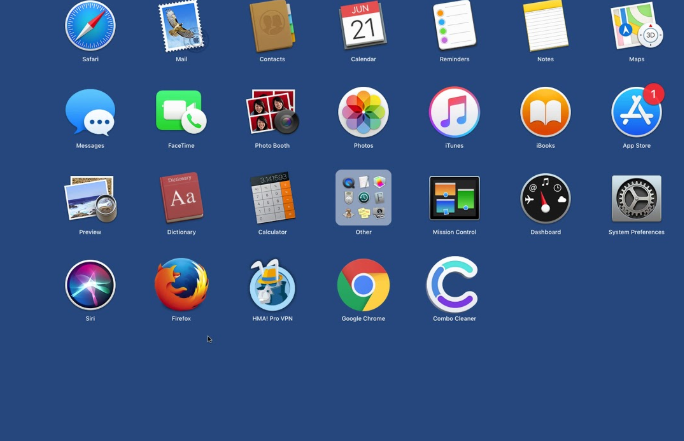
In addition to redirecting to strange pages, hijackers also make modifications to browser’s settings. It’ll be obvious that your browser now has a different homepage/new tabs, and it may be complicated to cancel what’s been modified. Hijackers are able to redirect you precisely because they make those modifications.
Hijackers need you to install them as they aren’t actually malicious software, despite what many users think. The installation is permitted by users themselves, but oftentimes, it happens without them realizing. These infections use software bundling, and it is basically adding hijackers, adware, and potentially unwanted programs (PUPs) to free programs as additional offers, which is why they can install together with the freeware. The following section of the report will explain how you can stop these unnecessary installations.
It’s one of the less serious things you may infect your system with, but the sooner you carry out ProgressStart deletion, the better. Your usual browsing might be interrupted by the hijacker but it might also expose you to damaging content such as malware and scams.
Ways a hijacker installs
Browser hijackers install with freeware, as we’ve mentioned above. Hijackers, like other infections come added to popular free programs as additional offers, in a method referred to as software bundling. Program bundling conceals the extra items from users, unless they pick certain settings, and they’re allowed to install alongside. The installations are quite easily stoppable, however, as long as you follow program installation processes and pay attention.
The most essential part when installing freeware is opting for Advanced (Custom) settings. Default settings, while supposedly the recommended option, will conceal the offers. If you choose Advanced, all offers will be made visible and you will have the choice of deselecting everything. It is enough to just uncheck those boxes. Once infections are already installed, it takes much more time to remove them, compared to avoiding them from installing from the very beginning. And actually paying attention to how you’re installing programs will prevent a lot of junk applications on your computer.
More detailed information about the redirect virus
One of the most obvious symptoms of a browser hijacker is odd redirects to random websites, every time the browser is opened, whether your browser Safari, Google Chrome or Mozilla Firefox. Every time your browser is opened, you will end up on the site the hijacker’s promoting, which has been set as the homepage. Your browser will also have a different search engine. The hijacker will expose you to changed search results by redirecting you to its sponsored page every time you use your browser address bar to search. Those results will probably be modified to include sponsored irrelevant sponsored content. The prime goal of a hijacker is to generate traffic and profit, which is why it redirects you to those sponsored web pages. This can be rather dangerous, not to mention aggravating. Until the hijacker is deleted, it’s not recommended to engage with any sponsored or advertisement content. You could easily be led to harmful page because the hijacker does not ensure the site’s security. A sponsored website could be attempting to deceive you into taking part in scams or installing malware. It is a bad idea to permit a hijacker to remain installed because while they may not do direct harm to your Mac, do not underestimate them.
The hijacker will also be recording what websites you visit, your searches, IP address, what content you interact with. Unfamiliar third-parties may later get access to the information and use it for their own purposes.
In general, the hijacker did not request your explicit permission to install, made not wanted browser setting modifications, started leading you to sponsored websites in order to generate revenue, and potentially subjected you to dubious content. Do not hesitate to uninstall ProgressStart even if it doesn’t appear like a serious threat.
Ways to delete ProgressStart from your Mac computer
It would be easiest to use spyware removal software to uninstall ProgressStart. The spyware removal program will ensure that the infection is deleted successfully. Manual ProgressStart removal is also possible, if you understand what to do and make sure to not leave any remaining hijacker files. After ProgressStart removal you should not have any problems with restoring your browser’s settings.
Offers
Download Removal Toolto scan for ProgressStart adwareUse our recommended removal tool to scan for ProgressStart adware. Trial version of provides detection of computer threats like ProgressStart adware and assists in its removal for FREE. You can delete detected registry entries, files and processes yourself or purchase a full version.
More information about SpyWarrior and Uninstall Instructions. Please review SpyWarrior EULA and Privacy Policy. SpyWarrior scanner is free. If it detects a malware, purchase its full version to remove it.

WiperSoft Review Details WiperSoft (www.wipersoft.com) is a security tool that provides real-time security from potential threats. Nowadays, many users tend to download free software from the Intern ...
Download|more


Is MacKeeper a virus? MacKeeper is not a virus, nor is it a scam. While there are various opinions about the program on the Internet, a lot of the people who so notoriously hate the program have neve ...
Download|more


While the creators of MalwareBytes anti-malware have not been in this business for long time, they make up for it with their enthusiastic approach. Statistic from such websites like CNET shows that th ...
Download|more
Quick Menu
Step 1. Uninstall ProgressStart adware and related programs.
Remove ProgressStart adware from Windows 8
Right-click in the lower left corner of the screen. Once Quick Access Menu shows up, select Control Panel choose Programs and Features and select to Uninstall a software.


Uninstall ProgressStart adware from Windows 7
Click Start → Control Panel → Programs and Features → Uninstall a program.


Delete ProgressStart adware from Windows XP
Click Start → Settings → Control Panel. Locate and click → Add or Remove Programs.


Remove ProgressStart adware from Mac OS X
Click Go button at the top left of the screen and select Applications. Select applications folder and look for ProgressStart adware or any other suspicious software. Now right click on every of such entries and select Move to Trash, then right click the Trash icon and select Empty Trash.


Step 2. Delete ProgressStart adware from your browsers
Terminate the unwanted extensions from Internet Explorer
- Tap the Gear icon and go to Manage Add-ons.


- Pick Toolbars and Extensions and eliminate all suspicious entries (other than Microsoft, Yahoo, Google, Oracle or Adobe)


- Leave the window.
Change Internet Explorer homepage if it was changed by virus:
- Tap the gear icon (menu) on the top right corner of your browser and click Internet Options.


- In General Tab remove malicious URL and enter preferable domain name. Press Apply to save changes.


Reset your browser
- Click the Gear icon and move to Internet Options.


- Open the Advanced tab and press Reset.


- Choose Delete personal settings and pick Reset one more time.


- Tap Close and leave your browser.


- If you were unable to reset your browsers, employ a reputable anti-malware and scan your entire computer with it.
Erase ProgressStart adware from Google Chrome
- Access menu (top right corner of the window) and pick Settings.


- Choose Extensions.


- Eliminate the suspicious extensions from the list by clicking the Trash bin next to them.


- If you are unsure which extensions to remove, you can disable them temporarily.


Reset Google Chrome homepage and default search engine if it was hijacker by virus
- Press on menu icon and click Settings.


- Look for the “Open a specific page” or “Set Pages” under “On start up” option and click on Set pages.


- In another window remove malicious search sites and enter the one that you want to use as your homepage.


- Under the Search section choose Manage Search engines. When in Search Engines..., remove malicious search websites. You should leave only Google or your preferred search name.




Reset your browser
- If the browser still does not work the way you prefer, you can reset its settings.
- Open menu and navigate to Settings.


- Press Reset button at the end of the page.


- Tap Reset button one more time in the confirmation box.


- If you cannot reset the settings, purchase a legitimate anti-malware and scan your PC.
Remove ProgressStart adware from Mozilla Firefox
- In the top right corner of the screen, press menu and choose Add-ons (or tap Ctrl+Shift+A simultaneously).


- Move to Extensions and Add-ons list and uninstall all suspicious and unknown entries.


Change Mozilla Firefox homepage if it was changed by virus:
- Tap on the menu (top right corner), choose Options.


- On General tab delete malicious URL and enter preferable website or click Restore to default.


- Press OK to save these changes.
Reset your browser
- Open the menu and tap Help button.


- Select Troubleshooting Information.


- Press Refresh Firefox.


- In the confirmation box, click Refresh Firefox once more.


- If you are unable to reset Mozilla Firefox, scan your entire computer with a trustworthy anti-malware.
Uninstall ProgressStart adware from Safari (Mac OS X)
- Access the menu.
- Pick Preferences.


- Go to the Extensions Tab.


- Tap the Uninstall button next to the undesirable ProgressStart adware and get rid of all the other unknown entries as well. If you are unsure whether the extension is reliable or not, simply uncheck the Enable box in order to disable it temporarily.
- Restart Safari.
Reset your browser
- Tap the menu icon and choose Reset Safari.


- Pick the options which you want to reset (often all of them are preselected) and press Reset.


- If you cannot reset the browser, scan your whole PC with an authentic malware removal software.
Site Disclaimer
2-remove-virus.com is not sponsored, owned, affiliated, or linked to malware developers or distributors that are referenced in this article. The article does not promote or endorse any type of malware. We aim at providing useful information that will help computer users to detect and eliminate the unwanted malicious programs from their computers. This can be done manually by following the instructions presented in the article or automatically by implementing the suggested anti-malware tools.
The article is only meant to be used for educational purposes. If you follow the instructions given in the article, you agree to be contracted by the disclaimer. We do not guarantee that the artcile will present you with a solution that removes the malign threats completely. Malware changes constantly, which is why, in some cases, it may be difficult to clean the computer fully by using only the manual removal instructions.
