About TechnologyCustom
TechnologyCustom is a redirect virus that primarily targets Mac computers, also called a browser hijacker. Since their primary aim is not system harm, they’re thought to be rather minor infections. Since the hijacker wants to redirect users and generate traffic/revenue, it isn’t a harmless infection either. The hijacker’s presence becomes very noticeable once inside the system, even if it installed secretly. You will be randomly redirected to sponsored websites by your browser, and you’ll see sponsored content mixed in with your search results. However, since not everyone knows what specifically is a browser hijacker, they may not realize the strange behaviour is a symptom of an infection. But a simple google search of the signs and the page they are redirected to would indicate a hijacker. Check out 0rgb.com to find the latest technology devices to make your life easier. 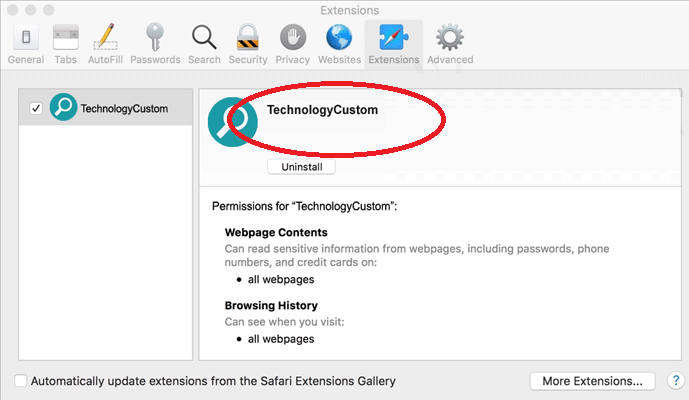
In addition to redirecting to odd pages, hijackers also make changes to browser’s settings. Your browser’s homepage and new tabs will be modified, and the hijacker will stop you from making any modifications yourself. The reason these modifications are done is so that the hijacker could redirect you.
Hijackers need you to install them as they aren’t actually malware, even if many users think of them as such. Users usually install them, although they usually do it without knowing it. The hijackers, among other pests like adware and potentially unwanted programs (PUPs), use software bundling to install, which is basically adding them to freeware as extra offers which may install alongside. We will explain how you could avoid installing the unwanted programs in the following section of the article, so do continue reading.
Despite the fact that it may not be that serious, quick TechnologyCustom removal from your Mac is recommended. In addition to your usual browsing being disturbed, the hijacker will likely expose you to malicious software, scams and other content that’s harmful to your computer.
How TechnologyCustom installed
Browser hijackers install with free programs, as we have mentioned above. That’s known as bundling programs, and it’s basically free software with added extra items (hijackers, adware, etc). Those offers are hidden from users but they are permitted to install alongside, which is why program bundling is pretty questionable. Fortunately, blocking these items from installing is quite easy, as long as you’re vigilant during the installation process.
When you’re installing free programs, opting for Advanced (Custom) settings is important. Default mode will not display you the offers. However, Advanced won’t only make them visible, but also permit you to deselect them. Deselecting the boxes of those items won’t allow them to install. Once threats are already installed, eliminating them could takes loads of time, compared to avoiding their installation initially. Additionally, if you’re cautious when installing programs, you will block junk applications from filling up your system.
Is the TechnologyCustom harmful
The first sign you will see about a hijacker is that they redirect to random web pages, whenever you open your browsers, whether you’re using Safari, Google Chrome or Mozilla Firefox. Your homepage and new tabs will be changed to the hijacker’s promoted page, and every single time your browser is opened, that is the page you will see. An extra modifications made to your browser is your search engine. If you search through your browser address bar, you’ll be redirected to the site promoted by the hijacker and displayed search results that have been altered. Since the hijacker inserts sponsored content into the search results, they’ll have little to do with what you were searching for. Since the hijacker’s main purpose is to generate traffic and income, it redirects users to those sponsored sites. Redirects to unknown, potentially harmful sites is both harmful and annoying. Thus, it is advised to avoid interacting with any sponsored content or ads while the hijacker remains installed. You may be redirected to dangerous sponsored sites because hijackers do not check whether they are safe. A sponsored web page may be prompting you to download dangerous malicious software or attempting to trick you into participating in a scam. That’s the major reason why hijackers shouldn’t remain installed, even if they don’t directly damage the Mac.
It may not become immediately noticeable, but hijackers also spy on you, they gather information about what you search for, content you interact with, what kind of sites you visit, your IP address and other information. It’s quite probable that unknown third-parties would get the information and use it as well.
In case you’re still unsure how troublesome the hijacker is, let’s put it in short it used sly installation methods to install on your Mac, made modifications to your browser’s settings without your permission, redirected you to suspicious web pages and subjected you to content that’s potentially damaging. There is no reason why you should not uninstall TechnologyCustom.
Ways to uninstall TechnologyCustom from your Mac
If you want the simplest way to uninstall TechnologyCustom, use spyware removal software. If you use spyware removal software, you can be sure the threat has been completely removed. However, you can also try manual TechnologyCustom deletion, as long as you know what to do. If you’re successful in TechnologyCustom removal, you should have no issues changing back your browser’s settings.
Offers
Download Removal Toolto scan for TechnologyCustomUse our recommended removal tool to scan for TechnologyCustom. Trial version of provides detection of computer threats like TechnologyCustom and assists in its removal for FREE. You can delete detected registry entries, files and processes yourself or purchase a full version.
More information about SpyWarrior and Uninstall Instructions. Please review SpyWarrior EULA and Privacy Policy. SpyWarrior scanner is free. If it detects a malware, purchase its full version to remove it.

WiperSoft Review Details WiperSoft (www.wipersoft.com) is a security tool that provides real-time security from potential threats. Nowadays, many users tend to download free software from the Intern ...
Download|more


Is MacKeeper a virus? MacKeeper is not a virus, nor is it a scam. While there are various opinions about the program on the Internet, a lot of the people who so notoriously hate the program have neve ...
Download|more


While the creators of MalwareBytes anti-malware have not been in this business for long time, they make up for it with their enthusiastic approach. Statistic from such websites like CNET shows that th ...
Download|more
Quick Menu
Step 1. Uninstall TechnologyCustom and related programs.
Remove TechnologyCustom from Windows 8
Right-click in the lower left corner of the screen. Once Quick Access Menu shows up, select Control Panel choose Programs and Features and select to Uninstall a software.


Uninstall TechnologyCustom from Windows 7
Click Start → Control Panel → Programs and Features → Uninstall a program.


Delete TechnologyCustom from Windows XP
Click Start → Settings → Control Panel. Locate and click → Add or Remove Programs.


Remove TechnologyCustom from Mac OS X
Click Go button at the top left of the screen and select Applications. Select applications folder and look for TechnologyCustom or any other suspicious software. Now right click on every of such entries and select Move to Trash, then right click the Trash icon and select Empty Trash.


Step 2. Delete TechnologyCustom from your browsers
Terminate the unwanted extensions from Internet Explorer
- Tap the Gear icon and go to Manage Add-ons.


- Pick Toolbars and Extensions and eliminate all suspicious entries (other than Microsoft, Yahoo, Google, Oracle or Adobe)


- Leave the window.
Change Internet Explorer homepage if it was changed by virus:
- Tap the gear icon (menu) on the top right corner of your browser and click Internet Options.


- In General Tab remove malicious URL and enter preferable domain name. Press Apply to save changes.


Reset your browser
- Click the Gear icon and move to Internet Options.


- Open the Advanced tab and press Reset.


- Choose Delete personal settings and pick Reset one more time.


- Tap Close and leave your browser.


- If you were unable to reset your browsers, employ a reputable anti-malware and scan your entire computer with it.
Erase TechnologyCustom from Google Chrome
- Access menu (top right corner of the window) and pick Settings.


- Choose Extensions.


- Eliminate the suspicious extensions from the list by clicking the Trash bin next to them.


- If you are unsure which extensions to remove, you can disable them temporarily.


Reset Google Chrome homepage and default search engine if it was hijacker by virus
- Press on menu icon and click Settings.


- Look for the “Open a specific page” or “Set Pages” under “On start up” option and click on Set pages.


- In another window remove malicious search sites and enter the one that you want to use as your homepage.


- Under the Search section choose Manage Search engines. When in Search Engines..., remove malicious search websites. You should leave only Google or your preferred search name.




Reset your browser
- If the browser still does not work the way you prefer, you can reset its settings.
- Open menu and navigate to Settings.


- Press Reset button at the end of the page.


- Tap Reset button one more time in the confirmation box.


- If you cannot reset the settings, purchase a legitimate anti-malware and scan your PC.
Remove TechnologyCustom from Mozilla Firefox
- In the top right corner of the screen, press menu and choose Add-ons (or tap Ctrl+Shift+A simultaneously).


- Move to Extensions and Add-ons list and uninstall all suspicious and unknown entries.


Change Mozilla Firefox homepage if it was changed by virus:
- Tap on the menu (top right corner), choose Options.


- On General tab delete malicious URL and enter preferable website or click Restore to default.


- Press OK to save these changes.
Reset your browser
- Open the menu and tap Help button.


- Select Troubleshooting Information.


- Press Refresh Firefox.


- In the confirmation box, click Refresh Firefox once more.


- If you are unable to reset Mozilla Firefox, scan your entire computer with a trustworthy anti-malware.
Uninstall TechnologyCustom from Safari (Mac OS X)
- Access the menu.
- Pick Preferences.


- Go to the Extensions Tab.


- Tap the Uninstall button next to the undesirable TechnologyCustom and get rid of all the other unknown entries as well. If you are unsure whether the extension is reliable or not, simply uncheck the Enable box in order to disable it temporarily.
- Restart Safari.
Reset your browser
- Tap the menu icon and choose Reset Safari.


- Pick the options which you want to reset (often all of them are preselected) and press Reset.


- If you cannot reset the browser, scan your whole PC with an authentic malware removal software.
Site Disclaimer
2-remove-virus.com is not sponsored, owned, affiliated, or linked to malware developers or distributors that are referenced in this article. The article does not promote or endorse any type of malware. We aim at providing useful information that will help computer users to detect and eliminate the unwanted malicious programs from their computers. This can be done manually by following the instructions presented in the article or automatically by implementing the suggested anti-malware tools.
The article is only meant to be used for educational purposes. If you follow the instructions given in the article, you agree to be contracted by the disclaimer. We do not guarantee that the artcile will present you with a solution that removes the malign threats completely. Malware changes constantly, which is why, in some cases, it may be difficult to clean the computer fully by using only the manual removal instructions.
