What are Ads By Tortuga?
If you see advertisements labeled “Ads By Tortuga“, “Powered by Tortuga“, “Brought by Tortuga” and similar in your browsers, it means that you have an ad-supported or a potentially unwanted program in your system. Tortuga is a Chromium-based web browser that was developed by ClaraLabs. It is promoted as a tool that can provide you with a faster and a more secure online surfing experience. Unfortunately, that is not its main purpose. The software was created to generate revenue by displaying adverts on your screen and redirecting you to its sponsor pages. Since there is nothing beneficial about it for the computer user, we suggest that you terminate Ads by Tortuga right away.
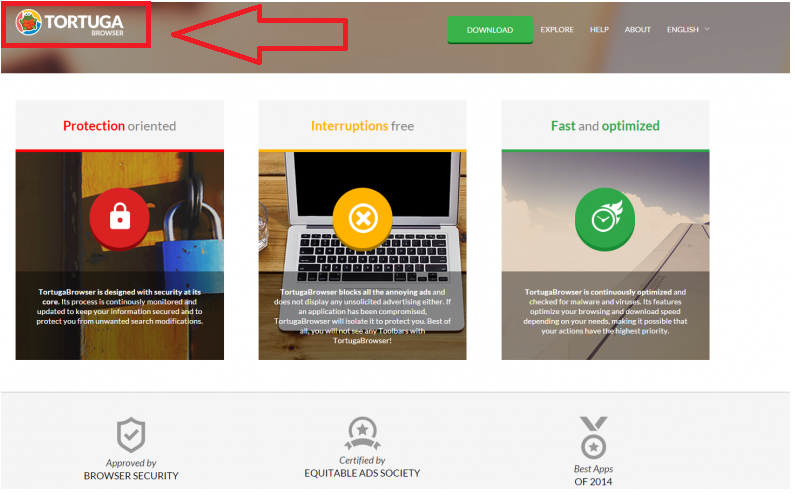
How does Tortuga work?
The unwanted program gets distributed together with freeware and shareware. You should always be attentive when installing free software, otherwise you may acquire useless applications without even realizing it. These applications are presented as additional offers during the installation process and if you do not decline them, they get installed automatically. It is possible to avoid that. All you need to do is choose Advanced or Custom installation mode and deselect all unfamiliar programs.
Tortuga is very similar to BoBrowser, Chromatic, Torch Browser and some other software of this type. It inserts ads into your favorite pages and includes them in the search results. The adware does not discriminate between fake and real advertisements. This means that it exposes you to unsafe online data, which could lead to corrupted websites. If you end up on one of these sites, you run the risk of infecting your computer with malware or suffering other unwanted consequences like personal data disclosure, identity theft or financial losses. That is why we recommend that you do not delay Ads by Tortuga removal.
How to delete Ads by Tortuga?
In order to eliminate Ads by Tortuga from your browsers, you need to uninstall Tortuga from your PC. You can do that one of two ways: manually or automatically. If you choose manual Ads By Tortuga removal, you can use the instructions provided below the article. Afterwards, it would also be a good idea to scan your computer with a malware scanner to check that it is now clean. Alternative solution is to terminate Ads By Tortuga automatically. This is a much more reliable option, because the anti-malware tool presented on our page will not only remove Ads By Tortuga along with other threats from your system, but also keep it safe and protected in the future.
Offers
Download Removal Toolto scan for Ads By TortugaUse our recommended removal tool to scan for Ads By Tortuga. Trial version of provides detection of computer threats like Ads By Tortuga and assists in its removal for FREE. You can delete detected registry entries, files and processes yourself or purchase a full version.
More information about SpyWarrior and Uninstall Instructions. Please review SpyWarrior EULA and Privacy Policy. SpyWarrior scanner is free. If it detects a malware, purchase its full version to remove it.

WiperSoft Review Details WiperSoft (www.wipersoft.com) is a security tool that provides real-time security from potential threats. Nowadays, many users tend to download free software from the Intern ...
Download|more


Is MacKeeper a virus? MacKeeper is not a virus, nor is it a scam. While there are various opinions about the program on the Internet, a lot of the people who so notoriously hate the program have neve ...
Download|more


While the creators of MalwareBytes anti-malware have not been in this business for long time, they make up for it with their enthusiastic approach. Statistic from such websites like CNET shows that th ...
Download|more
Quick Menu
Step 1. Uninstall Ads By Tortuga and related programs.
Remove Ads By Tortuga from Windows 8
Right-click in the lower left corner of the screen. Once Quick Access Menu shows up, select Control Panel choose Programs and Features and select to Uninstall a software.


Uninstall Ads By Tortuga from Windows 7
Click Start → Control Panel → Programs and Features → Uninstall a program.


Delete Ads By Tortuga from Windows XP
Click Start → Settings → Control Panel. Locate and click → Add or Remove Programs.


Remove Ads By Tortuga from Mac OS X
Click Go button at the top left of the screen and select Applications. Select applications folder and look for Ads By Tortuga or any other suspicious software. Now right click on every of such entries and select Move to Trash, then right click the Trash icon and select Empty Trash.


Step 2. Delete Ads By Tortuga from your browsers
Terminate the unwanted extensions from Internet Explorer
- Tap the Gear icon and go to Manage Add-ons.


- Pick Toolbars and Extensions and eliminate all suspicious entries (other than Microsoft, Yahoo, Google, Oracle or Adobe)


- Leave the window.
Change Internet Explorer homepage if it was changed by virus:
- Tap the gear icon (menu) on the top right corner of your browser and click Internet Options.


- In General Tab remove malicious URL and enter preferable domain name. Press Apply to save changes.


Reset your browser
- Click the Gear icon and move to Internet Options.


- Open the Advanced tab and press Reset.


- Choose Delete personal settings and pick Reset one more time.


- Tap Close and leave your browser.


- If you were unable to reset your browsers, employ a reputable anti-malware and scan your entire computer with it.
Erase Ads By Tortuga from Google Chrome
- Access menu (top right corner of the window) and pick Settings.


- Choose Extensions.


- Eliminate the suspicious extensions from the list by clicking the Trash bin next to them.


- If you are unsure which extensions to remove, you can disable them temporarily.


Reset Google Chrome homepage and default search engine if it was hijacker by virus
- Press on menu icon and click Settings.


- Look for the “Open a specific page” or “Set Pages” under “On start up” option and click on Set pages.


- In another window remove malicious search sites and enter the one that you want to use as your homepage.


- Under the Search section choose Manage Search engines. When in Search Engines..., remove malicious search websites. You should leave only Google or your preferred search name.




Reset your browser
- If the browser still does not work the way you prefer, you can reset its settings.
- Open menu and navigate to Settings.


- Press Reset button at the end of the page.


- Tap Reset button one more time in the confirmation box.


- If you cannot reset the settings, purchase a legitimate anti-malware and scan your PC.
Remove Ads By Tortuga from Mozilla Firefox
- In the top right corner of the screen, press menu and choose Add-ons (or tap Ctrl+Shift+A simultaneously).


- Move to Extensions and Add-ons list and uninstall all suspicious and unknown entries.


Change Mozilla Firefox homepage if it was changed by virus:
- Tap on the menu (top right corner), choose Options.


- On General tab delete malicious URL and enter preferable website or click Restore to default.


- Press OK to save these changes.
Reset your browser
- Open the menu and tap Help button.


- Select Troubleshooting Information.


- Press Refresh Firefox.


- In the confirmation box, click Refresh Firefox once more.


- If you are unable to reset Mozilla Firefox, scan your entire computer with a trustworthy anti-malware.
Uninstall Ads By Tortuga from Safari (Mac OS X)
- Access the menu.
- Pick Preferences.


- Go to the Extensions Tab.


- Tap the Uninstall button next to the undesirable Ads By Tortuga and get rid of all the other unknown entries as well. If you are unsure whether the extension is reliable or not, simply uncheck the Enable box in order to disable it temporarily.
- Restart Safari.
Reset your browser
- Tap the menu icon and choose Reset Safari.


- Pick the options which you want to reset (often all of them are preselected) and press Reset.


- If you cannot reset the browser, scan your whole PC with an authentic malware removal software.
Site Disclaimer
2-remove-virus.com is not sponsored, owned, affiliated, or linked to malware developers or distributors that are referenced in this article. The article does not promote or endorse any type of malware. We aim at providing useful information that will help computer users to detect and eliminate the unwanted malicious programs from their computers. This can be done manually by following the instructions presented in the article or automatically by implementing the suggested anti-malware tools.
The article is only meant to be used for educational purposes. If you follow the instructions given in the article, you agree to be contracted by the disclaimer. We do not guarantee that the artcile will present you with a solution that removes the malign threats completely. Malware changes constantly, which is why, in some cases, it may be difficult to clean the computer fully by using only the manual removal instructions.
