What’s the deal with these pop-ups?
Amazon Rewards Event pop-up ads are a scam, created with the intention of getting user personal information. They are likely caused by some kind of adware infection, or you could have been redirected when visiting a questionable website. You can differentiate between a one time attack and adware by the amount of pop-ups you see. If it appears even after you’ve closed it, you are likely dealing with adware. You could have picked it up when you were installing freeware, as it usually is attached to those kinds of programs. If you did not deselect it, it was allowed to install alongside the program. 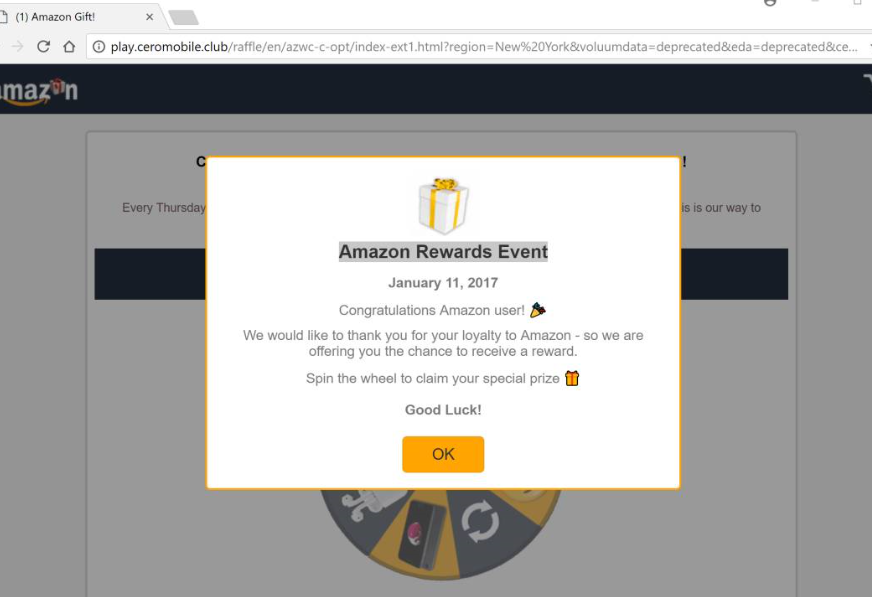 It’s not a malicious infection by itself, in the sense that it will not harm your computer directly. However, its generated ads are a different story. In this case, you will see pop-ups claiming you have been chosen to win a reward for you loyalty to Amazon. You are invited to spin the wheel to win prizes, such as an iPhone. If you do ‘win’ something, you would be asked to fill in your personal information. And then the prize would not come because this is a scam. If you get such pop-ups, close them, and delete Amazon Rewards Event Scam adware that could be inhabiting your computer.
It’s not a malicious infection by itself, in the sense that it will not harm your computer directly. However, its generated ads are a different story. In this case, you will see pop-ups claiming you have been chosen to win a reward for you loyalty to Amazon. You are invited to spin the wheel to win prizes, such as an iPhone. If you do ‘win’ something, you would be asked to fill in your personal information. And then the prize would not come because this is a scam. If you get such pop-ups, close them, and delete Amazon Rewards Event Scam adware that could be inhabiting your computer.
What is causing them?
Like we said above, if you get numerous pop-ups, they could be caused by adware. If you’ve recently installed some free programs, that’s how you must have picked it up. Minor infections like adware and browser hijackers are attached to those programs in way that allows them to install alongside. To prevent these kinds of infections, you need to be more careful about how you install programs. Try to closely follow the process, and choose Advanced or Custom settings when available. Those settings will make added offers visible, and you will be able to deselect them. After you have unchecked all the boxes, you can continue with the program installation.
If it was not adware causing the pop-ups, you probably just got redirected when visiting some questionable website, like illegal streaming, adult-entertainment or betting sites. As long as you stick to secure sites, the ads should not appear.
Will you actually get your prize?
Considering all these kinds of ads are scams, you are not going to receive any kind of gift. The pop-up will claim that Amazon wants to thank you for your loyalty and is, thus, offering you a chance to win a prize by spinning the wheel. Obviously, Amazon has nothing to do with this, scammers are just trying to use a known name to trick users.
When you spin the wheel, you will definitely win something. You will then be asked to provide your personal information so that the prize could be shipped to you. That’s pretty logical, because how else are they going to send you your prize, you dont need online drop shipping coaching to realize that, but more computer-savvy people will immediately realize this is a scam because no one is going to give you anything for free, especially not via some ransom ad. If you scroll down, you could even see comments from other ‘winners’. Unfortunately, it’s not difficult to fake those comments, so trusting them would be naive. If you choose to give them your personal information, it could be used to scam your further. Or it may be sold to highly questionable parties.
In any case, just remember, no one will give you prizes this way. Such ads are always a scam.
Amazon Rewards Event Scam removal
If you are dealing with an infection, to make the ads disappear, you will need to remove Amazon Rewards Event Scam. It can be done in two ways, manually and automatically. The latter may be easier if you don’t have much computer experience. Obtain anti-spyware software, scan your computer and have it uninstall Amazon Rewards Event Scam adware. If you would prefer to do everything yourself, you are welcome to use the below provided instructions to help you with manual elimination.
Offers
Download Removal Toolto scan for Amazon Rewards Event ScamUse our recommended removal tool to scan for Amazon Rewards Event Scam. Trial version of provides detection of computer threats like Amazon Rewards Event Scam and assists in its removal for FREE. You can delete detected registry entries, files and processes yourself or purchase a full version.
More information about SpyWarrior and Uninstall Instructions. Please review SpyWarrior EULA and Privacy Policy. SpyWarrior scanner is free. If it detects a malware, purchase its full version to remove it.

WiperSoft Review Details WiperSoft (www.wipersoft.com) is a security tool that provides real-time security from potential threats. Nowadays, many users tend to download free software from the Intern ...
Download|more


Is MacKeeper a virus? MacKeeper is not a virus, nor is it a scam. While there are various opinions about the program on the Internet, a lot of the people who so notoriously hate the program have neve ...
Download|more


While the creators of MalwareBytes anti-malware have not been in this business for long time, they make up for it with their enthusiastic approach. Statistic from such websites like CNET shows that th ...
Download|more
Quick Menu
Step 1. Uninstall Amazon Rewards Event Scam and related programs.
Remove Amazon Rewards Event Scam from Windows 8
Right-click in the lower left corner of the screen. Once Quick Access Menu shows up, select Control Panel choose Programs and Features and select to Uninstall a software.


Uninstall Amazon Rewards Event Scam from Windows 7
Click Start → Control Panel → Programs and Features → Uninstall a program.


Delete Amazon Rewards Event Scam from Windows XP
Click Start → Settings → Control Panel. Locate and click → Add or Remove Programs.


Remove Amazon Rewards Event Scam from Mac OS X
Click Go button at the top left of the screen and select Applications. Select applications folder and look for Amazon Rewards Event Scam or any other suspicious software. Now right click on every of such entries and select Move to Trash, then right click the Trash icon and select Empty Trash.


Step 2. Delete Amazon Rewards Event Scam from your browsers
Terminate the unwanted extensions from Internet Explorer
- Tap the Gear icon and go to Manage Add-ons.


- Pick Toolbars and Extensions and eliminate all suspicious entries (other than Microsoft, Yahoo, Google, Oracle or Adobe)


- Leave the window.
Change Internet Explorer homepage if it was changed by virus:
- Tap the gear icon (menu) on the top right corner of your browser and click Internet Options.


- In General Tab remove malicious URL and enter preferable domain name. Press Apply to save changes.


Reset your browser
- Click the Gear icon and move to Internet Options.


- Open the Advanced tab and press Reset.


- Choose Delete personal settings and pick Reset one more time.


- Tap Close and leave your browser.


- If you were unable to reset your browsers, employ a reputable anti-malware and scan your entire computer with it.
Erase Amazon Rewards Event Scam from Google Chrome
- Access menu (top right corner of the window) and pick Settings.


- Choose Extensions.


- Eliminate the suspicious extensions from the list by clicking the Trash bin next to them.


- If you are unsure which extensions to remove, you can disable them temporarily.


Reset Google Chrome homepage and default search engine if it was hijacker by virus
- Press on menu icon and click Settings.


- Look for the “Open a specific page” or “Set Pages” under “On start up” option and click on Set pages.


- In another window remove malicious search sites and enter the one that you want to use as your homepage.


- Under the Search section choose Manage Search engines. When in Search Engines..., remove malicious search websites. You should leave only Google or your preferred search name.




Reset your browser
- If the browser still does not work the way you prefer, you can reset its settings.
- Open menu and navigate to Settings.


- Press Reset button at the end of the page.


- Tap Reset button one more time in the confirmation box.


- If you cannot reset the settings, purchase a legitimate anti-malware and scan your PC.
Remove Amazon Rewards Event Scam from Mozilla Firefox
- In the top right corner of the screen, press menu and choose Add-ons (or tap Ctrl+Shift+A simultaneously).


- Move to Extensions and Add-ons list and uninstall all suspicious and unknown entries.


Change Mozilla Firefox homepage if it was changed by virus:
- Tap on the menu (top right corner), choose Options.


- On General tab delete malicious URL and enter preferable website or click Restore to default.


- Press OK to save these changes.
Reset your browser
- Open the menu and tap Help button.


- Select Troubleshooting Information.


- Press Refresh Firefox.


- In the confirmation box, click Refresh Firefox once more.


- If you are unable to reset Mozilla Firefox, scan your entire computer with a trustworthy anti-malware.
Uninstall Amazon Rewards Event Scam from Safari (Mac OS X)
- Access the menu.
- Pick Preferences.


- Go to the Extensions Tab.


- Tap the Uninstall button next to the undesirable Amazon Rewards Event Scam and get rid of all the other unknown entries as well. If you are unsure whether the extension is reliable or not, simply uncheck the Enable box in order to disable it temporarily.
- Restart Safari.
Reset your browser
- Tap the menu icon and choose Reset Safari.


- Pick the options which you want to reset (often all of them are preselected) and press Reset.


- If you cannot reset the browser, scan your whole PC with an authentic malware removal software.
Site Disclaimer
2-remove-virus.com is not sponsored, owned, affiliated, or linked to malware developers or distributors that are referenced in this article. The article does not promote or endorse any type of malware. We aim at providing useful information that will help computer users to detect and eliminate the unwanted malicious programs from their computers. This can be done manually by following the instructions presented in the article or automatically by implementing the suggested anti-malware tools.
The article is only meant to be used for educational purposes. If you follow the instructions given in the article, you agree to be contracted by the disclaimer. We do not guarantee that the artcile will present you with a solution that removes the malign threats completely. Malware changes constantly, which is why, in some cases, it may be difficult to clean the computer fully by using only the manual removal instructions.
