What is Amisites.com?
Amisites.com is a bad website even though it has an interface of an ordinary search tool. It enables users to search for information in four different categories (web, images, videos, and news), and it does not differ much from other search tools the way it looks; however, it does not mean that this search engine can be trusted. Just like functionpage.com. attirerpage.com, and other untrustworthy search tools, it can cause redirections to bad websites, and it is also known to be able to record information about users. Read this article to find out more about that. If it happens that we succeed in convincing you that it is a bad search engine, you should more carefully read the last paragraph since it explains more about the Amisites.com removal.
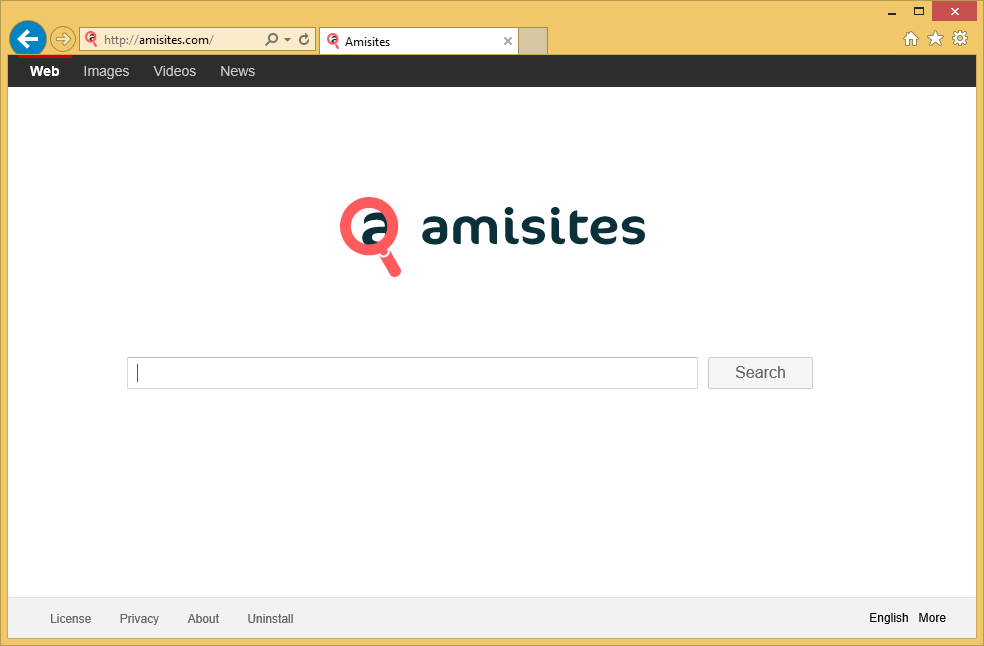
How does Amisites.com work?
Amisites.com is one of those search tools that look good, but, in reality, are quite dangerous. As we have already told you in the first paragraph, it is an unreliable search tool in a sense that it shows search results that are full of all kinds of advertisements. The only purpose of these advertisements it to promote third-party websites. In fact, it is very likely that Amisites.com has been created for this only purpose. The developer of this search tool gets money for promoting other pages, but you will, of course, get nothing for visiting those third-party websites it will take you to after you click on any of the commercials you see. You can only allow a bunch of malicious applications to enter the system by visiting websites with an infectious content. It is not worth keeping Amisites.com and using it as the default search engine also because it gathers data about users. Of course, legitimate search tools also do that, but they are not interested in the personal data. We cannot say the same about Amisites.com.
Why do I see Amisites.com set on my browsers?
Browser hijackers are threats that promote questionable search engines. It is very likely that your browsers’ settings have been changed too because you have allowed a browser hijacker to enter your computer. All browser hijackers are spread using the deceptive marketing method called bundling. In other words, these threats travel with other applications, so they are capable of hiding themselves. It does not matter now how Amisites.com has entered your system because you need to focus on the Amisites.com removal.
How can I delete Amisites.com?
There are two ways to uninstall Amisites.com. First, you can change your default search engine and homepage through the settings panel. Second, you can remove Amisites.com automatically. The latter method should be easier for those users who have never tried deleting malicious software themselves because they will only need to install reputable software on their computers and then scan their systems. A reputable tool will delete Amisites.com within seconds, but if you still decide to remove Amisites.com manually, you should try resetting all your browsers or simply changing your homepage and default search tool.
Offers
Download Removal Toolto scan for Amisites.comUse our recommended removal tool to scan for Amisites.com. Trial version of provides detection of computer threats like Amisites.com and assists in its removal for FREE. You can delete detected registry entries, files and processes yourself or purchase a full version.
More information about SpyWarrior and Uninstall Instructions. Please review SpyWarrior EULA and Privacy Policy. SpyWarrior scanner is free. If it detects a malware, purchase its full version to remove it.

WiperSoft Review Details WiperSoft (www.wipersoft.com) is a security tool that provides real-time security from potential threats. Nowadays, many users tend to download free software from the Intern ...
Download|more


Is MacKeeper a virus? MacKeeper is not a virus, nor is it a scam. While there are various opinions about the program on the Internet, a lot of the people who so notoriously hate the program have neve ...
Download|more


While the creators of MalwareBytes anti-malware have not been in this business for long time, they make up for it with their enthusiastic approach. Statistic from such websites like CNET shows that th ...
Download|more
Quick Menu
Step 1. Uninstall Amisites.com and related programs.
Remove Amisites.com from Windows 8
Right-click in the lower left corner of the screen. Once Quick Access Menu shows up, select Control Panel choose Programs and Features and select to Uninstall a software.


Uninstall Amisites.com from Windows 7
Click Start → Control Panel → Programs and Features → Uninstall a program.


Delete Amisites.com from Windows XP
Click Start → Settings → Control Panel. Locate and click → Add or Remove Programs.


Remove Amisites.com from Mac OS X
Click Go button at the top left of the screen and select Applications. Select applications folder and look for Amisites.com or any other suspicious software. Now right click on every of such entries and select Move to Trash, then right click the Trash icon and select Empty Trash.


Step 2. Delete Amisites.com from your browsers
Terminate the unwanted extensions from Internet Explorer
- Tap the Gear icon and go to Manage Add-ons.


- Pick Toolbars and Extensions and eliminate all suspicious entries (other than Microsoft, Yahoo, Google, Oracle or Adobe)


- Leave the window.
Change Internet Explorer homepage if it was changed by virus:
- Tap the gear icon (menu) on the top right corner of your browser and click Internet Options.


- In General Tab remove malicious URL and enter preferable domain name. Press Apply to save changes.


Reset your browser
- Click the Gear icon and move to Internet Options.


- Open the Advanced tab and press Reset.


- Choose Delete personal settings and pick Reset one more time.


- Tap Close and leave your browser.


- If you were unable to reset your browsers, employ a reputable anti-malware and scan your entire computer with it.
Erase Amisites.com from Google Chrome
- Access menu (top right corner of the window) and pick Settings.


- Choose Extensions.


- Eliminate the suspicious extensions from the list by clicking the Trash bin next to them.


- If you are unsure which extensions to remove, you can disable them temporarily.


Reset Google Chrome homepage and default search engine if it was hijacker by virus
- Press on menu icon and click Settings.


- Look for the “Open a specific page” or “Set Pages” under “On start up” option and click on Set pages.


- In another window remove malicious search sites and enter the one that you want to use as your homepage.


- Under the Search section choose Manage Search engines. When in Search Engines..., remove malicious search websites. You should leave only Google or your preferred search name.




Reset your browser
- If the browser still does not work the way you prefer, you can reset its settings.
- Open menu and navigate to Settings.


- Press Reset button at the end of the page.


- Tap Reset button one more time in the confirmation box.


- If you cannot reset the settings, purchase a legitimate anti-malware and scan your PC.
Remove Amisites.com from Mozilla Firefox
- In the top right corner of the screen, press menu and choose Add-ons (or tap Ctrl+Shift+A simultaneously).


- Move to Extensions and Add-ons list and uninstall all suspicious and unknown entries.


Change Mozilla Firefox homepage if it was changed by virus:
- Tap on the menu (top right corner), choose Options.


- On General tab delete malicious URL and enter preferable website or click Restore to default.


- Press OK to save these changes.
Reset your browser
- Open the menu and tap Help button.


- Select Troubleshooting Information.


- Press Refresh Firefox.


- In the confirmation box, click Refresh Firefox once more.


- If you are unable to reset Mozilla Firefox, scan your entire computer with a trustworthy anti-malware.
Uninstall Amisites.com from Safari (Mac OS X)
- Access the menu.
- Pick Preferences.


- Go to the Extensions Tab.


- Tap the Uninstall button next to the undesirable Amisites.com and get rid of all the other unknown entries as well. If you are unsure whether the extension is reliable or not, simply uncheck the Enable box in order to disable it temporarily.
- Restart Safari.
Reset your browser
- Tap the menu icon and choose Reset Safari.


- Pick the options which you want to reset (often all of them are preselected) and press Reset.


- If you cannot reset the browser, scan your whole PC with an authentic malware removal software.
Site Disclaimer
2-remove-virus.com is not sponsored, owned, affiliated, or linked to malware developers or distributors that are referenced in this article. The article does not promote or endorse any type of malware. We aim at providing useful information that will help computer users to detect and eliminate the unwanted malicious programs from their computers. This can be done manually by following the instructions presented in the article or automatically by implementing the suggested anti-malware tools.
The article is only meant to be used for educational purposes. If you follow the instructions given in the article, you agree to be contracted by the disclaimer. We do not guarantee that the artcile will present you with a solution that removes the malign threats completely. Malware changes constantly, which is why, in some cases, it may be difficult to clean the computer fully by using only the manual removal instructions.
