What is this ransomware?
AutoTRON Ransomware is a file-encrypting type of malware that will make your files unopenable. If it manages to infect your computer, it will lock your screen while it encrypts your files and once that is done, it will demand that you pay a ransom to get your files back to normal. Because a ransomware infection can lead to permanent file loss, it’s considered to be one of the most dangerous malware infections out there. And because infection can happen pretty quickly, ransomware is even more dangerous. Usually, users get their computers infected by opening malicious email attachments, or when they download something from unreliable sources. More on ransomware spread methods further on in the report.
Once your files are encrypted, the crooks behind this ransomware will ask you to pay them in bitcoins, and they will supposedly recover your files. It’s highly not recommended to pay because files are unlikely to be decrypted. Don’t forget you are dealing with cyber crooks, who really do not care whether you get your files back. And according to malware researcher Jakub Kroustek, it’s decryptable, so you may be in luck. And if you have your files in backup, you can just remove AutoTRON Ransomware and proceed to file recovery.
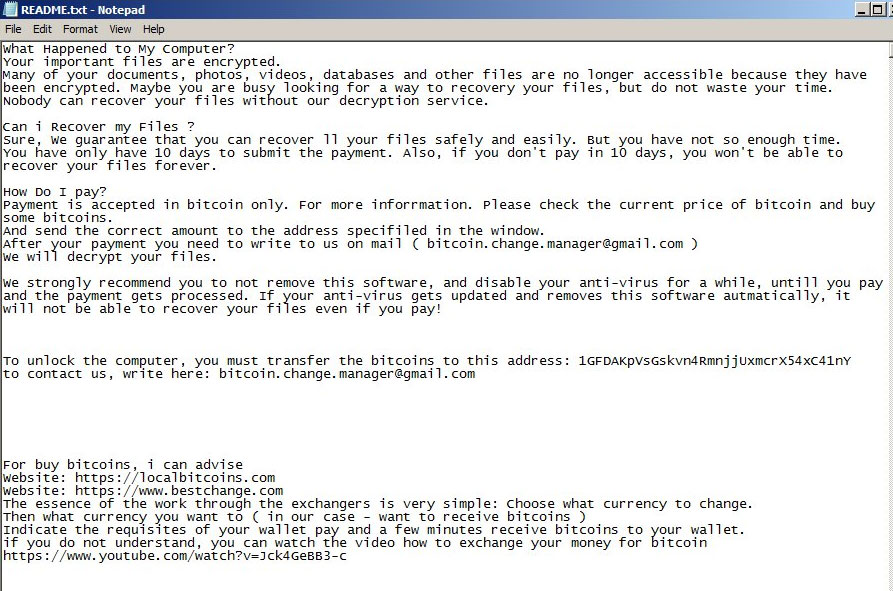
How does it spread?
Ransomware is usually spread via spam emails and malicious software/update downloads. When you are dealing with emails, you need to be careful about attachments. Malicious emails will usually end up in the spam folder which is why you should not venture there, or at least don’t open emails that you aren’t completely sure about. One way you can check whether the file attached is malicious is by scanning it. Those malicious files are also usually attached to legitimate looking emails, which is why so many people end up opening them. If it was a random email with nonsense content, no one would open it. The senders of those emails often claim to be from legitimate companies, sometimes using known names so that users lower their guard. They could pretend to be from Amazon or eBay and try to convince you that the attachment is some kind of receipt for a purchase. One thing to note is that if those companies were to legitimately email you, they would always use your name, or the name you have provided them, in the greeting. They wouldn’t use User, Customer or Member. This general addressing could mean the email is not what it seems at first sight.
Ransomware can also spread via malicious downloads. It could hide in supposed software update ads you encounter when browsing the Internet, or it could be hosted on unreliable download sources. Keep in mind that you should only download updates/software from official sources/websites, never from ads/pop-ups.
What happened to your files?
The ransomware started encrypting your files as soon as it entered your computer. While it’s doing it, it will lock your screen, and once the process is done, you will see that your files have the .TRON file extension added to them and you cannot open them. You will then notice a ‘README.txt” file which acts as the ransom note. It will explain that your files have been encrypted and that you need to pay the crooks to unlock them. Like we mentioned before, paying is not the wisest option because you are dealing with crooks. Just by looking at how little effort they put into the ransom note, it says a lot about how likely they are to help you after they get your money. And by giving them money, you would be supporting an industry that does millions of dollars worth of damages every year. Waiting for malware researchers to develop a free decryptor would be a better option. And investing into reliable backup is also recommended so that this doesn’t happen again. You should also not forget that you need to delete AutoTRON Ransomware.
AutoTRON Ransomware removal
When it comes ransomware elimination, anti-malware is always necessary. If you are reading this, you likely do not have the required experience to successful perform manual elimination, thus we do not suggest it. Instead, you should obtain anti-malware software and have it uninstall AutoTRON Ransomware.
Offers
Download Removal Toolto scan for AutoTRON RansomwareUse our recommended removal tool to scan for AutoTRON Ransomware. Trial version of provides detection of computer threats like AutoTRON Ransomware and assists in its removal for FREE. You can delete detected registry entries, files and processes yourself or purchase a full version.
More information about SpyWarrior and Uninstall Instructions. Please review SpyWarrior EULA and Privacy Policy. SpyWarrior scanner is free. If it detects a malware, purchase its full version to remove it.

WiperSoft Review Details WiperSoft (www.wipersoft.com) is a security tool that provides real-time security from potential threats. Nowadays, many users tend to download free software from the Intern ...
Download|more


Is MacKeeper a virus? MacKeeper is not a virus, nor is it a scam. While there are various opinions about the program on the Internet, a lot of the people who so notoriously hate the program have neve ...
Download|more


While the creators of MalwareBytes anti-malware have not been in this business for long time, they make up for it with their enthusiastic approach. Statistic from such websites like CNET shows that th ...
Download|more
Quick Menu
Step 1. Delete AutoTRON Ransomware using Safe Mode with Networking.
Remove AutoTRON Ransomware from Windows 7/Windows Vista/Windows XP
- Click on Start and select Shutdown.
- Choose Restart and click OK.


- Start tapping F8 when your PC starts loading.
- Under Advanced Boot Options, choose Safe Mode with Networking.

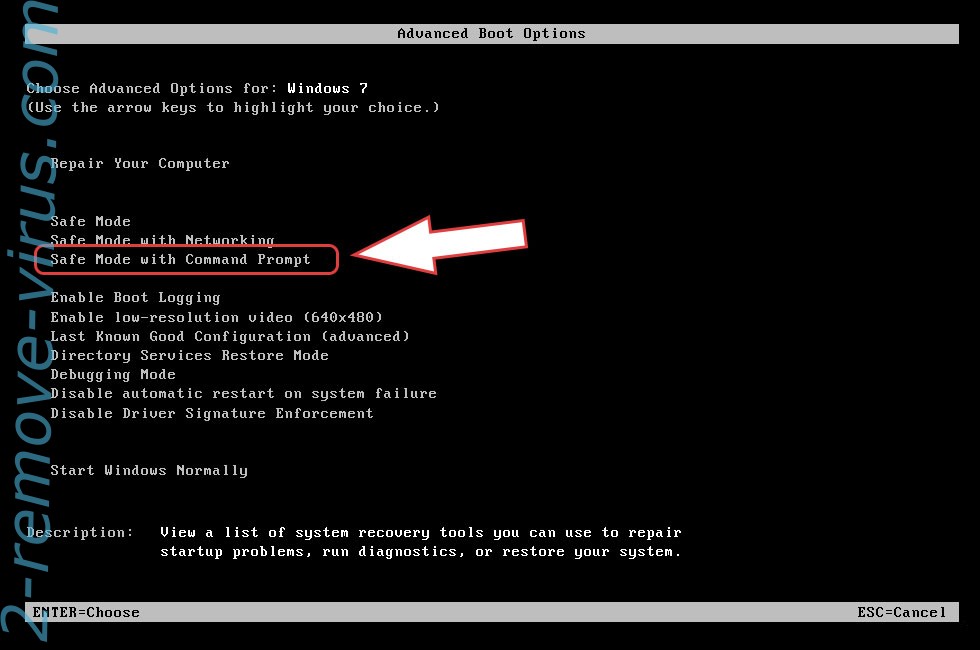
- Open your browser and download the anti-malware utility.
- Use the utility to remove AutoTRON Ransomware
Remove AutoTRON Ransomware from Windows 8/Windows 10
- On the Windows login screen, press the Power button.
- Tap and hold Shift and select Restart.


- Go to Troubleshoot → Advanced options → Start Settings.
- Choose Enable Safe Mode or Safe Mode with Networking under Startup Settings.

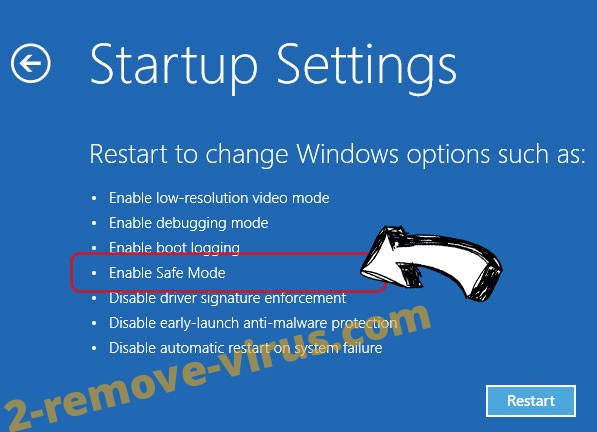
- Click Restart.
- Open your web browser and download the malware remover.
- Use the software to delete AutoTRON Ransomware
Step 2. Restore Your Files using System Restore
Delete AutoTRON Ransomware from Windows 7/Windows Vista/Windows XP
- Click Start and choose Shutdown.
- Select Restart and OK


- When your PC starts loading, press F8 repeatedly to open Advanced Boot Options
- Choose Command Prompt from the list.

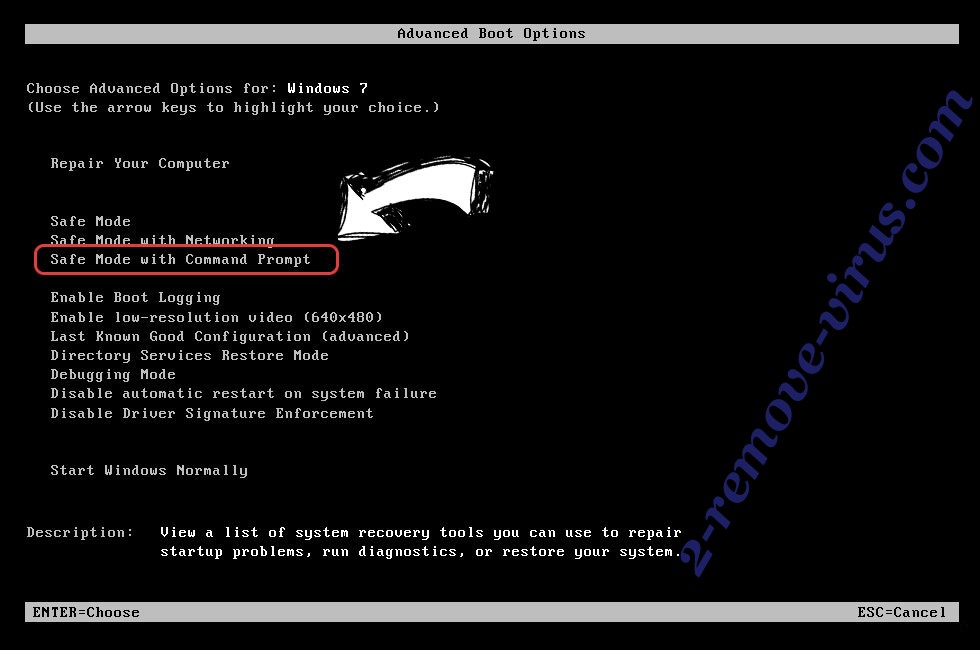
- Type in cd restore and tap Enter.


- Type in rstrui.exe and press Enter.


- Click Next in the new window and select the restore point prior to the infection.


- Click Next again and click Yes to begin the system restore.


Delete AutoTRON Ransomware from Windows 8/Windows 10
- Click the Power button on the Windows login screen.
- Press and hold Shift and click Restart.


- Choose Troubleshoot and go to Advanced options.
- Select Command Prompt and click Restart.

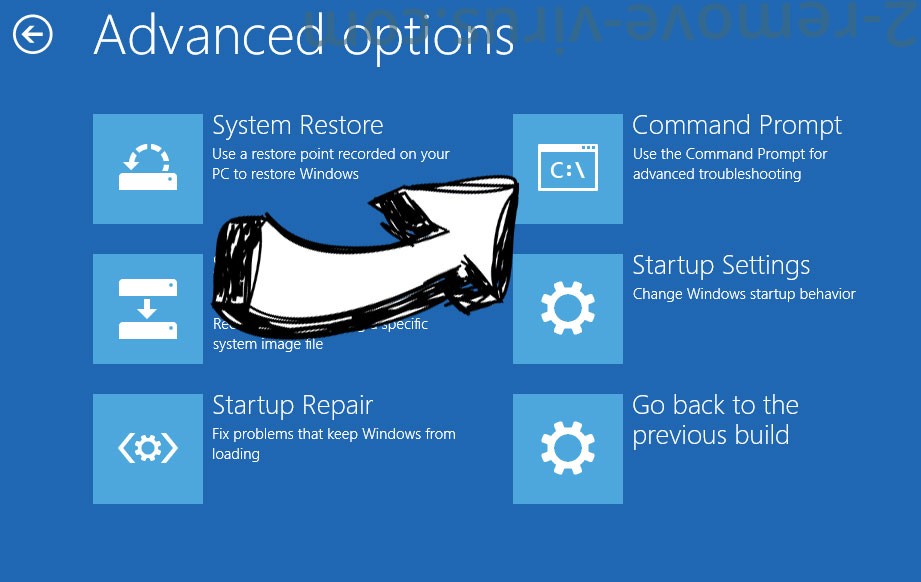
- In Command Prompt, input cd restore and tap Enter.


- Type in rstrui.exe and tap Enter again.


- Click Next in the new System Restore window.

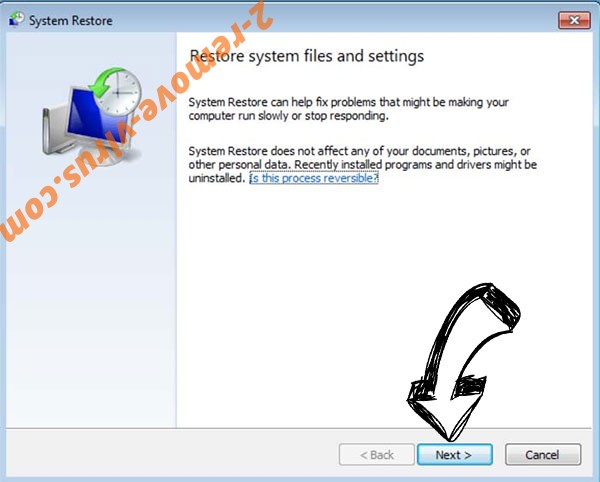
- Choose the restore point prior to the infection.


- Click Next and then click Yes to restore your system.


Site Disclaimer
2-remove-virus.com is not sponsored, owned, affiliated, or linked to malware developers or distributors that are referenced in this article. The article does not promote or endorse any type of malware. We aim at providing useful information that will help computer users to detect and eliminate the unwanted malicious programs from their computers. This can be done manually by following the instructions presented in the article or automatically by implementing the suggested anti-malware tools.
The article is only meant to be used for educational purposes. If you follow the instructions given in the article, you agree to be contracted by the disclaimer. We do not guarantee that the artcile will present you with a solution that removes the malign threats completely. Malware changes constantly, which is why, in some cases, it may be difficult to clean the computer fully by using only the manual removal instructions.
