About this threat
Cookies On/Off extension is a malevolent Google Chrome extension that essentially forces you to install it. You could have been redirected to a weird site where you encountered a pop-up asking you to install an extension. Whatever you press on it, the add-on will install onto your system. You might not even notice that it installed and carry on with your business but soon you will start noticing an increase in pop-ups, regular ads and redirects. It basically acts like adware.

Since the extension used such a dubious method to enter your computer, do not trust it to provide secure ads. It will probably expose you to something malicious and you’ll end up with malware on your computer. Do not ignore the problem as it will not go away on its own. Make sure you delete Cookies On/Off extension immediately.
How to avoid similar infections in the future?
If you visit dubious websites, you might get redirected to the page promoting this add-on. A pop-up would appear asking you to install an add-on that will supposedly disable and enable cookies with just one click. As usual for these pop-ups, there will be an “OK”, a “Cancel” and an “X” buttons but it does not matter which one you click. All will initiate the download, without you even noticing. What you should do in this situation is close the tab or if that’s not possible, close the browser. If you are blocked from doing that, access Control Panel and end the Google Chrome process. Now that you realize how sneakily it entered your computer, remove Cookies On/Off extension.
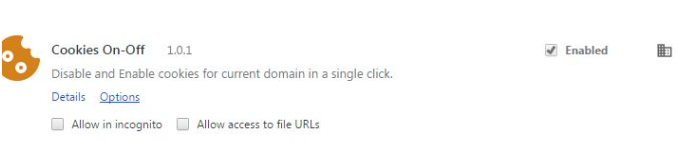
What does Cookies On/Off extension do?
Not what it promises, that’s for sure. The most likely scenario is that it will start bombarding you with ads the moment it installs. Currently, it only affects Google Chrome but that may change in the future. The ads will appear even on completely legitimate pages and at random times, which makes them incredibly annoying. They will not disappear until you uninstall Cookies On/Off extension. Whatever you do, do not click on any adverts while the add-on is still on your system. Even if they’re offering some great deal. It would probably trigger some malware to enter your system. If you are offered to obtain some kind of program, close the advertisement immediately. Never download anything from random pop-ups or questionable sources. If you do, you are essentially opening a door for malware to enter your computer. Only trust legitimate/official sites to provide you with secure downloads. Now, remove Cookies On/Off extension.
Cookies On/Off extension removal
We would strongly recommend you use anti-malware software to delete Cookies On/Off extension from the system. It would locate where the add-on is hiding and make sure to get rid of it. If you go with manual Cookies On/Off extension removal, you could miss an essential piece and not uninstall Cookies On/Off extension fully. It could then reappear.
Offers
Download Removal Toolto scan for Cookies On/Off extensionUse our recommended removal tool to scan for Cookies On/Off extension. Trial version of provides detection of computer threats like Cookies On/Off extension and assists in its removal for FREE. You can delete detected registry entries, files and processes yourself or purchase a full version.
More information about SpyWarrior and Uninstall Instructions. Please review SpyWarrior EULA and Privacy Policy. SpyWarrior scanner is free. If it detects a malware, purchase its full version to remove it.

WiperSoft Review Details WiperSoft (www.wipersoft.com) is a security tool that provides real-time security from potential threats. Nowadays, many users tend to download free software from the Intern ...
Download|more


Is MacKeeper a virus? MacKeeper is not a virus, nor is it a scam. While there are various opinions about the program on the Internet, a lot of the people who so notoriously hate the program have neve ...
Download|more


While the creators of MalwareBytes anti-malware have not been in this business for long time, they make up for it with their enthusiastic approach. Statistic from such websites like CNET shows that th ...
Download|more
Quick Menu
Step 1. Uninstall Cookies On/Off extension and related programs.
Remove Cookies On/Off extension from Windows 8
Right-click in the lower left corner of the screen. Once Quick Access Menu shows up, select Control Panel choose Programs and Features and select to Uninstall a software.


Uninstall Cookies On/Off extension from Windows 7
Click Start → Control Panel → Programs and Features → Uninstall a program.


Delete Cookies On/Off extension from Windows XP
Click Start → Settings → Control Panel. Locate and click → Add or Remove Programs.


Remove Cookies On/Off extension from Mac OS X
Click Go button at the top left of the screen and select Applications. Select applications folder and look for Cookies On/Off extension or any other suspicious software. Now right click on every of such entries and select Move to Trash, then right click the Trash icon and select Empty Trash.


Step 2. Delete Cookies On/Off extension from your browsers
Terminate the unwanted extensions from Internet Explorer
- Tap the Gear icon and go to Manage Add-ons.


- Pick Toolbars and Extensions and eliminate all suspicious entries (other than Microsoft, Yahoo, Google, Oracle or Adobe)


- Leave the window.
Change Internet Explorer homepage if it was changed by virus:
- Tap the gear icon (menu) on the top right corner of your browser and click Internet Options.


- In General Tab remove malicious URL and enter preferable domain name. Press Apply to save changes.


Reset your browser
- Click the Gear icon and move to Internet Options.


- Open the Advanced tab and press Reset.


- Choose Delete personal settings and pick Reset one more time.


- Tap Close and leave your browser.


- If you were unable to reset your browsers, employ a reputable anti-malware and scan your entire computer with it.
Erase Cookies On/Off extension from Google Chrome
- Access menu (top right corner of the window) and pick Settings.


- Choose Extensions.


- Eliminate the suspicious extensions from the list by clicking the Trash bin next to them.


- If you are unsure which extensions to remove, you can disable them temporarily.


Reset Google Chrome homepage and default search engine if it was hijacker by virus
- Press on menu icon and click Settings.


- Look for the “Open a specific page” or “Set Pages” under “On start up” option and click on Set pages.


- In another window remove malicious search sites and enter the one that you want to use as your homepage.


- Under the Search section choose Manage Search engines. When in Search Engines..., remove malicious search websites. You should leave only Google or your preferred search name.




Reset your browser
- If the browser still does not work the way you prefer, you can reset its settings.
- Open menu and navigate to Settings.


- Press Reset button at the end of the page.


- Tap Reset button one more time in the confirmation box.


- If you cannot reset the settings, purchase a legitimate anti-malware and scan your PC.
Remove Cookies On/Off extension from Mozilla Firefox
- In the top right corner of the screen, press menu and choose Add-ons (or tap Ctrl+Shift+A simultaneously).


- Move to Extensions and Add-ons list and uninstall all suspicious and unknown entries.


Change Mozilla Firefox homepage if it was changed by virus:
- Tap on the menu (top right corner), choose Options.


- On General tab delete malicious URL and enter preferable website or click Restore to default.


- Press OK to save these changes.
Reset your browser
- Open the menu and tap Help button.


- Select Troubleshooting Information.


- Press Refresh Firefox.


- In the confirmation box, click Refresh Firefox once more.


- If you are unable to reset Mozilla Firefox, scan your entire computer with a trustworthy anti-malware.
Uninstall Cookies On/Off extension from Safari (Mac OS X)
- Access the menu.
- Pick Preferences.


- Go to the Extensions Tab.


- Tap the Uninstall button next to the undesirable Cookies On/Off extension and get rid of all the other unknown entries as well. If you are unsure whether the extension is reliable or not, simply uncheck the Enable box in order to disable it temporarily.
- Restart Safari.
Reset your browser
- Tap the menu icon and choose Reset Safari.


- Pick the options which you want to reset (often all of them are preselected) and press Reset.


- If you cannot reset the browser, scan your whole PC with an authentic malware removal software.
Site Disclaimer
2-remove-virus.com is not sponsored, owned, affiliated, or linked to malware developers or distributors that are referenced in this article. The article does not promote or endorse any type of malware. We aim at providing useful information that will help computer users to detect and eliminate the unwanted malicious programs from their computers. This can be done manually by following the instructions presented in the article or automatically by implementing the suggested anti-malware tools.
The article is only meant to be used for educational purposes. If you follow the instructions given in the article, you agree to be contracted by the disclaimer. We do not guarantee that the artcile will present you with a solution that removes the malign threats completely. Malware changes constantly, which is why, in some cases, it may be difficult to clean the computer fully by using only the manual removal instructions.
