About Cryptolocker3
Cryptolocker3 is a ransomware type of virus, pretending to be a new variant of the infamous CryptoLocker. Not many users have not heard of the notorious CryptoLocker ransomware that allegedly earned $3 million by encrypting files. Fortunately, that ransomware has been taken down and file decryption became possible for free. It seems some ransomware developers want to take advantage of the famous name and pretend to be new version. Cryptolocker3 has nothing to do with CryptoLocker.
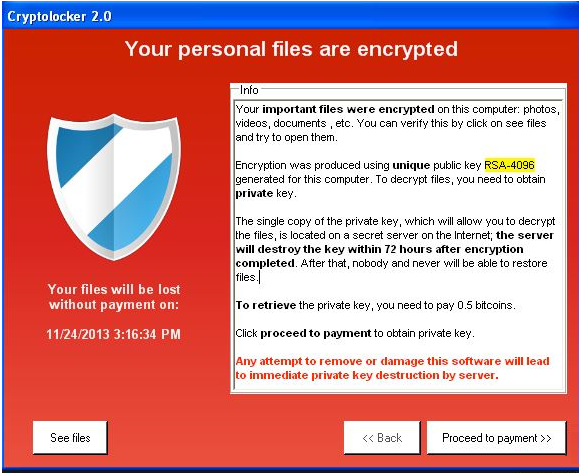
However, that does not mean it’s harmless. It will actually encrypt your files and demand that you pay to get them back. We don’t recommend paying as experience with ransomware shows that developers do not always decrypt files after victims have paid. Ignore the demands and delete Cryptolocker3.
What does Cryptolocker3 do?
Cryptolocker3 seems to mainly use spam emails as means of spreading its maliciousness. This still remains the most popular method because users still carelessly open email attachments, despite many warnings not to. If you were to open an infected email attachment, the ransomware would immediately download onto your computer. You need to always double check the sender and the contents of the email for any suspicious signs. It could also spread via fake downloads. Never download/update anything from pop-ups or unreliable web pages as ransomware could be hiding inside. Only trust legitimate/official websites with downloads/updates.
If your computer is infected with Cryptolocker3, your files will become encrypted and the .cryptolocker file extension will be added to affected files. Cryptolocker3 will launch the ransom note every time you restart your computer. It will explain what has happened and that you need to pay to get your files back. You are asked to pay 0.5 Bitcoins, which amounts to around $480. Think carefully before paying. If you choose to pay, be aware that it does not mean your files be decrypted. There is nothing stopping ransomware developers from just taking your money and not giving you anything in return. Almost $500 is a lot of money, do you really want to hand it over to cyber criminals? What you also need to think about is getting backup. If you had it prior to this infection you could have restored your files after you delete Cryptolocker3. Having backup is a must these days because threats are everywhere. If you do have backup, first remove Cryptolocker3 and then restore the files.
Cryptolocker3 removal
In order to remove Cryptolocker3, you need to obtain anti-malware software. Not only will it erase Cryptolocker3 but it will also keep your computer safe from other infections. Once you have taken care of Cryptolocker3 removal, you can restore the files from backup.
Offers
Download Removal Toolto scan for Cryptolocker3Use our recommended removal tool to scan for Cryptolocker3. Trial version of provides detection of computer threats like Cryptolocker3 and assists in its removal for FREE. You can delete detected registry entries, files and processes yourself or purchase a full version.
More information about SpyWarrior and Uninstall Instructions. Please review SpyWarrior EULA and Privacy Policy. SpyWarrior scanner is free. If it detects a malware, purchase its full version to remove it.

WiperSoft Review Details WiperSoft (www.wipersoft.com) is a security tool that provides real-time security from potential threats. Nowadays, many users tend to download free software from the Intern ...
Download|more


Is MacKeeper a virus? MacKeeper is not a virus, nor is it a scam. While there are various opinions about the program on the Internet, a lot of the people who so notoriously hate the program have neve ...
Download|more


While the creators of MalwareBytes anti-malware have not been in this business for long time, they make up for it with their enthusiastic approach. Statistic from such websites like CNET shows that th ...
Download|more
Quick Menu
Step 1. Delete Cryptolocker3 using Safe Mode with Networking.
Remove Cryptolocker3 from Windows 7/Windows Vista/Windows XP
- Click on Start and select Shutdown.
- Choose Restart and click OK.

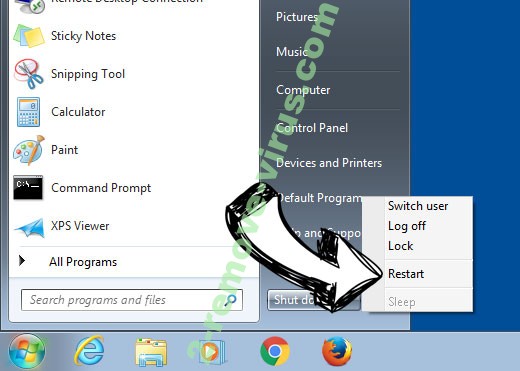
- Start tapping F8 when your PC starts loading.
- Under Advanced Boot Options, choose Safe Mode with Networking.

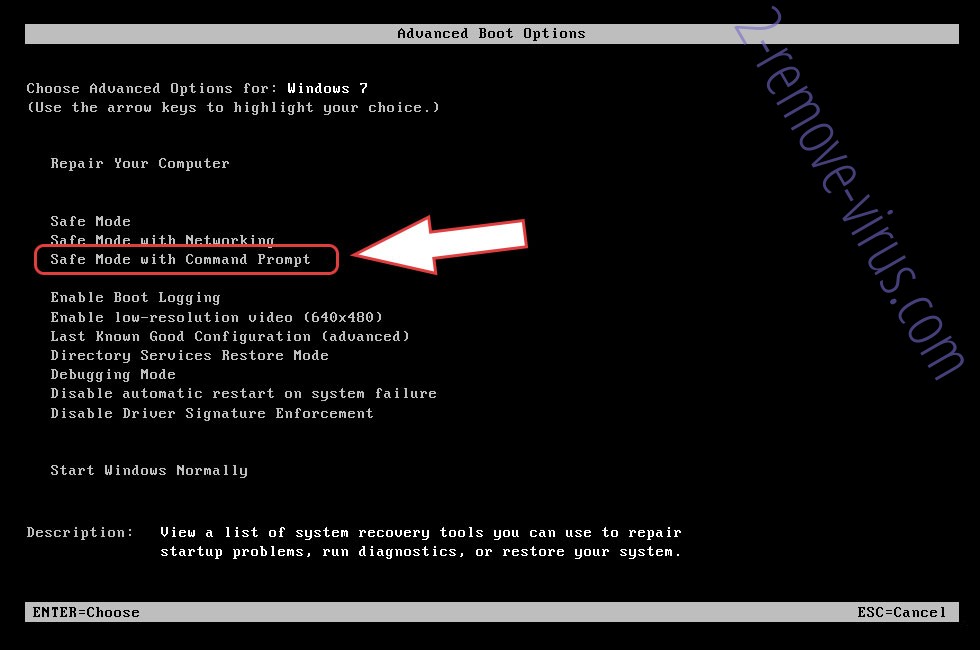
- Open your browser and download the anti-malware utility.
- Use the utility to remove Cryptolocker3
Remove Cryptolocker3 from Windows 8/Windows 10
- On the Windows login screen, press the Power button.
- Tap and hold Shift and select Restart.

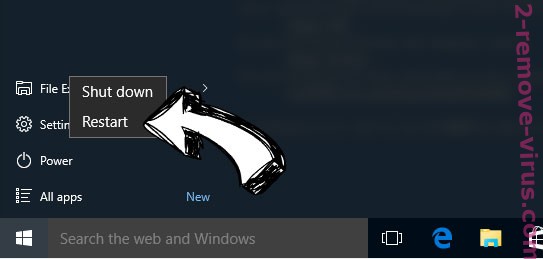
- Go to Troubleshoot → Advanced options → Start Settings.
- Choose Enable Safe Mode or Safe Mode with Networking under Startup Settings.

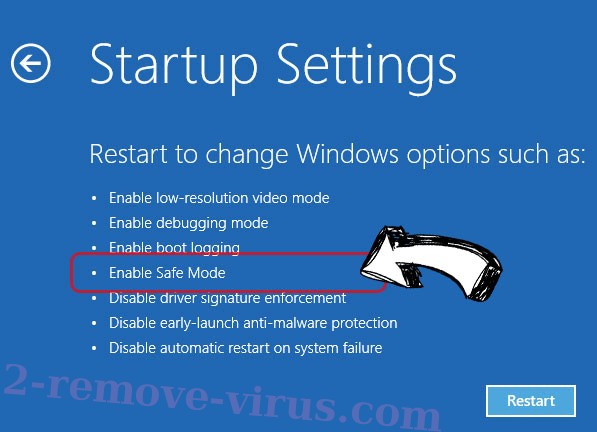
- Click Restart.
- Open your web browser and download the malware remover.
- Use the software to delete Cryptolocker3
Step 2. Restore Your Files using System Restore
Delete Cryptolocker3 from Windows 7/Windows Vista/Windows XP
- Click Start and choose Shutdown.
- Select Restart and OK

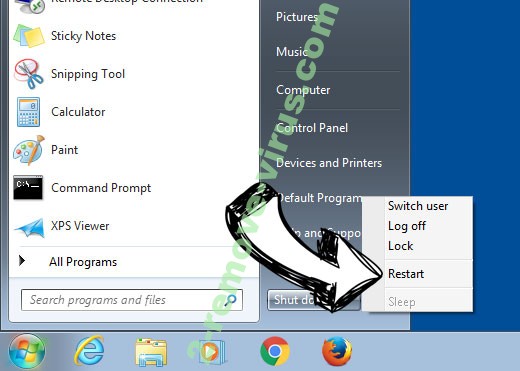
- When your PC starts loading, press F8 repeatedly to open Advanced Boot Options
- Choose Command Prompt from the list.

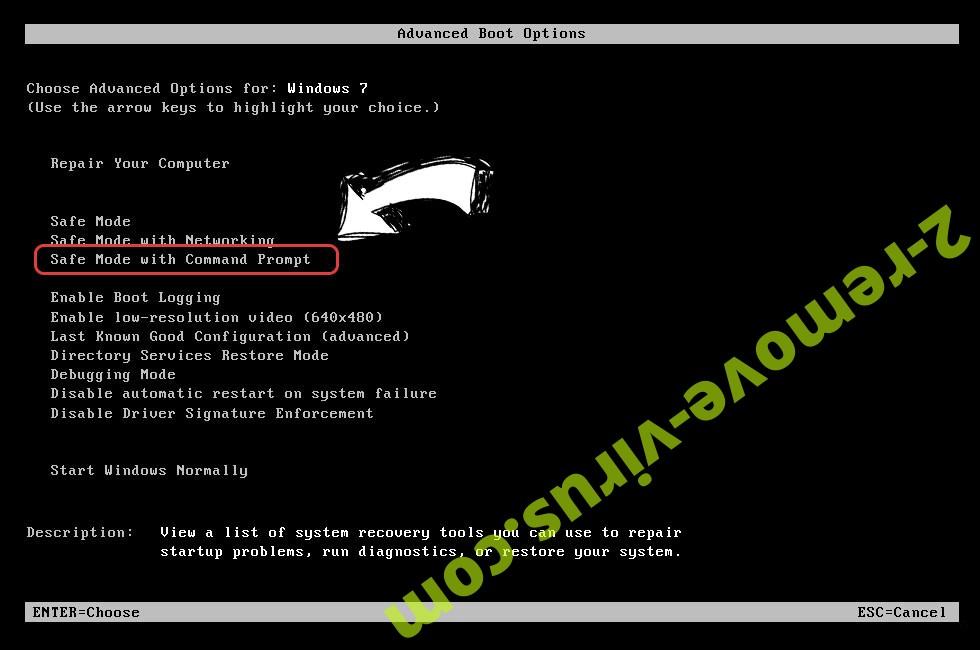
- Type in cd restore and tap Enter.

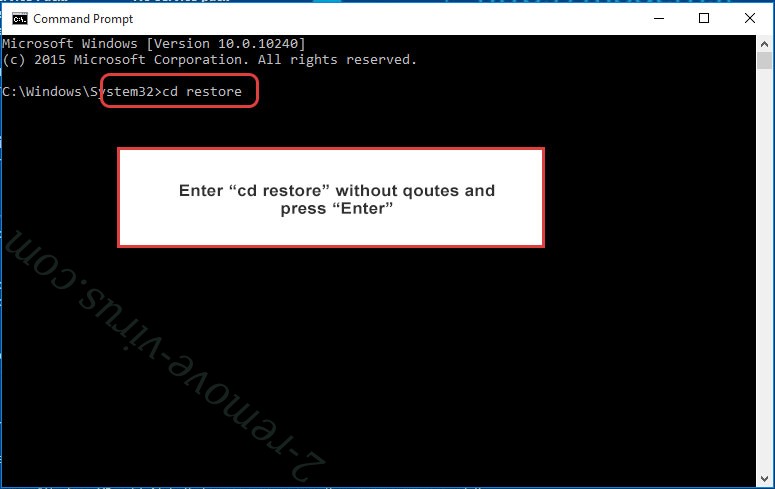
- Type in rstrui.exe and press Enter.

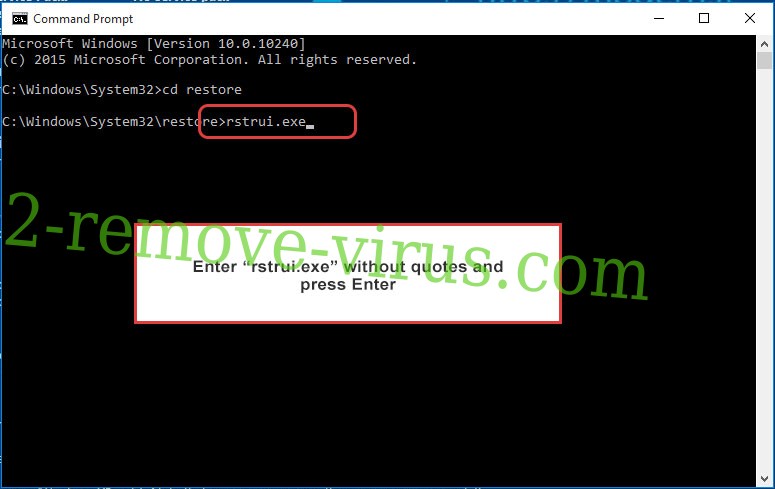
- Click Next in the new window and select the restore point prior to the infection.

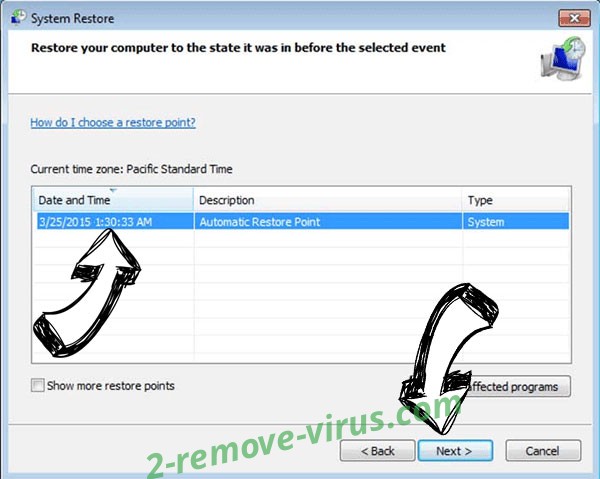
- Click Next again and click Yes to begin the system restore.


Delete Cryptolocker3 from Windows 8/Windows 10
- Click the Power button on the Windows login screen.
- Press and hold Shift and click Restart.

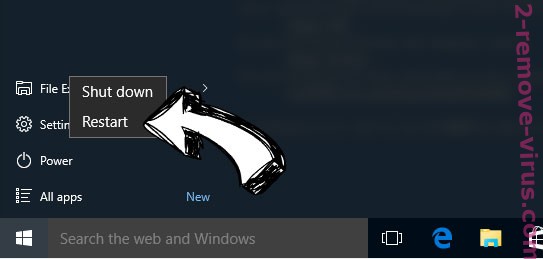
- Choose Troubleshoot and go to Advanced options.
- Select Command Prompt and click Restart.


- In Command Prompt, input cd restore and tap Enter.

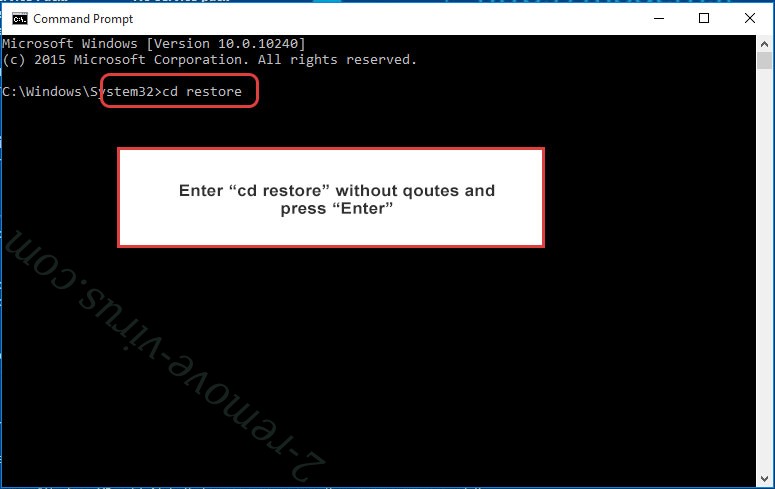
- Type in rstrui.exe and tap Enter again.

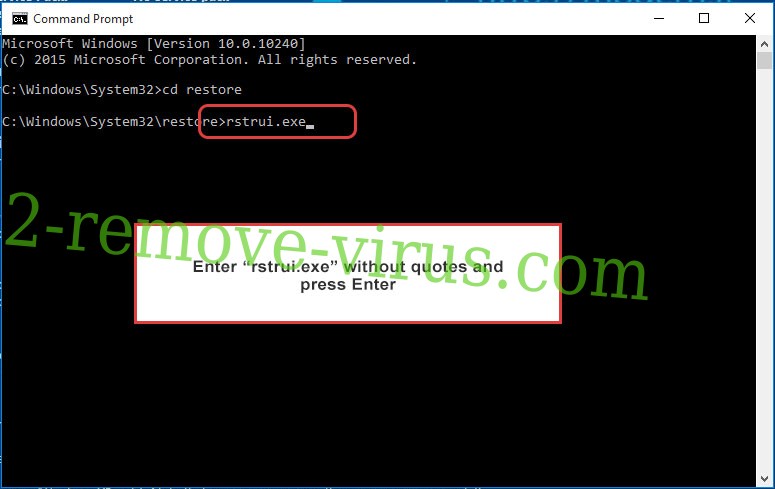
- Click Next in the new System Restore window.

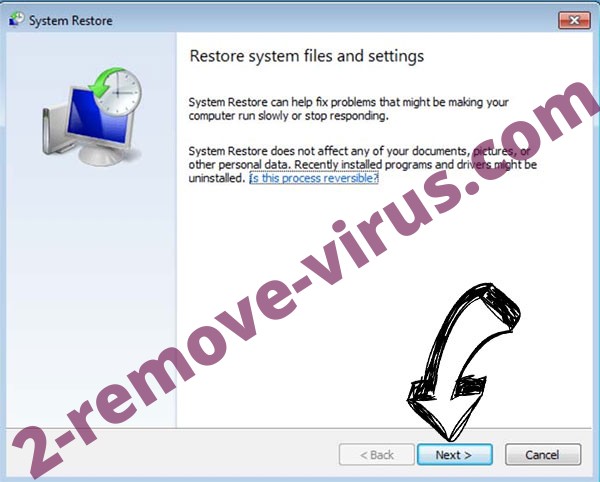
- Choose the restore point prior to the infection.

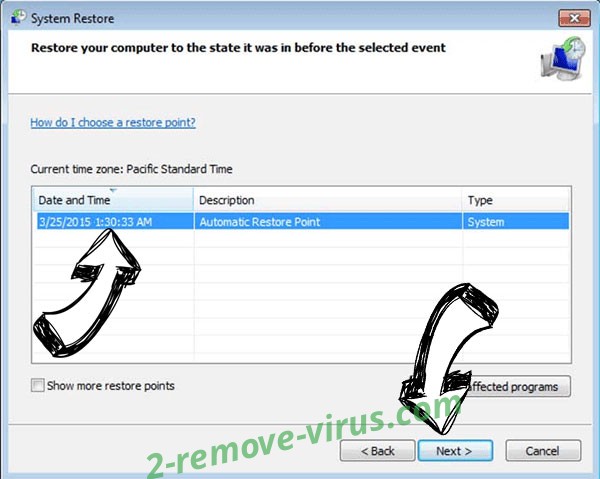
- Click Next and then click Yes to restore your system.


Site Disclaimer
2-remove-virus.com is not sponsored, owned, affiliated, or linked to malware developers or distributors that are referenced in this article. The article does not promote or endorse any type of malware. We aim at providing useful information that will help computer users to detect and eliminate the unwanted malicious programs from their computers. This can be done manually by following the instructions presented in the article or automatically by implementing the suggested anti-malware tools.
The article is only meant to be used for educational purposes. If you follow the instructions given in the article, you agree to be contracted by the disclaimer. We do not guarantee that the artcile will present you with a solution that removes the malign threats completely. Malware changes constantly, which is why, in some cases, it may be difficult to clean the computer fully by using only the manual removal instructions.
