What is CryptoLockerEU?
CryptoLockerEU is a ransomware infection used by cyber crooks to make easy profit off of computer users. The threat is an updated version of CryptoLocker. It spreads on the Internet through fake ads, malign email attachments, corrupted links, and so on. The parasite encodes the files that you store on your PC and uses them as a reason to demand that you pay a ransom fee. Unfortunately, doing so does not guarantee that you will have your data fixed. What you should do instead of risking your money is get rid of CryptoLockerEU and try other file decryption methods.
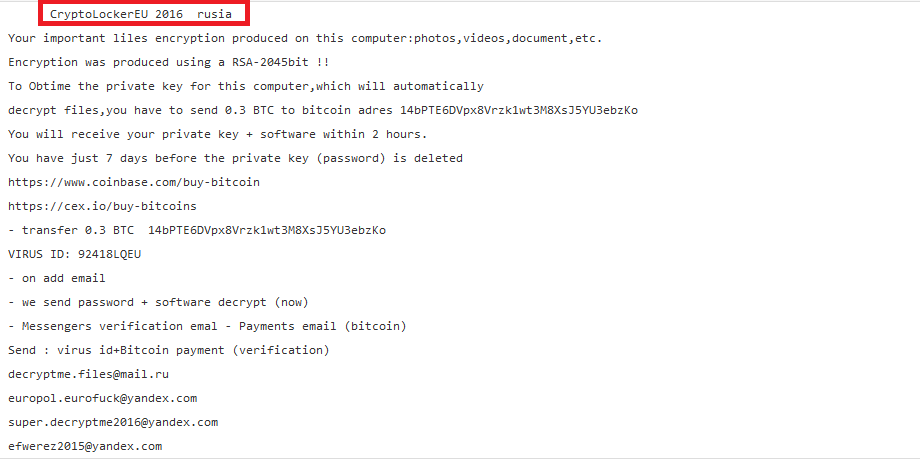
How does CryptoLockerEU work?
The ransomware functions in the same manner as do other members of this group. After it slithers into your system, it starts corrupting your files one by one. There is no way to notice this process before it is already too late. The malicious program targets various file formats including videos, photos, documents, archives, and so on. Once the files get encrypted, you will see the following extension added to them: “.send 0.3 BTC crypt”. You will not be able to open these files with any of the regular apps.
The ransom note, which will also be added to your computer, informs you of the fact that your data has been encoded with the RSA-2048 encryption. It goes on to state that the only way to decode your files is by using a unique decryption key and the only way to get that key is by purchasing it from the hackers. The amount of the ransom is set to 0.3 Bitcoin, which equals to about 265 USD. As we have already mentioned, you should not risk your money in hopes that the cyber criminals will actually follow through on their promises. The sooner you eliminate CryptoLockerEU from your PC, the sooner you can try other methods of data recovery.
How to remove CryptoLockerEU?
There is no question that you have to terminate CryptoLockerEU. As it is a complex threat, you will have to use a powerful anti-malware utility that will help you delete CryptoLockerEU in its entirety. You are welcome to implement the security software from our website. It will perform a full system scan, detect all dangerous elements, and erase CryptoLockerEU along with them. In addition to CryptoLockerEU removal, the utility will also ensure your computer’s safety in the future by providing it with online protection in real time and other beneficial functionality. As for your data, there are several methods you can look into: if you do not have backups, you can try using the System Restore feature, the Shadow Explorer, or free file-decryptors available online.
Offers
Download Removal Toolto scan for CryptoLockerEUUse our recommended removal tool to scan for CryptoLockerEU. Trial version of provides detection of computer threats like CryptoLockerEU and assists in its removal for FREE. You can delete detected registry entries, files and processes yourself or purchase a full version.
More information about SpyWarrior and Uninstall Instructions. Please review SpyWarrior EULA and Privacy Policy. SpyWarrior scanner is free. If it detects a malware, purchase its full version to remove it.

WiperSoft Review Details WiperSoft (www.wipersoft.com) is a security tool that provides real-time security from potential threats. Nowadays, many users tend to download free software from the Intern ...
Download|more


Is MacKeeper a virus? MacKeeper is not a virus, nor is it a scam. While there are various opinions about the program on the Internet, a lot of the people who so notoriously hate the program have neve ...
Download|more


While the creators of MalwareBytes anti-malware have not been in this business for long time, they make up for it with their enthusiastic approach. Statistic from such websites like CNET shows that th ...
Download|more
Quick Menu
Step 1. Delete CryptoLockerEU using Safe Mode with Networking.
Remove CryptoLockerEU from Windows 7/Windows Vista/Windows XP
- Click on Start and select Shutdown.
- Choose Restart and click OK.


- Start tapping F8 when your PC starts loading.
- Under Advanced Boot Options, choose Safe Mode with Networking.


- Open your browser and download the anti-malware utility.
- Use the utility to remove CryptoLockerEU
Remove CryptoLockerEU from Windows 8/Windows 10
- On the Windows login screen, press the Power button.
- Tap and hold Shift and select Restart.


- Go to Troubleshoot → Advanced options → Start Settings.
- Choose Enable Safe Mode or Safe Mode with Networking under Startup Settings.

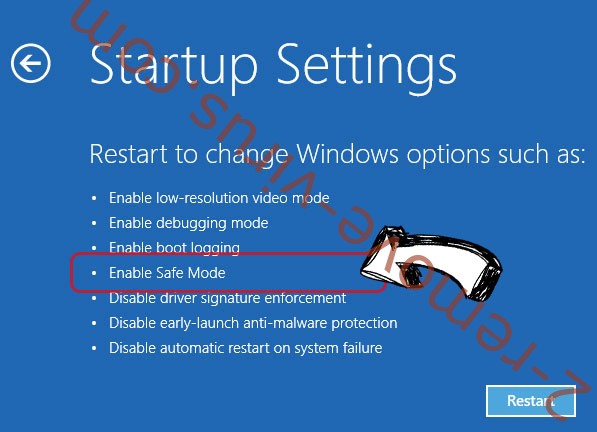
- Click Restart.
- Open your web browser and download the malware remover.
- Use the software to delete CryptoLockerEU
Step 2. Restore Your Files using System Restore
Delete CryptoLockerEU from Windows 7/Windows Vista/Windows XP
- Click Start and choose Shutdown.
- Select Restart and OK


- When your PC starts loading, press F8 repeatedly to open Advanced Boot Options
- Choose Command Prompt from the list.

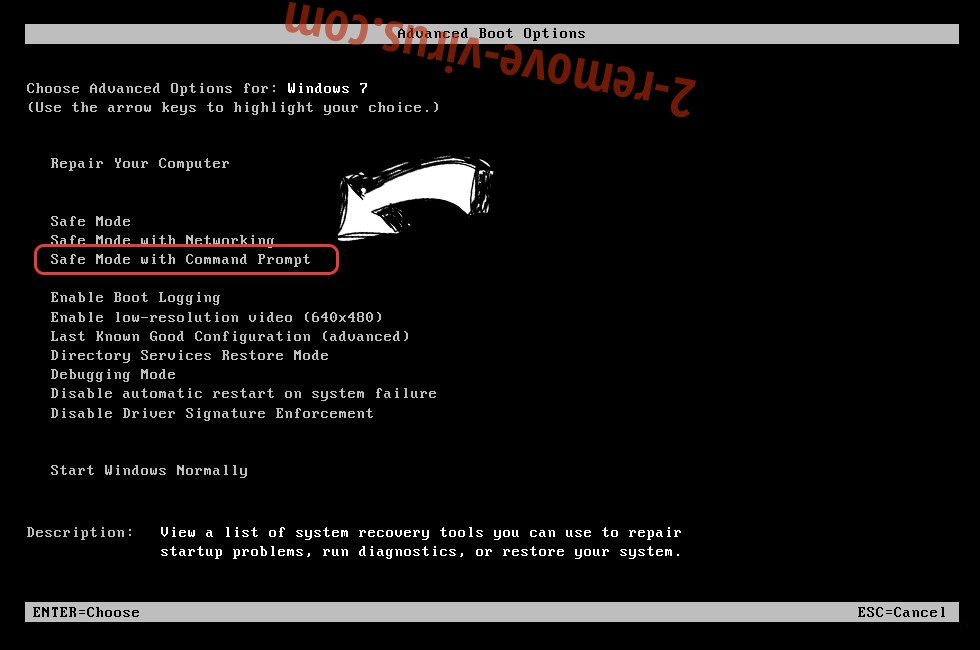
- Type in cd restore and tap Enter.


- Type in rstrui.exe and press Enter.


- Click Next in the new window and select the restore point prior to the infection.


- Click Next again and click Yes to begin the system restore.


Delete CryptoLockerEU from Windows 8/Windows 10
- Click the Power button on the Windows login screen.
- Press and hold Shift and click Restart.


- Choose Troubleshoot and go to Advanced options.
- Select Command Prompt and click Restart.

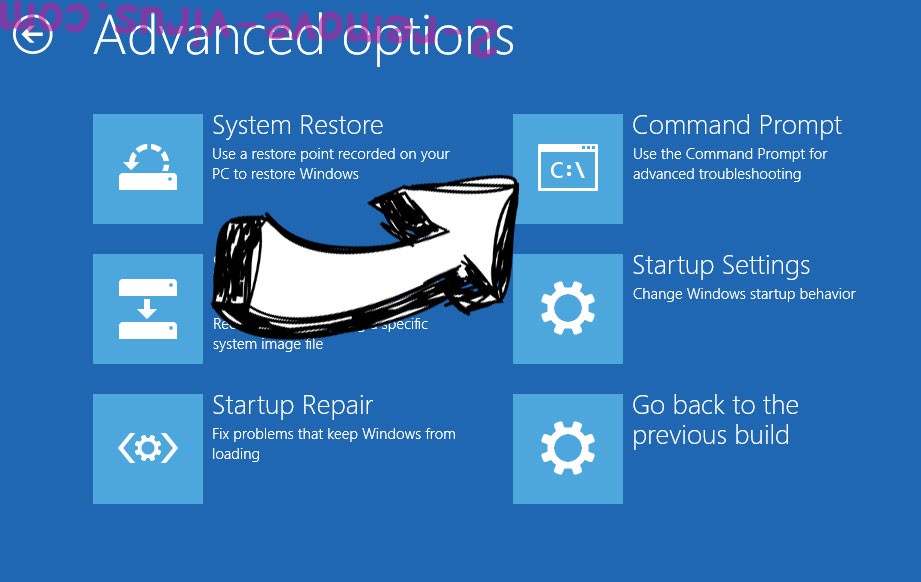
- In Command Prompt, input cd restore and tap Enter.


- Type in rstrui.exe and tap Enter again.


- Click Next in the new System Restore window.

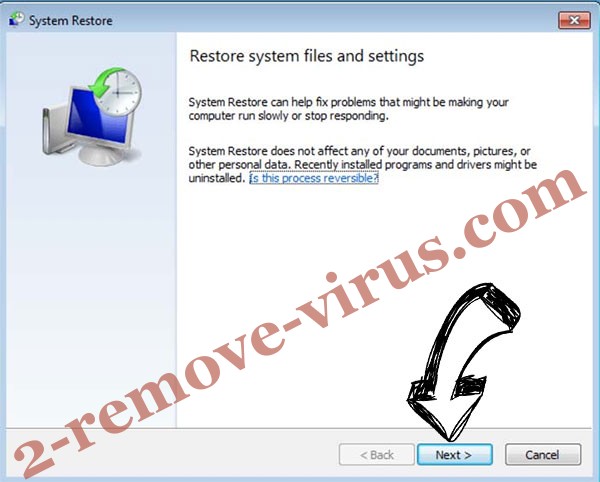
- Choose the restore point prior to the infection.


- Click Next and then click Yes to restore your system.


Site Disclaimer
2-remove-virus.com is not sponsored, owned, affiliated, or linked to malware developers or distributors that are referenced in this article. The article does not promote or endorse any type of malware. We aim at providing useful information that will help computer users to detect and eliminate the unwanted malicious programs from their computers. This can be done manually by following the instructions presented in the article or automatically by implementing the suggested anti-malware tools.
The article is only meant to be used for educational purposes. If you follow the instructions given in the article, you agree to be contracted by the disclaimer. We do not guarantee that the artcile will present you with a solution that removes the malign threats completely. Malware changes constantly, which is why, in some cases, it may be difficult to clean the computer fully by using only the manual removal instructions.
