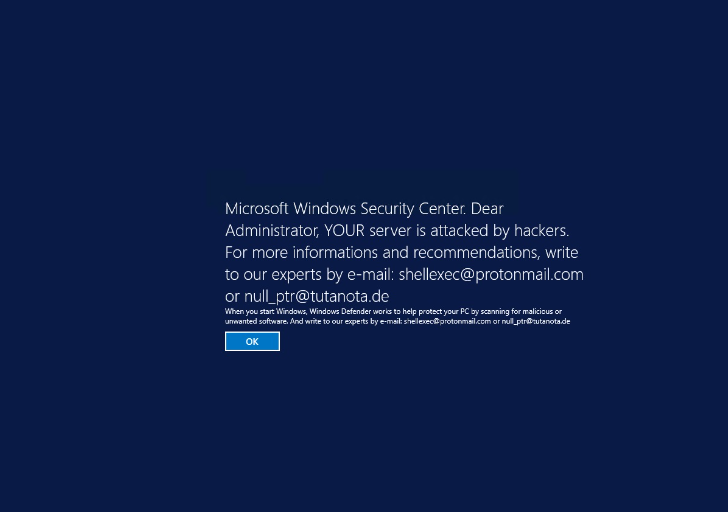What is DXXD Ransomware?
DXXD Ransomware does not enter computers with good intentions. It enters systems to encrypt files. Just like similar infections, it does that to lure users out of their money. Well, this malicious application does not steal money from users. Instead of doing that, it encrypts files and then offers users to purchase the key to decrypt files. Actually, you will not see any information about the ransom you have to pay to get your files back unless you write an email to cyber criminals.
It is quite a unique feature because the majority of ransomware infections leave ransom notes with an exact amount of money indicated. No matter you see such a message or not, do not transfer money to hackers. We highly recommend that you go to uninstall DXXD Ransomware from your computer instead. Paying money is a quite risky activity because you might lose your money too for nothing. Yes, cyber criminals might not send anything to you after receiving your money.
What does DXXD Ransomware do?
Files encrypted by DXXD Ransomware get an extension .dxxd next to the name, so if the majority of your files have received it, it means that DXXD Ransomware has already done its job on your computer. Once it finishes encrypting users’ files, it displays a fake message from Microsoft Windows Security Center. It is said there that the system “is attacked by hackers.” Also, users are told to write an email to shellexec@protonmail.com to get more information and recommendations. According to specialists, users will only be asked to send a certain amount of money to cyber criminals to get files decrypted. Do not do that by any means because it a free decryptor has been released recently. It means that you can get your files back without paying money to hackers. Of course, it does not mean that you do not need to delete DXXD Ransomware from your computer.
How did DXXD Ransomware enter my computer?
Ransomware infections might be waiting for users on untrustworthy third-party websites; however, it is still clear that these infections enter computers without permission in most cases. Of course, users are the ones who allow them to do that, for example, by opening an attachment they find in a spam email they receive. Ignore spam emails, do not download software from suspicious websites, and, finally, install a tool for protecting your computer in order not to allow another malicious program to enter your system. If you do so, you will not need to remove DXXD Ransomware or a similar threat ever again.
How do I delete DXXD Ransomware?
Ransomware infections are threats that are not so easy to erase. The same can be said about DXXD Ransomware, so you should go to implement the automatic DXXD Ransomware removal. This is the easiest way to remove DXXD Ransomware from the computer. You just need to install a reputable scanner and launch it – it will do the remaining job for you, i.e. it will implement the full DXXD Ransomware removal.
Offers
Download Removal Toolto scan for DXXD RansomwareUse our recommended removal tool to scan for DXXD Ransomware. Trial version of provides detection of computer threats like DXXD Ransomware and assists in its removal for FREE. You can delete detected registry entries, files and processes yourself or purchase a full version.
More information about SpyWarrior and Uninstall Instructions. Please review SpyWarrior EULA and Privacy Policy. SpyWarrior scanner is free. If it detects a malware, purchase its full version to remove it.

WiperSoft Review Details WiperSoft (www.wipersoft.com) is a security tool that provides real-time security from potential threats. Nowadays, many users tend to download free software from the Intern ...
Download|more


Is MacKeeper a virus? MacKeeper is not a virus, nor is it a scam. While there are various opinions about the program on the Internet, a lot of the people who so notoriously hate the program have neve ...
Download|more


While the creators of MalwareBytes anti-malware have not been in this business for long time, they make up for it with their enthusiastic approach. Statistic from such websites like CNET shows that th ...
Download|more
Quick Menu
Step 1. Delete DXXD Ransomware using Safe Mode with Networking.
Remove DXXD Ransomware from Windows 7/Windows Vista/Windows XP
- Click on Start and select Shutdown.
- Choose Restart and click OK.


- Start tapping F8 when your PC starts loading.
- Under Advanced Boot Options, choose Safe Mode with Networking.


- Open your browser and download the anti-malware utility.
- Use the utility to remove DXXD Ransomware
Remove DXXD Ransomware from Windows 8/Windows 10
- On the Windows login screen, press the Power button.
- Tap and hold Shift and select Restart.


- Go to Troubleshoot → Advanced options → Start Settings.
- Choose Enable Safe Mode or Safe Mode with Networking under Startup Settings.

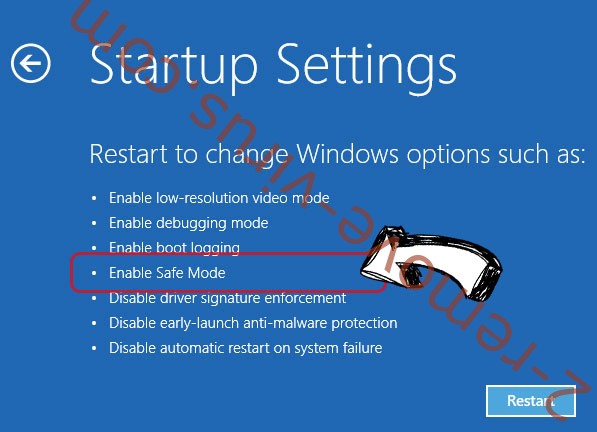
- Click Restart.
- Open your web browser and download the malware remover.
- Use the software to delete DXXD Ransomware
Step 2. Restore Your Files using System Restore
Delete DXXD Ransomware from Windows 7/Windows Vista/Windows XP
- Click Start and choose Shutdown.
- Select Restart and OK


- When your PC starts loading, press F8 repeatedly to open Advanced Boot Options
- Choose Command Prompt from the list.

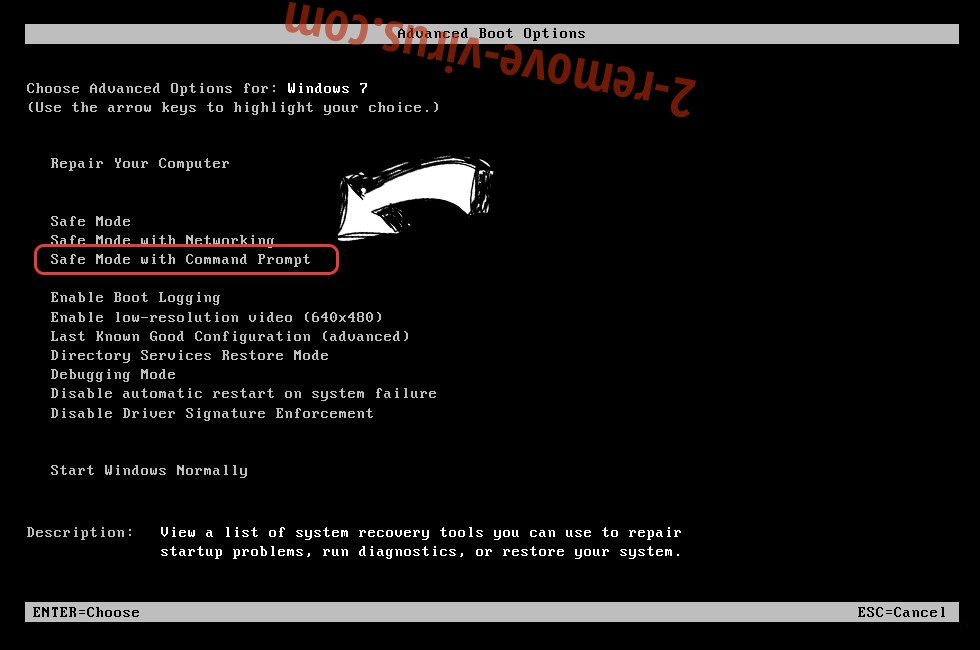
- Type in cd restore and tap Enter.


- Type in rstrui.exe and press Enter.


- Click Next in the new window and select the restore point prior to the infection.


- Click Next again and click Yes to begin the system restore.


Delete DXXD Ransomware from Windows 8/Windows 10
- Click the Power button on the Windows login screen.
- Press and hold Shift and click Restart.


- Choose Troubleshoot and go to Advanced options.
- Select Command Prompt and click Restart.

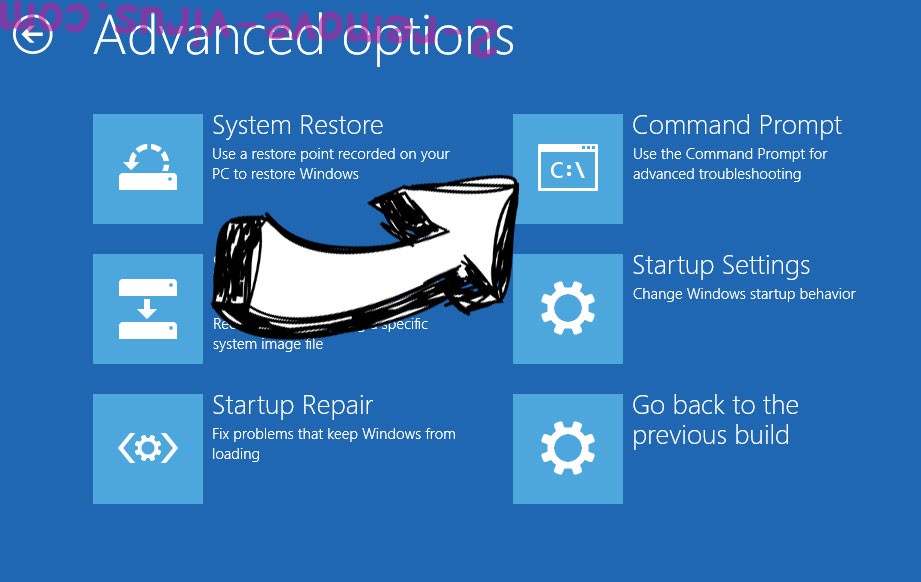
- In Command Prompt, input cd restore and tap Enter.


- Type in rstrui.exe and tap Enter again.


- Click Next in the new System Restore window.

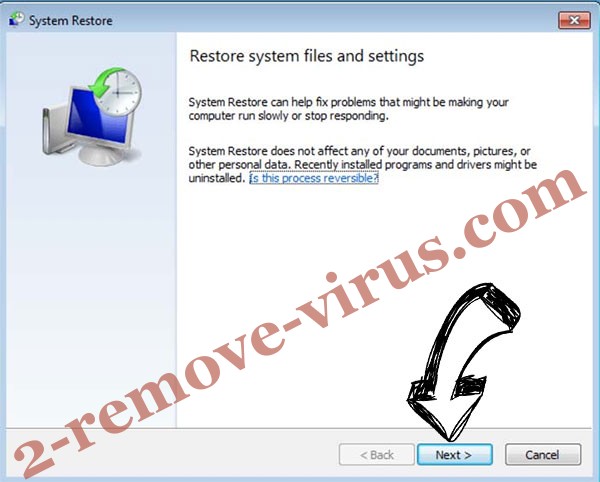
- Choose the restore point prior to the infection.


- Click Next and then click Yes to restore your system.


Site Disclaimer
2-remove-virus.com is not sponsored, owned, affiliated, or linked to malware developers or distributors that are referenced in this article. The article does not promote or endorse any type of malware. We aim at providing useful information that will help computer users to detect and eliminate the unwanted malicious programs from their computers. This can be done manually by following the instructions presented in the article or automatically by implementing the suggested anti-malware tools.
The article is only meant to be used for educational purposes. If you follow the instructions given in the article, you agree to be contracted by the disclaimer. We do not guarantee that the artcile will present you with a solution that removes the malign threats completely. Malware changes constantly, which is why, in some cases, it may be difficult to clean the computer fully by using only the manual removal instructions.