About Facebook video virus
Facebook video virus, as the name suggests, is a virus that is spreading around Facebook. If you notice that there is unusual activity in your Facebook account, it might mean that your computer is infected. The compromised account sends out videos to people on the friend list so that other computers would get infected. That is how it spreads, you click on the video, it takes you to an external website where you are asked to link your account to something or to download something. If you do, then you will become the one sending out those links. Additionally, other kinds of malware might enter your computer. If believe your computer is infected, you need to scan your computer with anti-malware software and check for unusual processes in the Task Manager. If you find it, delete Facebook video virus immediately. To help you uninstall Facebook video virus
What does Facebook video virus do?
The main way this virus spreads is from user to user. Your contact sends you the infected message, you press on it, you become infected. And so it goes on. These infected videos are very easy to spot because they will seem unusual, with tittles like ‘My private’ video and if you click on them, you will be taken to a different page. Be cautious if a friend sends you a suspicious video out of a sudden. If it rings alarm bells in your head, inquire the friend about whether he/she intended to send the video. The virus might also spread via free software. We do not recommend downloading programs from questionable pages because you might get a nasty surprise. If you have recently clicked on one of those Facebook video links, you need to check whether you need to remove Facebook video virus.
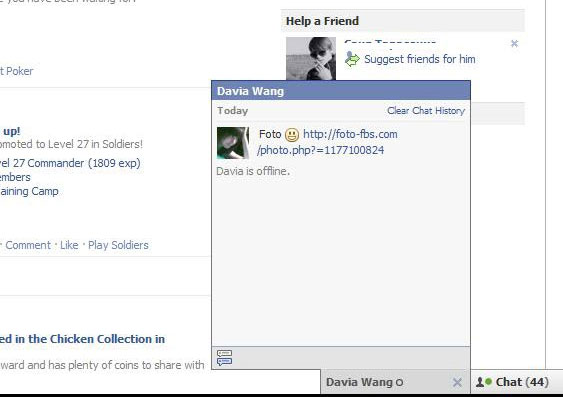
The most telling sign that your computer has been corrupted with Facebook video virus is sending videos via messages. Those videos are titled ‘My private video’, ‘Private video’, ‘My first video, etc. If you press on them, you might be asked to download something and you should never do that. This is a great way for malware to spread. If you need some program, only use reliable sources. Besides Facebook video virus, some other kind of malware might enter as well, and it might do even more damage. If you have any suspicions, check your computer and make sure you delete Facebook video virus.
Facebook video virus removal
There is most likely some kind of weird extension attached to your browser and you need to get rid of it. First of all, in order to remove Facebook video virus, open Task Manager and stop any questionable processes. A malicious program Ace Stream Media 3.1.0 should also be installed, you need to locate it and terminate it. You will now be able to access “Extensions’ in your browser and eliminate Ace Stream Web Extension. This should take care of Facebook video virus removal. You also need to scan your computer with anti-malware and check for other malware. After you uninstall Facebook video virus, be careful not get infected again.
Offers
Download Removal Toolto scan for Facebook video virusUse our recommended removal tool to scan for Facebook video virus. Trial version of provides detection of computer threats like Facebook video virus and assists in its removal for FREE. You can delete detected registry entries, files and processes yourself or purchase a full version.
More information about SpyWarrior and Uninstall Instructions. Please review SpyWarrior EULA and Privacy Policy. SpyWarrior scanner is free. If it detects a malware, purchase its full version to remove it.

WiperSoft Review Details WiperSoft (www.wipersoft.com) is a security tool that provides real-time security from potential threats. Nowadays, many users tend to download free software from the Intern ...
Download|more


Is MacKeeper a virus? MacKeeper is not a virus, nor is it a scam. While there are various opinions about the program on the Internet, a lot of the people who so notoriously hate the program have neve ...
Download|more


While the creators of MalwareBytes anti-malware have not been in this business for long time, they make up for it with their enthusiastic approach. Statistic from such websites like CNET shows that th ...
Download|more
Quick Menu
Step 1. Uninstall Facebook video virus and related programs.
Remove Facebook video virus from Windows 8
Right-click in the lower left corner of the screen. Once Quick Access Menu shows up, select Control Panel choose Programs and Features and select to Uninstall a software.


Uninstall Facebook video virus from Windows 7
Click Start → Control Panel → Programs and Features → Uninstall a program.


Delete Facebook video virus from Windows XP
Click Start → Settings → Control Panel. Locate and click → Add or Remove Programs.


Remove Facebook video virus from Mac OS X
Click Go button at the top left of the screen and select Applications. Select applications folder and look for Facebook video virus or any other suspicious software. Now right click on every of such entries and select Move to Trash, then right click the Trash icon and select Empty Trash.


Step 2. Delete Facebook video virus from your browsers
Terminate the unwanted extensions from Internet Explorer
- Tap the Gear icon and go to Manage Add-ons.


- Pick Toolbars and Extensions and eliminate all suspicious entries (other than Microsoft, Yahoo, Google, Oracle or Adobe)


- Leave the window.
Change Internet Explorer homepage if it was changed by virus:
- Tap the gear icon (menu) on the top right corner of your browser and click Internet Options.


- In General Tab remove malicious URL and enter preferable domain name. Press Apply to save changes.


Reset your browser
- Click the Gear icon and move to Internet Options.


- Open the Advanced tab and press Reset.


- Choose Delete personal settings and pick Reset one more time.


- Tap Close and leave your browser.


- If you were unable to reset your browsers, employ a reputable anti-malware and scan your entire computer with it.
Erase Facebook video virus from Google Chrome
- Access menu (top right corner of the window) and pick Settings.


- Choose Extensions.


- Eliminate the suspicious extensions from the list by clicking the Trash bin next to them.


- If you are unsure which extensions to remove, you can disable them temporarily.


Reset Google Chrome homepage and default search engine if it was hijacker by virus
- Press on menu icon and click Settings.


- Look for the “Open a specific page” or “Set Pages” under “On start up” option and click on Set pages.


- In another window remove malicious search sites and enter the one that you want to use as your homepage.


- Under the Search section choose Manage Search engines. When in Search Engines..., remove malicious search websites. You should leave only Google or your preferred search name.




Reset your browser
- If the browser still does not work the way you prefer, you can reset its settings.
- Open menu and navigate to Settings.


- Press Reset button at the end of the page.


- Tap Reset button one more time in the confirmation box.


- If you cannot reset the settings, purchase a legitimate anti-malware and scan your PC.
Remove Facebook video virus from Mozilla Firefox
- In the top right corner of the screen, press menu and choose Add-ons (or tap Ctrl+Shift+A simultaneously).


- Move to Extensions and Add-ons list and uninstall all suspicious and unknown entries.


Change Mozilla Firefox homepage if it was changed by virus:
- Tap on the menu (top right corner), choose Options.


- On General tab delete malicious URL and enter preferable website or click Restore to default.


- Press OK to save these changes.
Reset your browser
- Open the menu and tap Help button.


- Select Troubleshooting Information.


- Press Refresh Firefox.


- In the confirmation box, click Refresh Firefox once more.


- If you are unable to reset Mozilla Firefox, scan your entire computer with a trustworthy anti-malware.
Uninstall Facebook video virus from Safari (Mac OS X)
- Access the menu.
- Pick Preferences.


- Go to the Extensions Tab.


- Tap the Uninstall button next to the undesirable Facebook video virus and get rid of all the other unknown entries as well. If you are unsure whether the extension is reliable or not, simply uncheck the Enable box in order to disable it temporarily.
- Restart Safari.
Reset your browser
- Tap the menu icon and choose Reset Safari.


- Pick the options which you want to reset (often all of them are preselected) and press Reset.


- If you cannot reset the browser, scan your whole PC with an authentic malware removal software.
Site Disclaimer
2-remove-virus.com is not sponsored, owned, affiliated, or linked to malware developers or distributors that are referenced in this article. The article does not promote or endorse any type of malware. We aim at providing useful information that will help computer users to detect and eliminate the unwanted malicious programs from their computers. This can be done manually by following the instructions presented in the article or automatically by implementing the suggested anti-malware tools.
The article is only meant to be used for educational purposes. If you follow the instructions given in the article, you agree to be contracted by the disclaimer. We do not guarantee that the artcile will present you with a solution that removes the malign threats completely. Malware changes constantly, which is why, in some cases, it may be difficult to clean the computer fully by using only the manual removal instructions.
