About this ransomware
File Spider ransomware is a file-encrypting type of malware that could cause you a lot of trouble. If you infect your computer, it would encrypt your files so that decryption without a key is essentially impossible. This is why ransomware is one of the most dangerous computer infections out there, file decryption is not always possible. As a last resort, there is the possibility of paying the ransom for a decryptor, but that’s not a good idea.
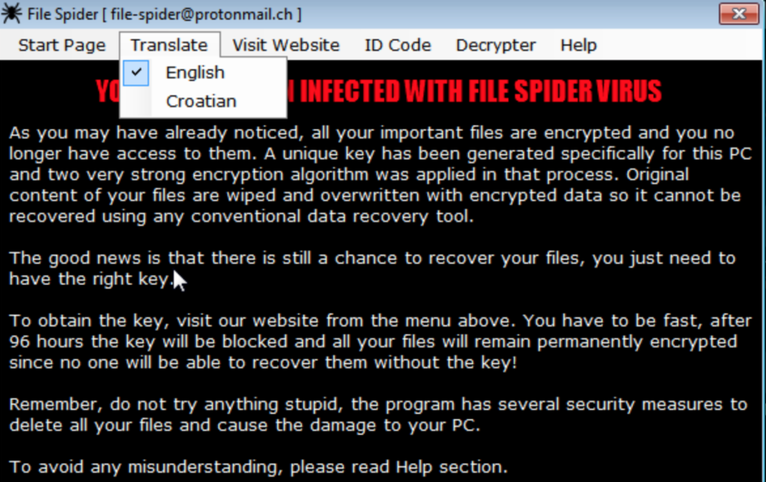 There are a couple of reasons for this. For one, you are dealing with cyber criminals, and by paying you would be supporting their future projects, and an already highly profitable business, promoting hackers to continue with their malicious plans. Another reason is that you might not necessarily get your files back. Again, you are dealing with people with malicious intentions, so trusting them to keep their word and decrypt your files after payment would be naive. The ransomware seems to target primarily users in Croatia, Bosnia and Herzegovina, and Serbia, and uses a malspam campaign to spread. If you are careful about how you handle your emails, you should be able to easily avoid this infection but if you are already infected, it probably happened because you opened a malicious email attachment, downloading something that would download the ransomware onto your system. More details will be provided in the following paragraphs, but paying is not recommended. Instead, delete File Spider ransomware.
There are a couple of reasons for this. For one, you are dealing with cyber criminals, and by paying you would be supporting their future projects, and an already highly profitable business, promoting hackers to continue with their malicious plans. Another reason is that you might not necessarily get your files back. Again, you are dealing with people with malicious intentions, so trusting them to keep their word and decrypt your files after payment would be naive. The ransomware seems to target primarily users in Croatia, Bosnia and Herzegovina, and Serbia, and uses a malspam campaign to spread. If you are careful about how you handle your emails, you should be able to easily avoid this infection but if you are already infected, it probably happened because you opened a malicious email attachment, downloading something that would download the ransomware onto your system. More details will be provided in the following paragraphs, but paying is not recommended. Instead, delete File Spider ransomware.
How does it spread?
The infection seems to spread via malspam. You would get an email which seems pretty legitimate, and an attachment would be added to it. The sender would use various techniques to make you open the attachment, most likely by scaring you with money related things, like taxes or debt. If you download the attachment and open it in Word, you’re still safe. However, if you press Enable Editing and Enable Content, ransomware would download onto your computer. You might not even notice it happenings, so file encryption might come as a surprise. Evidently, it’s very easy to infect your computer. However, it’s not difficult to not get infected either. You just need to be more attentive about how you handle your emails. Never open attachments from senders you do not know, and even if you do know them, first confirm that they intended to send it you. Ransomware developers like to pretend to be from legitimate companies like eBay, or goverment organizations, so no matter who the sender is, all emails with attachments should be under suspicion.
What does it do?
When it enters your computer, the ransomware will start the encryption process. It targets all kinds of files so likely you will find the majority of them encrypted. All affected files will have a .spider extension. All folders that contain an encrypted file will have a note ‘HOW TO DECRYPT FILES’ which will open a video tutorial. A Decrypter.url will also be created. An interactive program will also open with various tabs in it. The program will explain that your files have been encrypted, and offer you a way to decrypt them. It also warns that you shouldn’t ‘try anything stupid’ as the ransomware would supposedly delete all your files. The note will also explain that you need to install the Tor browsers to access their website. You would be led to a website that asks for a payment of 0.00726 Bitcoin. That currently equals to $123 or €104. You are given 96 hours to pay the ransom or the decryptor would be deleted. Like we mentioned above, paying is not recommended, seeing as it does not guarantee file decryption. There is no reason why you should trust cyber crooks, they are the ones who encrypted your files in the first place. A wiser decision would be to invest that money into reliable backup so that if this were to happen again, you wouldn’t need to worry about loosing your files. You could just remove File Spider ransomware or any other file-encrypting malware and then recover your files.
File Spider ransomware removal
If the ransomware still remains in your system, you need to obtain anti-malware software. Manually trying to uninstall File Spider ransomware is not recommended as you could end up damaging your computer more. Instead, acquire a security program and have it take care of everything. Unfortunately, it will merely get rid of the infection, it will not decrypt your files.
Offers
Download Removal Toolto scan for File Spider RansomwareUse our recommended removal tool to scan for File Spider Ransomware. Trial version of provides detection of computer threats like File Spider Ransomware and assists in its removal for FREE. You can delete detected registry entries, files and processes yourself or purchase a full version.
More information about SpyWarrior and Uninstall Instructions. Please review SpyWarrior EULA and Privacy Policy. SpyWarrior scanner is free. If it detects a malware, purchase its full version to remove it.

WiperSoft Review Details WiperSoft (www.wipersoft.com) is a security tool that provides real-time security from potential threats. Nowadays, many users tend to download free software from the Intern ...
Download|more


Is MacKeeper a virus? MacKeeper is not a virus, nor is it a scam. While there are various opinions about the program on the Internet, a lot of the people who so notoriously hate the program have neve ...
Download|more


While the creators of MalwareBytes anti-malware have not been in this business for long time, they make up for it with their enthusiastic approach. Statistic from such websites like CNET shows that th ...
Download|more
Quick Menu
Step 1. Delete File Spider Ransomware using Safe Mode with Networking.
Remove File Spider Ransomware from Windows 7/Windows Vista/Windows XP
- Click on Start and select Shutdown.
- Choose Restart and click OK.

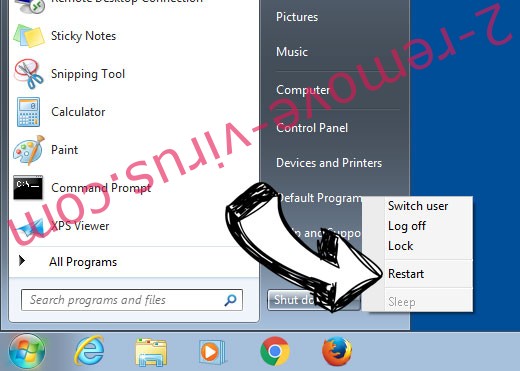
- Start tapping F8 when your PC starts loading.
- Under Advanced Boot Options, choose Safe Mode with Networking.

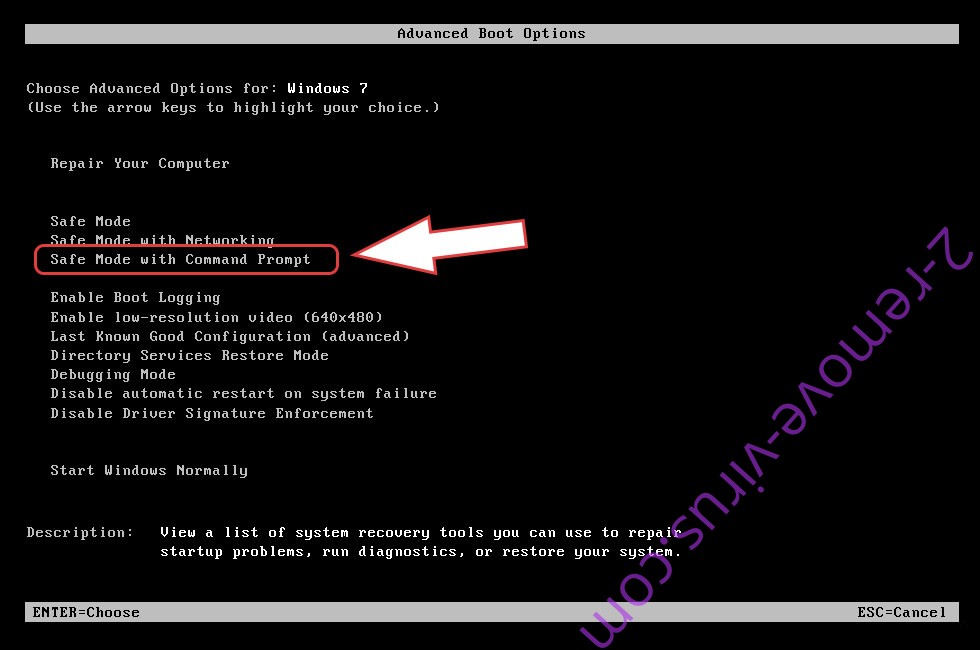
- Open your browser and download the anti-malware utility.
- Use the utility to remove File Spider Ransomware
Remove File Spider Ransomware from Windows 8/Windows 10
- On the Windows login screen, press the Power button.
- Tap and hold Shift and select Restart.


- Go to Troubleshoot → Advanced options → Start Settings.
- Choose Enable Safe Mode or Safe Mode with Networking under Startup Settings.

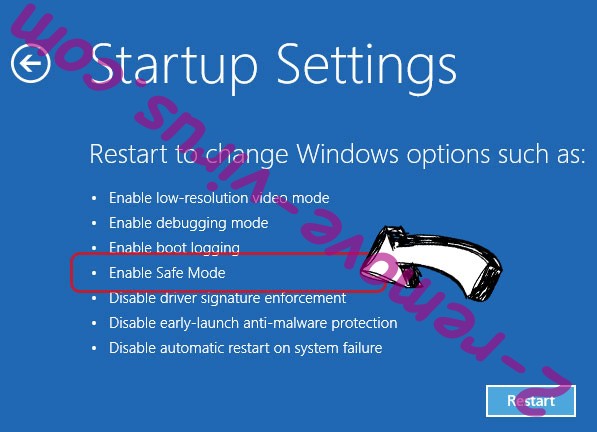
- Click Restart.
- Open your web browser and download the malware remover.
- Use the software to delete File Spider Ransomware
Step 2. Restore Your Files using System Restore
Delete File Spider Ransomware from Windows 7/Windows Vista/Windows XP
- Click Start and choose Shutdown.
- Select Restart and OK

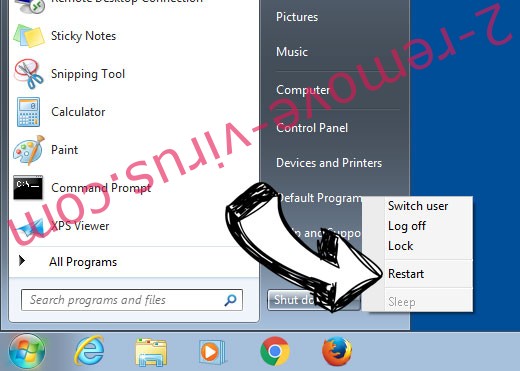
- When your PC starts loading, press F8 repeatedly to open Advanced Boot Options
- Choose Command Prompt from the list.

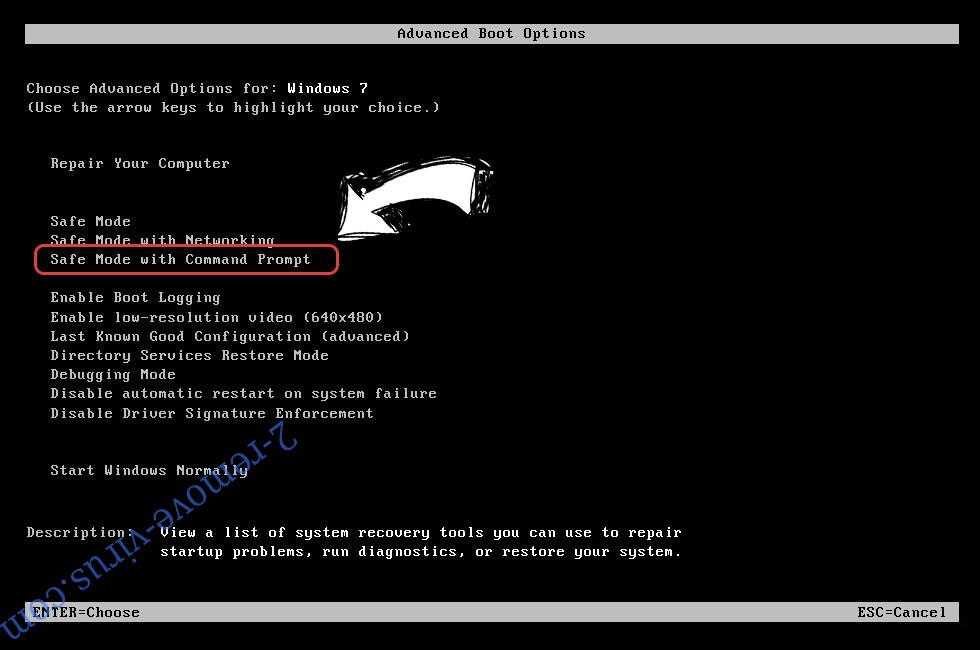
- Type in cd restore and tap Enter.

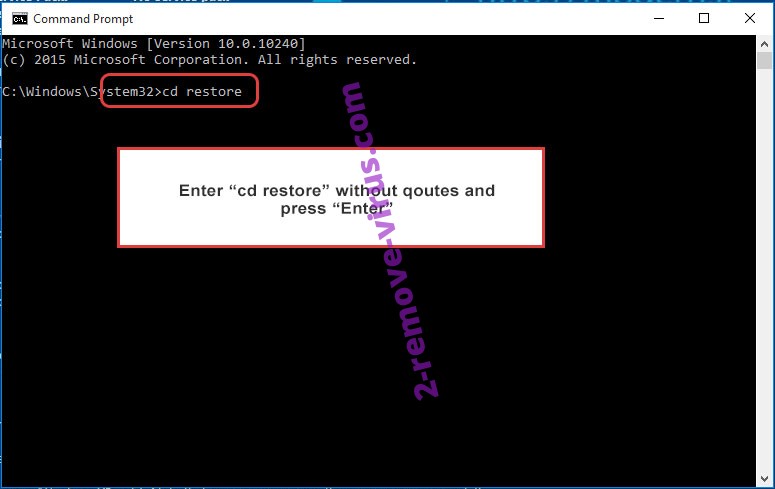
- Type in rstrui.exe and press Enter.

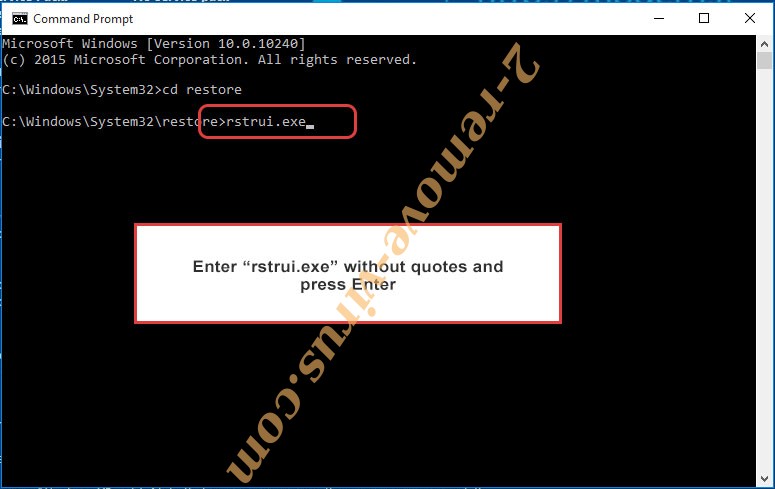
- Click Next in the new window and select the restore point prior to the infection.

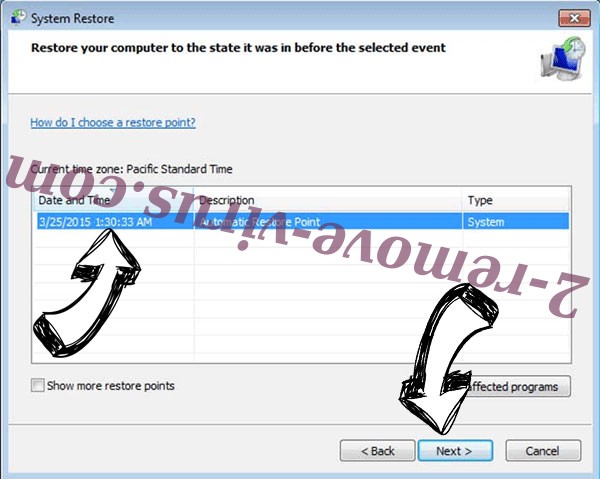
- Click Next again and click Yes to begin the system restore.


Delete File Spider Ransomware from Windows 8/Windows 10
- Click the Power button on the Windows login screen.
- Press and hold Shift and click Restart.


- Choose Troubleshoot and go to Advanced options.
- Select Command Prompt and click Restart.

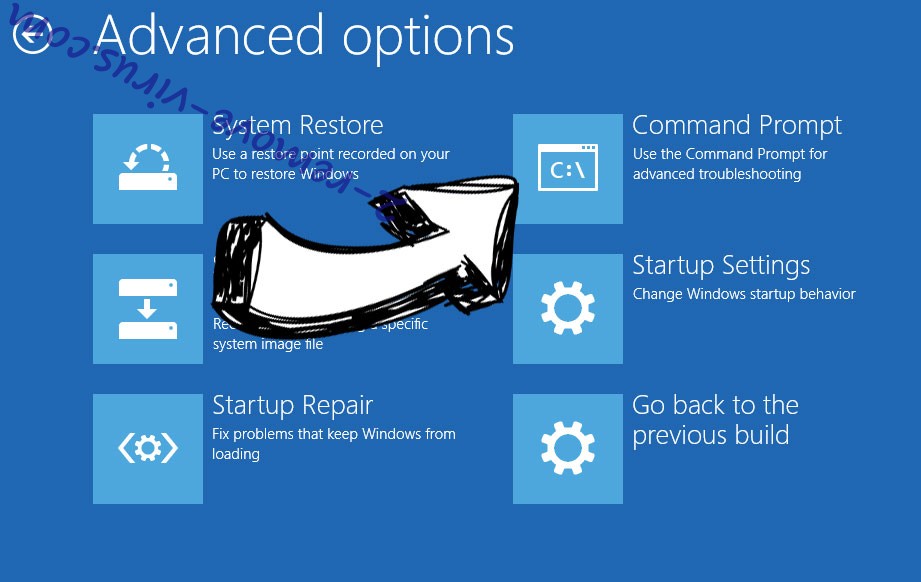
- In Command Prompt, input cd restore and tap Enter.

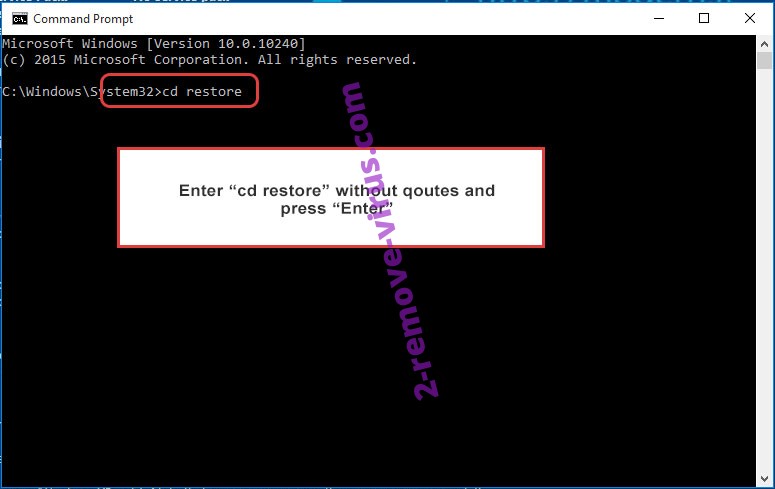
- Type in rstrui.exe and tap Enter again.

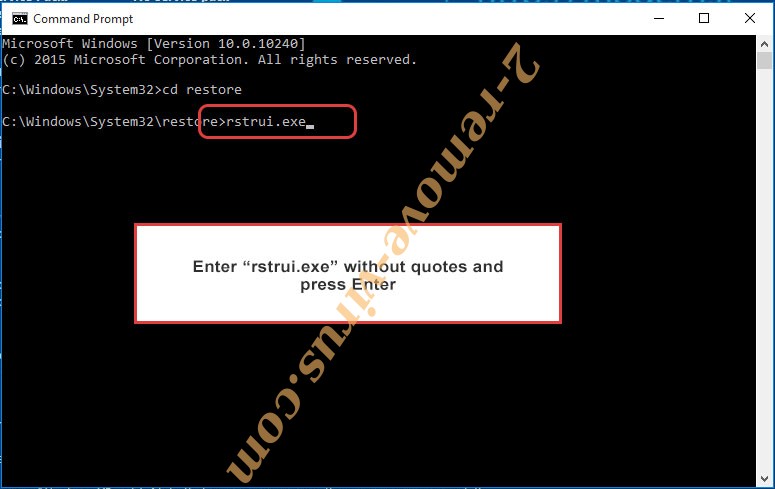
- Click Next in the new System Restore window.

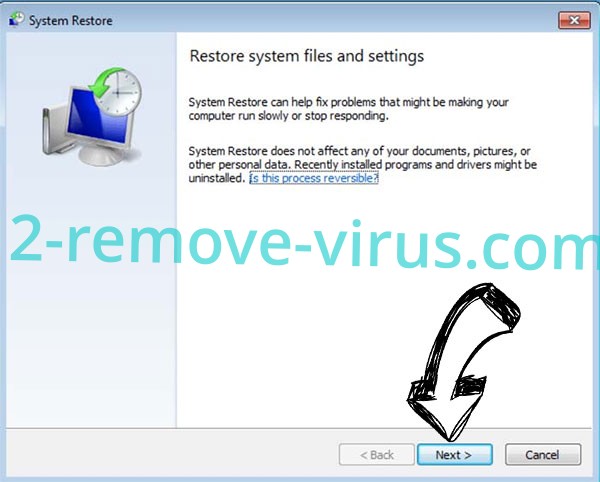
- Choose the restore point prior to the infection.

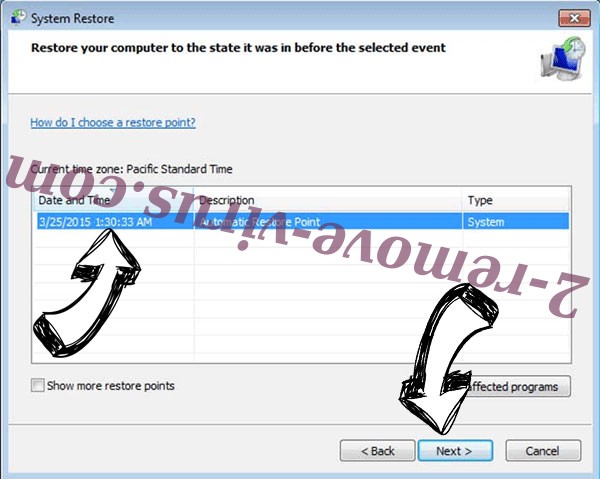
- Click Next and then click Yes to restore your system.


Site Disclaimer
2-remove-virus.com is not sponsored, owned, affiliated, or linked to malware developers or distributors that are referenced in this article. The article does not promote or endorse any type of malware. We aim at providing useful information that will help computer users to detect and eliminate the unwanted malicious programs from their computers. This can be done manually by following the instructions presented in the article or automatically by implementing the suggested anti-malware tools.
The article is only meant to be used for educational purposes. If you follow the instructions given in the article, you agree to be contracted by the disclaimer. We do not guarantee that the artcile will present you with a solution that removes the malign threats completely. Malware changes constantly, which is why, in some cases, it may be difficult to clean the computer fully by using only the manual removal instructions.
