About this hijacker
If you notice HLoginnow.net loading instead of your usual homepage whenever you open your browser, that could indicate that a hijacker is present on your computer. These infections are pretty noticeable because they change browser’s settings so that your homepage is set to its promoted website. Those websites often offer some kind of features so that you would consider keeping them, but they are rarely actually useful. This particular website will offer you to access various social media and email services which just one click. Considering that all you have to do to access to services is go to their site, the website doesn’t really offer anything particularly beneficial. On the contrary, it could actually lead you to a more serious infection. Hijackers aim to redirect users to sponsored websites, which aren’t always safe. This is the main reason why hijackers should be eliminated when they are noticed.
A browser hijacker usually installed via the bundling method, which involves it being attached to a free program. When you install that free program, you need to deselect the hijacker to prevent it from installing. Unfortunately, not many users do this simply because they don’t notice an unwanted program attached. If you weren’t convinced to delete HLoginnow.net because the hijacker is possibly harmful to your computer, the fact that it installed without your permission should be enough to persuade you.
Hijacker installation prevention
Hijackers are generally installed accidentally, via freeware bundles. They, as well as other similar infections, are attached to freeware as extra offers, and are hidden. To make them visible when installing a program, you need to opt for Advanced or Custom settings, if available. Advanced will also offer you to deselect all of the items. You simply need to uncheck the boxes, which takes mere seconds compared to having to get rid of infections later on. A lot of free programs come together with these unwanted items, so if you don’t pay attention to how you install freeware, your computer will become cluttered with junk.
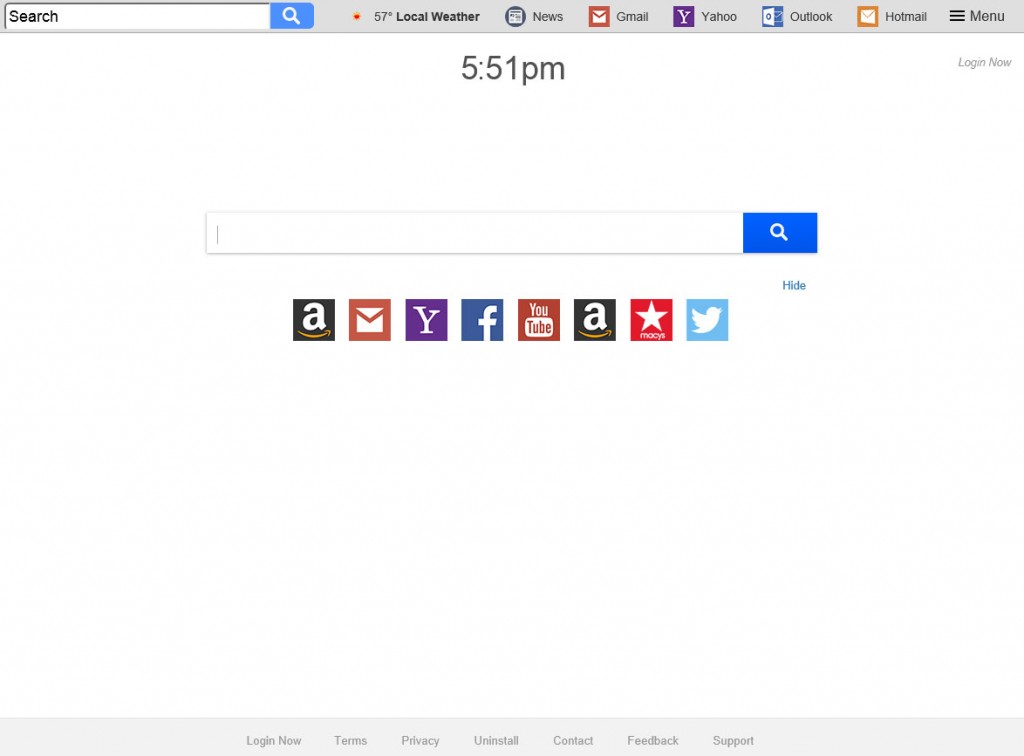
Why should you remove HLoginnow.net?
This infection comes from a family of hijackers, which are all essentially the same besides the offered features. This particular one supposedly allows you to manage your logins easier. It does nothing more than simply providing links to social media and email websites, however. The website offering these features, search.hloginnow.net, will be set as your homepage and will load every time you open your browser (whether it’s Internet Explorer, Google Chrome or Mozilla Firefox). The changes will be irreversible unless first get rid of the hijacker so don’t waste your time.
In addition to the links to social media and email services, you will also see a search box in the site. If you use it, you may encounter sponsored content inserted into the results. Those results would lead to websites whose owners are merely aiming to earn revenue from increased traffic. Some of those websites may expose you to malware, so be careful about which results you click on.
We also recommend you read the Privacy Policy to find out what information it collects about. It will collect your personal information, and it does explain that “BY USING THE SERVICES, YOU ARE CONSENTING TO GRANT POLARITY PERMISSION TO COLLECT YOUR URLS AND SEARCH DATA, INCLUDING SEARCH QUERIES THAT MAY CONTAIN PERSONALLY IDENTIFIABLE INFORMATION, SHARE THEM WITH THIRD PARTIES, AND USE SEARCH-RELATED COOKIES”. Giving away your personal information to a questionable website that will then share that info with third-parties would be bad idea, so the sooner you get rid of the hijacker, the better.
HLoginnow.net removal
If you want to uninstall HLoginnow.net fully, you may need to obtain anti-spyware software. You can also do it manually but that may become more time-consuming. If you are unsure about where to begin, you can use the below provided instructions to help you. If you would like to go with the former method, obtain anti-spyware software and have it take care of everything.
Offers
Download Removal Toolto scan for HLoginnow.netUse our recommended removal tool to scan for HLoginnow.net. Trial version of provides detection of computer threats like HLoginnow.net and assists in its removal for FREE. You can delete detected registry entries, files and processes yourself or purchase a full version.
More information about SpyWarrior and Uninstall Instructions. Please review SpyWarrior EULA and Privacy Policy. SpyWarrior scanner is free. If it detects a malware, purchase its full version to remove it.

WiperSoft Review Details WiperSoft (www.wipersoft.com) is a security tool that provides real-time security from potential threats. Nowadays, many users tend to download free software from the Intern ...
Download|more


Is MacKeeper a virus? MacKeeper is not a virus, nor is it a scam. While there are various opinions about the program on the Internet, a lot of the people who so notoriously hate the program have neve ...
Download|more


While the creators of MalwareBytes anti-malware have not been in this business for long time, they make up for it with their enthusiastic approach. Statistic from such websites like CNET shows that th ...
Download|more
Quick Menu
Step 1. Uninstall HLoginnow.net and related programs.
Remove HLoginnow.net from Windows 8
Right-click in the lower left corner of the screen. Once Quick Access Menu shows up, select Control Panel choose Programs and Features and select to Uninstall a software.


Uninstall HLoginnow.net from Windows 7
Click Start → Control Panel → Programs and Features → Uninstall a program.


Delete HLoginnow.net from Windows XP
Click Start → Settings → Control Panel. Locate and click → Add or Remove Programs.


Remove HLoginnow.net from Mac OS X
Click Go button at the top left of the screen and select Applications. Select applications folder and look for HLoginnow.net or any other suspicious software. Now right click on every of such entries and select Move to Trash, then right click the Trash icon and select Empty Trash.


Step 2. Delete HLoginnow.net from your browsers
Terminate the unwanted extensions from Internet Explorer
- Tap the Gear icon and go to Manage Add-ons.


- Pick Toolbars and Extensions and eliminate all suspicious entries (other than Microsoft, Yahoo, Google, Oracle or Adobe)


- Leave the window.
Change Internet Explorer homepage if it was changed by virus:
- Tap the gear icon (menu) on the top right corner of your browser and click Internet Options.


- In General Tab remove malicious URL and enter preferable domain name. Press Apply to save changes.


Reset your browser
- Click the Gear icon and move to Internet Options.


- Open the Advanced tab and press Reset.


- Choose Delete personal settings and pick Reset one more time.


- Tap Close and leave your browser.


- If you were unable to reset your browsers, employ a reputable anti-malware and scan your entire computer with it.
Erase HLoginnow.net from Google Chrome
- Access menu (top right corner of the window) and pick Settings.


- Choose Extensions.


- Eliminate the suspicious extensions from the list by clicking the Trash bin next to them.


- If you are unsure which extensions to remove, you can disable them temporarily.


Reset Google Chrome homepage and default search engine if it was hijacker by virus
- Press on menu icon and click Settings.


- Look for the “Open a specific page” or “Set Pages” under “On start up” option and click on Set pages.


- In another window remove malicious search sites and enter the one that you want to use as your homepage.


- Under the Search section choose Manage Search engines. When in Search Engines..., remove malicious search websites. You should leave only Google or your preferred search name.




Reset your browser
- If the browser still does not work the way you prefer, you can reset its settings.
- Open menu and navigate to Settings.


- Press Reset button at the end of the page.


- Tap Reset button one more time in the confirmation box.


- If you cannot reset the settings, purchase a legitimate anti-malware and scan your PC.
Remove HLoginnow.net from Mozilla Firefox
- In the top right corner of the screen, press menu and choose Add-ons (or tap Ctrl+Shift+A simultaneously).


- Move to Extensions and Add-ons list and uninstall all suspicious and unknown entries.


Change Mozilla Firefox homepage if it was changed by virus:
- Tap on the menu (top right corner), choose Options.


- On General tab delete malicious URL and enter preferable website or click Restore to default.


- Press OK to save these changes.
Reset your browser
- Open the menu and tap Help button.


- Select Troubleshooting Information.


- Press Refresh Firefox.


- In the confirmation box, click Refresh Firefox once more.


- If you are unable to reset Mozilla Firefox, scan your entire computer with a trustworthy anti-malware.
Uninstall HLoginnow.net from Safari (Mac OS X)
- Access the menu.
- Pick Preferences.


- Go to the Extensions Tab.


- Tap the Uninstall button next to the undesirable HLoginnow.net and get rid of all the other unknown entries as well. If you are unsure whether the extension is reliable or not, simply uncheck the Enable box in order to disable it temporarily.
- Restart Safari.
Reset your browser
- Tap the menu icon and choose Reset Safari.


- Pick the options which you want to reset (often all of them are preselected) and press Reset.


- If you cannot reset the browser, scan your whole PC with an authentic malware removal software.
Site Disclaimer
2-remove-virus.com is not sponsored, owned, affiliated, or linked to malware developers or distributors that are referenced in this article. The article does not promote or endorse any type of malware. We aim at providing useful information that will help computer users to detect and eliminate the unwanted malicious programs from their computers. This can be done manually by following the instructions presented in the article or automatically by implementing the suggested anti-malware tools.
The article is only meant to be used for educational purposes. If you follow the instructions given in the article, you agree to be contracted by the disclaimer. We do not guarantee that the artcile will present you with a solution that removes the malign threats completely. Malware changes constantly, which is why, in some cases, it may be difficult to clean the computer fully by using only the manual removal instructions.
