Holasearch.com Removal Guide
Holasearch.com is one of those search engines that look quite decent, but are completely unreliable. Specialists consider this search engine bad not only because it appears on Internet Explorer, Google Chrome, and Mozilla Firefox without permission, but also because it might cause harm to the system.
Unfortunately, Holasearch.com cannot be removed via Control Panel because it is not an actual program, so some users might find it really hard to delete Holasearch.com from their browsers. Do not worry; our specialists are ready to help you with the Holasearch.com removal further in this article, so all you have to do is to read through this article.
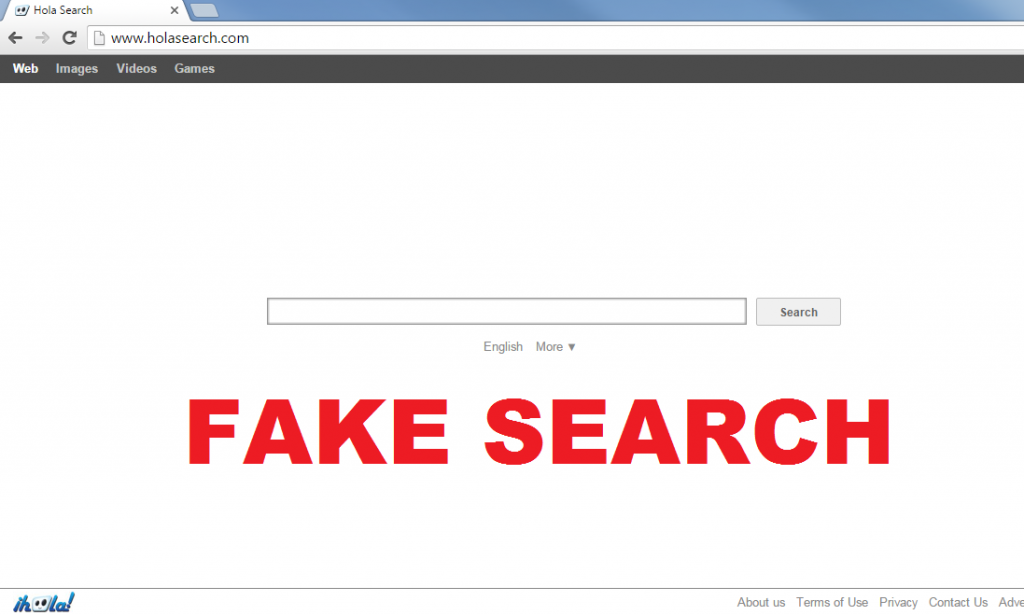
How does Holasearch.com work?
As Holasearch.com usually appears on browsers without permission, specialists have put it into the category of browser hijackers. Has Holasearch.com already hijacked your system? If so, you should uninstall Holasearch.com as soon as possible because this search engine might put your system at risk via ads and sponsored links it displays for the users. Specialists have noticed that ads and links appear among legitimate search results, so there is a really huge risk to click on them. Unfortunately, not all the ads and links are good, which means that you might be taken to bad web pages associated with them really quickly. It has also been observed that Holasearch.com will also collect details about your browsing activities in order to provide users with those ads. It seems that Holasearch.com is interested in IP address, search queries, web pages visited, and other similar details; however, some researchers also claim that Holasearch.com might be interested in personal details too. If you do not want to reveal personal information, you have to remove Holasearch.com right now.
How did Holasearch.com browser hijacker enter my system?
Holasearch.com browser hijacker does not differ from other similar threats existing on the market regarding its distribution. It has been observed that this threat usually sets itself on all the browsers after a user downloads and installs a software package from a third-party web page or some kind of torrent website. Theoretically, it is possible that a user has set Holasearch.com consciously, but we do not think that it is very likely. Do you want to protect your system from similar browser hijackers in the future? If so, you must install a trustworthy security tool on your computer and always keep it enabled. We are sure that a reputable tool will protect your system from harm.
How do I remove Holasearch.com from my browsers?
It is not easy at all to delete Holasearch.com browser hijacker from browsers. In order to do that, you have to change your homepage and search engine manually. In addition, you might also need to erase extensions. If you do not want to get rid of Holasearch.com yourself, you can leave the Holasearch.com removal for a trustworthy automatic tool. Not all the tools are reliable and can implement the Holasearch.com removal for you, so we suggest that you decide very carefully what tool to install on the system. If you do not know any trustworthy tools, read users’ reviews on the web – they might help you.
Offers
Download Removal Toolto scan for Holasearch.comUse our recommended removal tool to scan for Holasearch.com. Trial version of provides detection of computer threats like Holasearch.com and assists in its removal for FREE. You can delete detected registry entries, files and processes yourself or purchase a full version.
More information about SpyWarrior and Uninstall Instructions. Please review SpyWarrior EULA and Privacy Policy. SpyWarrior scanner is free. If it detects a malware, purchase its full version to remove it.

WiperSoft Review Details WiperSoft (www.wipersoft.com) is a security tool that provides real-time security from potential threats. Nowadays, many users tend to download free software from the Intern ...
Download|more


Is MacKeeper a virus? MacKeeper is not a virus, nor is it a scam. While there are various opinions about the program on the Internet, a lot of the people who so notoriously hate the program have neve ...
Download|more


While the creators of MalwareBytes anti-malware have not been in this business for long time, they make up for it with their enthusiastic approach. Statistic from such websites like CNET shows that th ...
Download|more
Quick Menu
Step 1. Uninstall Holasearch.com and related programs.
Remove Holasearch.com from Windows 8
Right-click in the lower left corner of the screen. Once Quick Access Menu shows up, select Control Panel choose Programs and Features and select to Uninstall a software.


Uninstall Holasearch.com from Windows 7
Click Start → Control Panel → Programs and Features → Uninstall a program.


Delete Holasearch.com from Windows XP
Click Start → Settings → Control Panel. Locate and click → Add or Remove Programs.


Remove Holasearch.com from Mac OS X
Click Go button at the top left of the screen and select Applications. Select applications folder and look for Holasearch.com or any other suspicious software. Now right click on every of such entries and select Move to Trash, then right click the Trash icon and select Empty Trash.


Step 2. Delete Holasearch.com from your browsers
Terminate the unwanted extensions from Internet Explorer
- Tap the Gear icon and go to Manage Add-ons.


- Pick Toolbars and Extensions and eliminate all suspicious entries (other than Microsoft, Yahoo, Google, Oracle or Adobe)


- Leave the window.
Change Internet Explorer homepage if it was changed by virus:
- Tap the gear icon (menu) on the top right corner of your browser and click Internet Options.


- In General Tab remove malicious URL and enter preferable domain name. Press Apply to save changes.


Reset your browser
- Click the Gear icon and move to Internet Options.


- Open the Advanced tab and press Reset.


- Choose Delete personal settings and pick Reset one more time.


- Tap Close and leave your browser.


- If you were unable to reset your browsers, employ a reputable anti-malware and scan your entire computer with it.
Erase Holasearch.com from Google Chrome
- Access menu (top right corner of the window) and pick Settings.


- Choose Extensions.


- Eliminate the suspicious extensions from the list by clicking the Trash bin next to them.


- If you are unsure which extensions to remove, you can disable them temporarily.


Reset Google Chrome homepage and default search engine if it was hijacker by virus
- Press on menu icon and click Settings.


- Look for the “Open a specific page” or “Set Pages” under “On start up” option and click on Set pages.


- In another window remove malicious search sites and enter the one that you want to use as your homepage.


- Under the Search section choose Manage Search engines. When in Search Engines..., remove malicious search websites. You should leave only Google or your preferred search name.




Reset your browser
- If the browser still does not work the way you prefer, you can reset its settings.
- Open menu and navigate to Settings.


- Press Reset button at the end of the page.


- Tap Reset button one more time in the confirmation box.


- If you cannot reset the settings, purchase a legitimate anti-malware and scan your PC.
Remove Holasearch.com from Mozilla Firefox
- In the top right corner of the screen, press menu and choose Add-ons (or tap Ctrl+Shift+A simultaneously).


- Move to Extensions and Add-ons list and uninstall all suspicious and unknown entries.


Change Mozilla Firefox homepage if it was changed by virus:
- Tap on the menu (top right corner), choose Options.


- On General tab delete malicious URL and enter preferable website or click Restore to default.


- Press OK to save these changes.
Reset your browser
- Open the menu and tap Help button.


- Select Troubleshooting Information.


- Press Refresh Firefox.


- In the confirmation box, click Refresh Firefox once more.


- If you are unable to reset Mozilla Firefox, scan your entire computer with a trustworthy anti-malware.
Uninstall Holasearch.com from Safari (Mac OS X)
- Access the menu.
- Pick Preferences.


- Go to the Extensions Tab.


- Tap the Uninstall button next to the undesirable Holasearch.com and get rid of all the other unknown entries as well. If you are unsure whether the extension is reliable or not, simply uncheck the Enable box in order to disable it temporarily.
- Restart Safari.
Reset your browser
- Tap the menu icon and choose Reset Safari.


- Pick the options which you want to reset (often all of them are preselected) and press Reset.


- If you cannot reset the browser, scan your whole PC with an authentic malware removal software.
Site Disclaimer
2-remove-virus.com is not sponsored, owned, affiliated, or linked to malware developers or distributors that are referenced in this article. The article does not promote or endorse any type of malware. We aim at providing useful information that will help computer users to detect and eliminate the unwanted malicious programs from their computers. This can be done manually by following the instructions presented in the article or automatically by implementing the suggested anti-malware tools.
The article is only meant to be used for educational purposes. If you follow the instructions given in the article, you agree to be contracted by the disclaimer. We do not guarantee that the artcile will present you with a solution that removes the malign threats completely. Malware changes constantly, which is why, in some cases, it may be difficult to clean the computer fully by using only the manual removal instructions.
