What you need to know about Advance SystemCare
Advance SystemCare is a potentially unwanted program (PUP), advertised as a system optimizer. The need for system optimization tools is a debatable subject, many specialists agree that they are unnecessary. They detect junk files and old registry entries as serious problems when in reality, they don’t affect the computer at all.
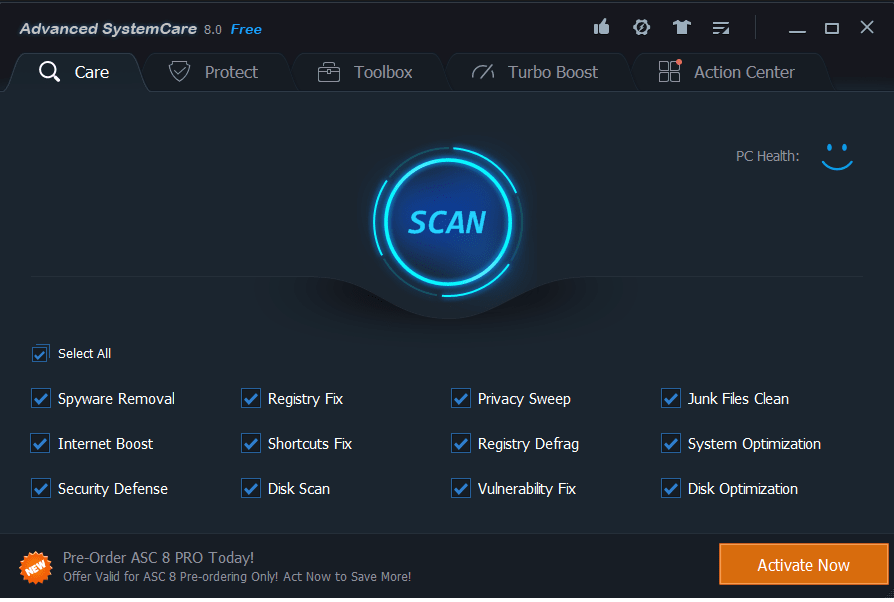
Putting aside the need of these kinds of programs, a lot of system optimizers are essentially scams. They install without permission, scan the computer for issues, classify minor issues as severe, and then strongly advise users to solve the them using the program, which of course, is not free. All of these scam system optimizers do not allow you to fix the issues unless you buy the full program, which does not usually come cheep. This program could have entered your computer via free software, although you might have downloaded knowingly as well. If you know you didn’t, this PUP was attached to a program that you recently installed. When you were installing it, you must have missed this tool and because of that, it was allowed to install. This is not an uncommon occurrence, which is why users need to learn how to install programs correctly. And in the meantime, make sure you delete Advance SystemCare.
How did Advance SystemCare install?
If you don’t remember installing it from the official website or some download page, it was likely attached to a program you installed. This is referred to as the bundling methods, and can be encountered very often when downloading free programs. The added offers (browser hijackers, adware and other kinds of PUPs) are attached in a way that allows them to install without you even noticing. If you want to avoid their installation, you need to pay attention to the setup process and always use Advanced or Custom settings. They will make the offers visible, and you will be able to deselect them. Opt out of using Default because they will not show any offers, and they will be allowed to install.
Should you remove Advance SystemCare?
When the program installs, it will scan your computer for old registry entries and junk files. It will put all the discovered issues into different severity levels, and it’s likely that there will be a lot of severe problems. According to the program, the issues are affecting your system’s performance in some way, but that is unlikely to be true. The PUP is merely trying to convince you to buy the full version, which is needed in order to fix the identified problems. The program is offered at the price of $19.99/per year but this seems to be a discount price, the original is stated to be $49.99. You might also be offered additional software. While $20 might not seem like a lot of money, you would be wasting it on nothing. The issues that are detected do not influence the computer and are not responsible for the slowdown, if you are experiencing it. Therefore, if you use the program to fix the found problems, your computer’s speed would not change. If you believe you need a system optimizer on your computer, you’re better off using a free one. So look into alternatives before you decide to buy this one.
Advance SystemCare removal
If you have decided to uninstall Advance SystemCare, you can do it quite easily via Control Panel. If you are not sure about removing it manually, you can use the below provided instructions to help you. If you have little experience with computers, you may need to opt for elimination via anti-spyware software. If the security program identifies it as a PUP, allow it to take care of the infection.
Offers
Download Removal Toolto scan for Advance SystemCareUse our recommended removal tool to scan for Advance SystemCare. Trial version of provides detection of computer threats like Advance SystemCare and assists in its removal for FREE. You can delete detected registry entries, files and processes yourself or purchase a full version.
More information about SpyWarrior and Uninstall Instructions. Please review SpyWarrior EULA and Privacy Policy. SpyWarrior scanner is free. If it detects a malware, purchase its full version to remove it.

WiperSoft Review Details WiperSoft (www.wipersoft.com) is a security tool that provides real-time security from potential threats. Nowadays, many users tend to download free software from the Intern ...
Download|more


Is MacKeeper a virus? MacKeeper is not a virus, nor is it a scam. While there are various opinions about the program on the Internet, a lot of the people who so notoriously hate the program have neve ...
Download|more


While the creators of MalwareBytes anti-malware have not been in this business for long time, they make up for it with their enthusiastic approach. Statistic from such websites like CNET shows that th ...
Download|more
Quick Menu
Step 1. Uninstall Advance SystemCare and related programs.
Remove Advance SystemCare from Windows 8
Right-click in the lower left corner of the screen. Once Quick Access Menu shows up, select Control Panel choose Programs and Features and select to Uninstall a software.


Uninstall Advance SystemCare from Windows 7
Click Start → Control Panel → Programs and Features → Uninstall a program.


Delete Advance SystemCare from Windows XP
Click Start → Settings → Control Panel. Locate and click → Add or Remove Programs.


Remove Advance SystemCare from Mac OS X
Click Go button at the top left of the screen and select Applications. Select applications folder and look for Advance SystemCare or any other suspicious software. Now right click on every of such entries and select Move to Trash, then right click the Trash icon and select Empty Trash.


Site Disclaimer
2-remove-virus.com is not sponsored, owned, affiliated, or linked to malware developers or distributors that are referenced in this article. The article does not promote or endorse any type of malware. We aim at providing useful information that will help computer users to detect and eliminate the unwanted malicious programs from their computers. This can be done manually by following the instructions presented in the article or automatically by implementing the suggested anti-malware tools.
The article is only meant to be used for educational purposes. If you follow the instructions given in the article, you agree to be contracted by the disclaimer. We do not guarantee that the artcile will present you with a solution that removes the malign threats completely. Malware changes constantly, which is why, in some cases, it may be difficult to clean the computer fully by using only the manual removal instructions.
