About this threat
BoostPC Adware refers to a program that is advertised as a useful tool but actually shows the user a lot of ads. It’s not a program users usually install knowingly, so if you find it on your computer but have no recollection of installing it, it probably got in via the bundling method. It’s a method used by many unwanted programs because it allows programs to install unnoticed. We will explain how you can avoid these unnecessary installations in the following section of the article. In the meantime, we will provide a little information about what you are dealing with. 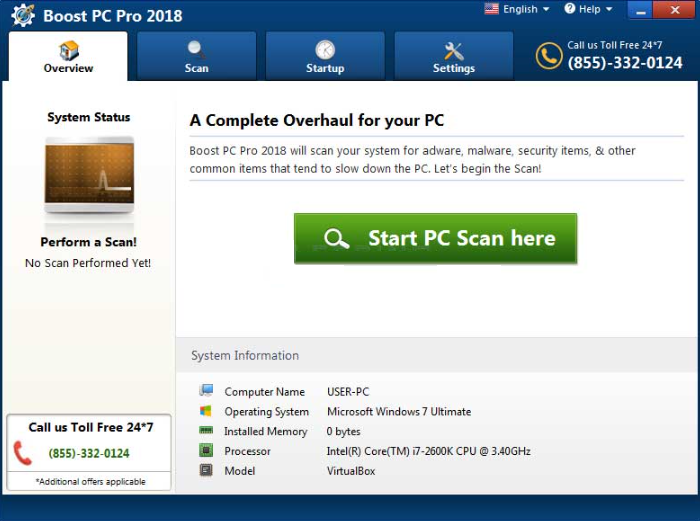
Adware is not a dangerous infection if you deal with it quickly. It’s not classified as malware because it does not do direct damage. Its primary purpose is to make revenue by showing you as many advertisements as possible. This makes adware a very noticeable infection since you’ll be seeing an unusual amount of ads. They may appear in various shapes, and advertise many things. However tempting the ads may be, you shouldn’t interact with them. Adware generated ads are not exactly safe so it’s best to not click on them, unless you want to be scammed or get malware.
In order to conceal its true nature, adware programs often offer some kind of features. This one in particular will offer you to change system settings, such as volume. It’s a pretty useless program, however. We do not suggest keeping the program, particularly if you did not install it willingly. Thus, you should remove BoostPC Adware.
How does adware install?
Because no one would install these kinds of programs otherwise, adware uses the bundling method. What that means is that adware (and other unwanted programs) are attached to freeware as extra offers, which you need to manually deselect during freeware installation. It’s not difficult to do but because the offers are usually hidden, users end up not noticing them. To be able to deselect them, you need to use Advanced (Custom) settings when setting up freeware. Those settings will make all offers visible, and you will be able to deselect everything. You simply need to uncheck the boxes, and may then continue installing the program. Default settings will now show anything so we don’t suggest using them. It may also be a good idea to use different sources for your downloads, such as websites that do not support bundled installations. And if that is not possible, at least always deselect the offers.
What does it do?
If you notice this program installed, you are likely seeing an increase in advertisements. They will appear in all browsers you might have installed, including Internet Explorer, Google Chrome and Mozilla Firefox. They may appear as regular ads or might pop up unexpectedly. And not much you can do about it, besides getting rid of the adware. Until then, do not interact with ads. They may be showing you tempting deals and coupons but they are likely to be fake or aiming to scam you.
You could be exposed to tech-support scam pop-ups that claim your computer has been infected with malware and that you need to call the provided number to get tech-support. Scammers on the other end of the line would then try to convince you to provide remote access to your computer. They would then install a questionable program and ask you to pay a couple of hundred dollars for it. Since there would be nothing wrong without your computer, you would be paying for nothing. Even worse, you would have provided scammers access to your computer. Keep in mind that your browser will never display malware warnings, nor will legitimate companies (including Microsoft and Apple) ever ask you to call them.
Another type of ad you might encounter is one that promises you a prize. Such ads claim that you were selected to win something, and you simply need to either complete a survey, provide your personal information, or pay a small fee. You should already be aware of this, but such ads will always be bogus. No one is giving away free things this way, and scammers are simply trying to get your money. And if you provide your personal details, you might be scammed further, so never give away your information to people you do not know on the Internet.
The program that comes with the adware is not going to be of much use to you as you can perform all of its offered services without it. It allows you to change volume, brightness, etc. Since doing these things without the program is not difficult, we do recommend that you remove BoostPC Adware. And the sooner you do it, the better.
BoostPC Adware removal
If you have anti-spyware software, it will have probably already detected the program as a possible threat. Allow it to take care of the infection for you. If you do not have anti-spyware and are not planning on installing it, you will need to uninstall BoostPC Adware manually. To help you, we will provide instructions below this article.
Offers
Download Removal Toolto scan for BoostPC AdwareUse our recommended removal tool to scan for BoostPC Adware. Trial version of provides detection of computer threats like BoostPC Adware and assists in its removal for FREE. You can delete detected registry entries, files and processes yourself or purchase a full version.
More information about SpyWarrior and Uninstall Instructions. Please review SpyWarrior EULA and Privacy Policy. SpyWarrior scanner is free. If it detects a malware, purchase its full version to remove it.

WiperSoft Review Details WiperSoft (www.wipersoft.com) is a security tool that provides real-time security from potential threats. Nowadays, many users tend to download free software from the Intern ...
Download|more


Is MacKeeper a virus? MacKeeper is not a virus, nor is it a scam. While there are various opinions about the program on the Internet, a lot of the people who so notoriously hate the program have neve ...
Download|more


While the creators of MalwareBytes anti-malware have not been in this business for long time, they make up for it with their enthusiastic approach. Statistic from such websites like CNET shows that th ...
Download|more
Quick Menu
Step 1. Uninstall BoostPC Adware and related programs.
Remove BoostPC Adware from Windows 8
Right-click in the lower left corner of the screen. Once Quick Access Menu shows up, select Control Panel choose Programs and Features and select to Uninstall a software.


Uninstall BoostPC Adware from Windows 7
Click Start → Control Panel → Programs and Features → Uninstall a program.


Delete BoostPC Adware from Windows XP
Click Start → Settings → Control Panel. Locate and click → Add or Remove Programs.


Remove BoostPC Adware from Mac OS X
Click Go button at the top left of the screen and select Applications. Select applications folder and look for BoostPC Adware or any other suspicious software. Now right click on every of such entries and select Move to Trash, then right click the Trash icon and select Empty Trash.


Site Disclaimer
2-remove-virus.com is not sponsored, owned, affiliated, or linked to malware developers or distributors that are referenced in this article. The article does not promote or endorse any type of malware. We aim at providing useful information that will help computer users to detect and eliminate the unwanted malicious programs from their computers. This can be done manually by following the instructions presented in the article or automatically by implementing the suggested anti-malware tools.
The article is only meant to be used for educational purposes. If you follow the instructions given in the article, you agree to be contracted by the disclaimer. We do not guarantee that the artcile will present you with a solution that removes the malign threats completely. Malware changes constantly, which is why, in some cases, it may be difficult to clean the computer fully by using only the manual removal instructions.
