What is DriverAgentPlus?
DriverAgentPlus is a program developed by eSupport.com, Inc. The program is compatible with all the newest versions of Windows, starting from Windows XP, and it works as a PC optimization tool. Speaking specifically, it performs the scan and finds missing or old drivers on users’ computers.
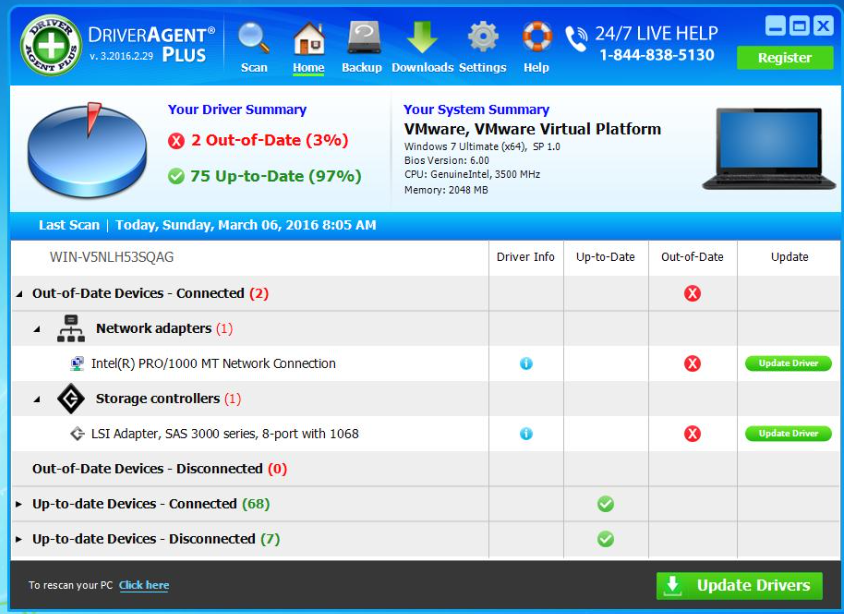
If you have downloaded this program from its official website, there is no need to remove DriverAgentPlus; however, if you are sure you have not agreed to install it, or it has turned out that it is not as useful as it seems to be, you should uninstall DriverAgentPlus right away because you will allow it to perform activities in the background by keeping it installed. DriverAgentPlus is not a computer virus, so you could delete it from your system like any ordinary program. If you need more information about the DriverAgentPlus removal, you can find it in the last paragraph, so if you are just looking for a way to erase it, go to read the last paragraph straight off.
How does DriverAgentPlus act?
DriverAgentPlus acts as a beneficial application. Once installed, it goes to scan users’ computers for drivers that need to be updated. Unfortunately, it is all it does. If you click the Update Drivers button after the system scan, you will see for yourself that it does not do anything, but, instead, states that you need to purchase the license of the program. The program’s price with the discount is $19.95, but if you are not going to upgrade it, you should not keep it installed on your computer either because it might still connect to the Internet, download updates, and perform other activities in the background. As mentioned in the previous paragraph, this program is not malicious software, so you could implement the DriverAgentPlus removal quite easily. The last paragraph will tell you more, so you just need to continue reading this article for now.
Why do I have DriverAgentPlus installed on my computer?
You can keep DriverAgentPlus if you have downloaded it from its official website and found it useful, but you should carefully consider whether you really need it if you have installed it on your computer together with other programs without even realizing that. It is not malware, but it might come bundled with third-party software, specialists say, so sour recommendation for you would be to choose Advanced or Custom installation options when you install new software. The installation of a security application would be a clever step too.
How do I delete DriverAgentPlus?
If you do not like how DriverAgentPlus works, or you are not going to upgrade it, i.e., purchase its license, you should go to remove DriverAgentPlus from your computer today. It creates the uninstall entry in Control Panel, so you will delete it like an ordinary program. Of course, it might be harder to delete DriverAgentPlus if you are one of the inexperienced users. Unfortunately, you could not use an anti-malware tool to erase it automatically because this program is not malicious, meaning that automatic tools will not recognize it and thus could not erase it for you.
Offers
Download Removal Toolto scan for DriverAgent PlusUse our recommended removal tool to scan for DriverAgent Plus. Trial version of provides detection of computer threats like DriverAgent Plus and assists in its removal for FREE. You can delete detected registry entries, files and processes yourself or purchase a full version.
More information about SpyWarrior and Uninstall Instructions. Please review SpyWarrior EULA and Privacy Policy. SpyWarrior scanner is free. If it detects a malware, purchase its full version to remove it.

WiperSoft Review Details WiperSoft (www.wipersoft.com) is a security tool that provides real-time security from potential threats. Nowadays, many users tend to download free software from the Intern ...
Download|more


Is MacKeeper a virus? MacKeeper is not a virus, nor is it a scam. While there are various opinions about the program on the Internet, a lot of the people who so notoriously hate the program have neve ...
Download|more


While the creators of MalwareBytes anti-malware have not been in this business for long time, they make up for it with their enthusiastic approach. Statistic from such websites like CNET shows that th ...
Download|more
Quick Menu
Step 1. Uninstall DriverAgent Plus and related programs.
Remove DriverAgent Plus from Windows 8
Right-click in the lower left corner of the screen. Once Quick Access Menu shows up, select Control Panel choose Programs and Features and select to Uninstall a software.


Uninstall DriverAgent Plus from Windows 7
Click Start → Control Panel → Programs and Features → Uninstall a program.


Delete DriverAgent Plus from Windows XP
Click Start → Settings → Control Panel. Locate and click → Add or Remove Programs.


Remove DriverAgent Plus from Mac OS X
Click Go button at the top left of the screen and select Applications. Select applications folder and look for DriverAgent Plus or any other suspicious software. Now right click on every of such entries and select Move to Trash, then right click the Trash icon and select Empty Trash.


Site Disclaimer
2-remove-virus.com is not sponsored, owned, affiliated, or linked to malware developers or distributors that are referenced in this article. The article does not promote or endorse any type of malware. We aim at providing useful information that will help computer users to detect and eliminate the unwanted malicious programs from their computers. This can be done manually by following the instructions presented in the article or automatically by implementing the suggested anti-malware tools.
The article is only meant to be used for educational purposes. If you follow the instructions given in the article, you agree to be contracted by the disclaimer. We do not guarantee that the artcile will present you with a solution that removes the malign threats completely. Malware changes constantly, which is why, in some cases, it may be difficult to clean the computer fully by using only the manual removal instructions.
